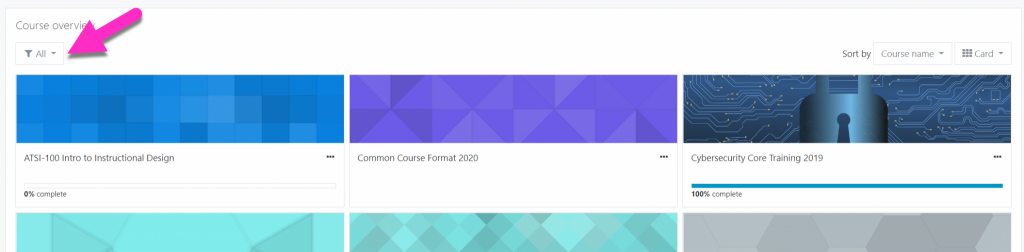
Many of you may have noticed that there have been changes to your course navigation options. Namely, that the Custom Course Menu section which summarized your courses, has been discontinued by the developer and is no longer part of the default page layout.
Luckily, for those wanting to refine the course results shown on their dashboard, many of the functions previously offered by the Custom Course Menu are replicated front and center by other dashboard features. These features also make it easier to do some tasks, such as separating out frequently accessed courses you have marked as favorites (starred) or pulling up old courses that you have previously hidden.
For an overview of the dashboard features please see our Moodle Guide article About the New Dashboard in Moodle 3.6.
Included in this document you will find links to a number of more in-depth guides which you can explore depending on your needs. We particularly recommend the following, which address some of the most common tasks the Custom Course Menu was used for:
- Moodle 3.6 Dashboard Basics: Viewing Courses for Next Term
- Moodle 3.6 Dashboard Basics: Viewing Your Current Courses
- Moodle 3.6 Dashboard Basics: Viewing Past Courses
For now, the Custom Course Menu can be added back to the dashboard by individual users by adding a block to your dashboard, and we will keep the option to do so available as long as possible. It is important to note however, that with the block no longer being developed, future upgrades may cause the feature to stop working- so we encourage you to get to know the new dashboard navigation features now so that you feel confident with them if you need to use them in the future.
If you have any questions not covered in these guides, or encounter any issues while using the dashboard features, ATSI can be reached at atsi@up.edu.