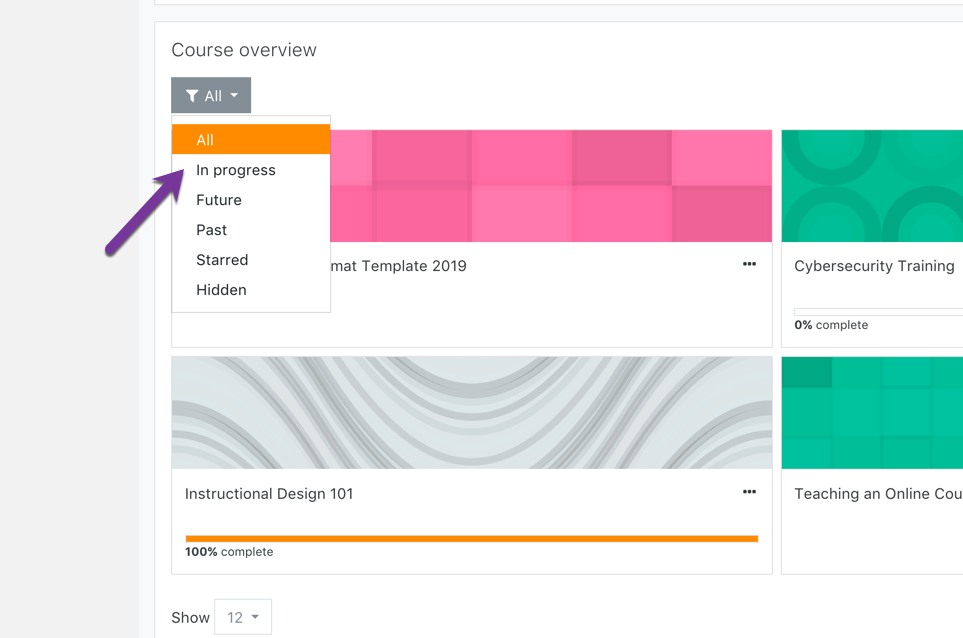Step 1
After logging into Moodle via myapps.up.edu or directly at learning.up.edu, you will land on your Dashboard. Locate the block titled Course Overview.
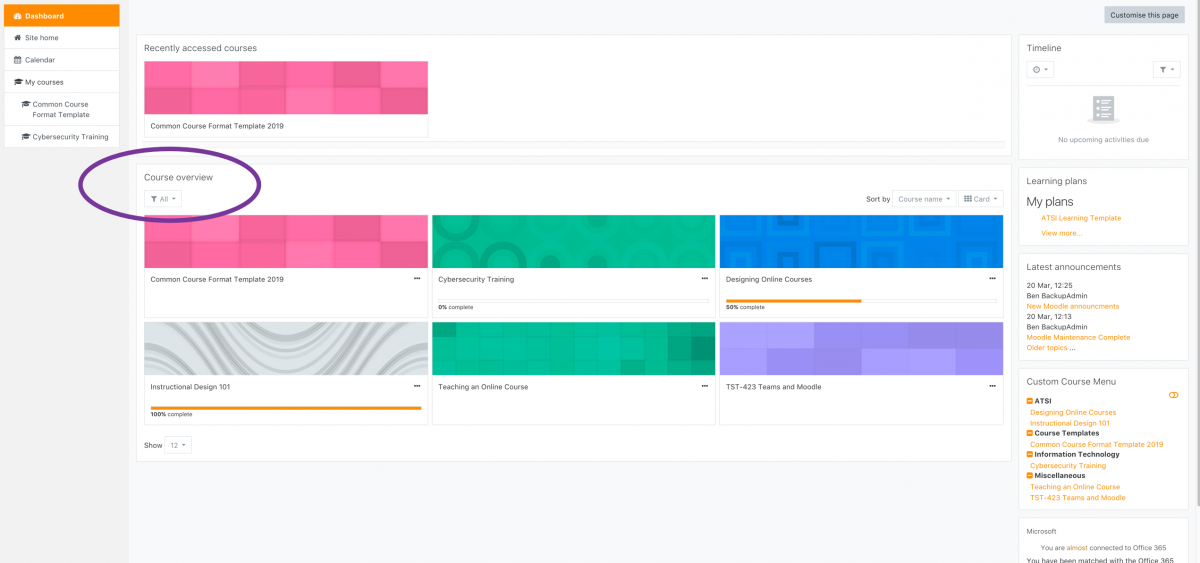
Step 2
Beneath the Course Overview heading, locate the Block Filters.
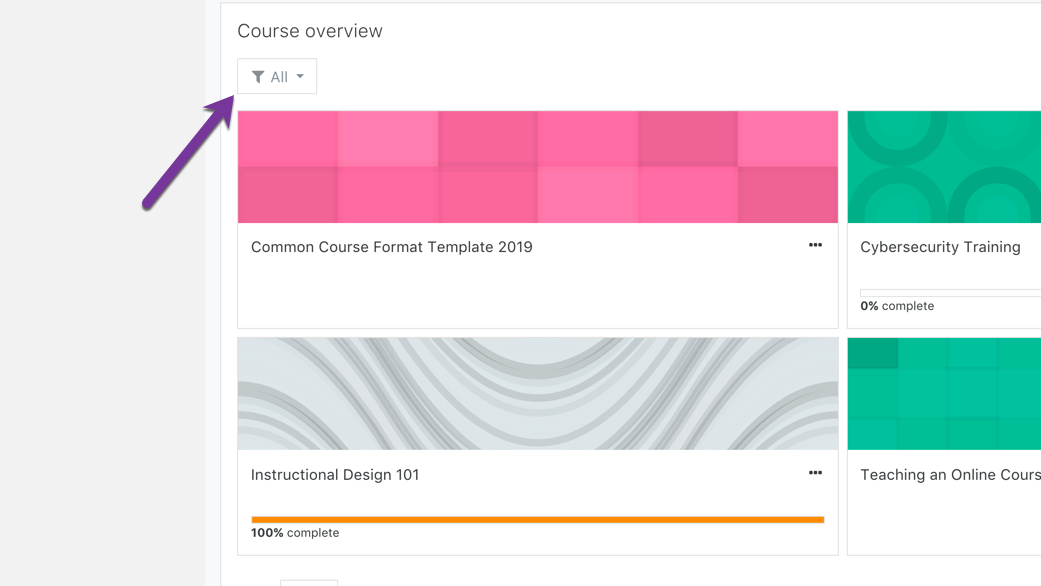
Step 3
Expand the filters and click In Progress. You will now see only your current term’s courses.