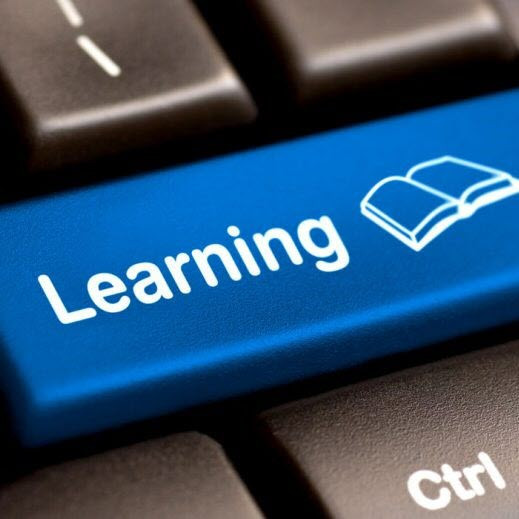 If this is your first time using a synchronous session tool like Zoom or even Microsoft Teams, you’re probably wondering how to run a cogent, engaging, productive session. Here are some best practices vetted and curated for easy assimilation.
If this is your first time using a synchronous session tool like Zoom or even Microsoft Teams, you’re probably wondering how to run a cogent, engaging, productive session. Here are some best practices vetted and curated for easy assimilation.
What’s Your Agenda? – And yes, you do need one. Structure your time in an online synchronous session into segments of roughly 10 minutes each. Here’s a sample agenda for a one hour session:
0-10 Check-in and topic overview
10-20 Interactive writing activity
20-30 Short presentation with interactive poll
30-50 Breakout activity in small groups
50-60 Q&A and wrap up
Post your agenda in Moodle before the synchronous session occurs so students know what to expect
And our Next Guest is… – Schedule a meeting using the Teams Calendar and you can invite anyone in the world to join in. Ask students to post their questions for the guest speaker in advance of the session.
Share your screen (or ask someone else to share theirs) – You can share your desktop or phone screen from Zoom or Teams. It’s a great way to demo a process or procedure, view images or show PPT slides. Give students a chance to present short projects. Or try some think-pair-share activities in small groups.
Watch Your Back (channel) – One of the most useful features in Teams or Zoom is the chat feature. If you’re conducting a live session, frequently ask your students to “chat” you with questions or to ask for clarification via chat. By keeping an eye on the “chatter” you’ll be able to address issues while maintaining the flow of your session.
Get to know Emoji – Along the same lines as monitoring the chat, the emoji options offer quick ways to “take the temperature” of a class or to get some feedback. Ask students to weigh in at the beginning of a session. Happy face? Thumbs up? Angry face? Sad face? Post an image or a statement and see what the students’ emoji response to it is. Proceed from there.