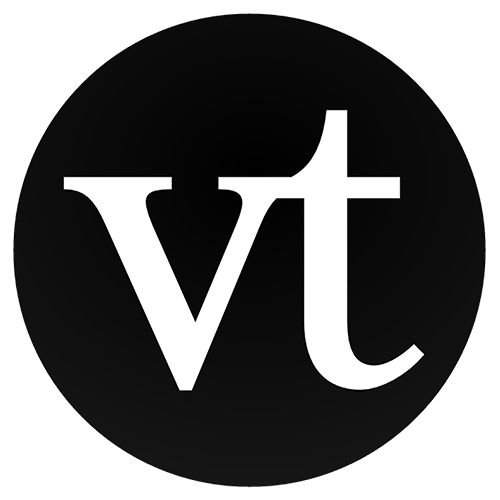Moodle is getting an upgrade!
In December, the office of Academic Technology Services will upgrade Moodle to version 4.1 (from 3.9). This upgrade will bring some visual enhancements and some nice new features to our learning management system. Upgraded Calendar A new calendar tool will… Continue Reading