Happy Spring! I spent the past weekend trying to rid my house of all the junk that has accumulated in it the last year and it occurred to me, perhaps some of us would like to do some spring cleaning of our web content as well. Getting rid of that pair of shoes you might wear again one day is scary. Knowing whether you should remove web content can be scary as well. To that end here are some tips for confidently removing content from your sites. For this article we will focus on Cascade, but some of the concepts will apply across applications.
Tip 1: Seek and You will Find
Not all who wander are lost: In order to find the things that need to be removed, spend some time clicking through all the pages and links on your site. It’s helpful to do this both on the front-end (up.edu) and the backend (Cascade).
After you have looked through your site and you find all sorts of things you either didn’t know lived there or seem like they may need to be removed, what now?
Step 1: Links
Determine if other content links to it. This is important because you may discover that the content is more important than you realized and if the content is removed all links to it will break. Just because there are links to the content, does not mean it should not be removed, it just means those links will need to be removed or updated. Here are three questions to ask when it comes to links:
- Have there been emails, newsletters, or other broad communications sent out with direct links to the content?
- Are there links to the content posted in PilotsUP or somewhere else outside of up.edu?
- Are there links on up.edu to the content? (see Tip #2 below)
Tip 2: Relationships
To check if there is content in Cascade i.e. on up.edu that links to the page you are examining, you can view the “Relationships” of the page:
- Right click the name of the page in Cascade
- Select “More”
- Select “Relationships”
This will display a list of all the content in Cascade that contains a link to the page in question. Click through each item to identify whether the link is itself on a live page.
Step 2: Authorization
If you are unsure whether you are authorized to remove the content, check with other users of the site and the person responsible for the site.
Step 3: Remove the content
If after going through the above steps you feel the content should be removed, there are three main paths forward. You can delete the content, unpublish it, or ‘hide’ it.
Tip 3: Deleting vs. Unpublishing vs. ‘Hiding’
Deleting Content
To delete content in Cascade right click the name of the content, then select “More” then select “Delete.” The first two steps of this are illustrated in the image above. Though deleting sounds scary, it’s important to note that anything you delete in Cascade can be restored at any point. Deleted items live in the “Trash” folder indefinitely and are never permanently deleted. This means that deleting is not as intimidating as it sounds, and in many cases is the best option.
If you have a bunch of items you would like to delete, it may be a good idea to put them into a folder and name it something like “old-pages” before deleting it, that way you keep the set of items you deleted at one given time grouped together. To restore an item from trash: select “Trash”, then select an item in the trash, then select “Restore.” Though there are situations where unpublishing or hiding is called for, in general deleting content is the best way to remove content.
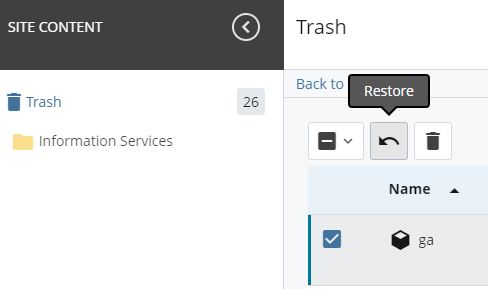
Unpublishing Content
Everything in Cascade is published every night. So right clicking a piece of content and selecting “Unpublish” is not enough to remove a piece of content. It will simply be republished overnight. If you are confident you do not want to have your removed items deleted and stored in the trash folder, you can unpublish items by selecting “edit”, then the “Configure” tab, then unchecking “Include when publishing” and “Include when indexing.” This will unpublish the content. If you do this, I highly recommend indicating that the item(s) are unpublished by changing the name of the item or placing a group of unpublished items in a folder indicating that it is not published.
‘Hiding’ Content
Often, the smallest and most alluring step to take with old content is simply to hide it from navigation and remove links to it from other pages. This means people can only navigate to the page using the URL. If your root desire is to remove the content, then generally ‘hiding’ it is not the solution you should choose. Instead, it should be unpublished or deleted. One reason for this relates to why ‘hiding’ is in quotations. An important thing to keep in mind is that Google and other search engines may remember these pages, thus hidden pages will still show up in a Google search. This combined with the difficulty of accounting for every direct link to the content, means that it can be hard to know how hidden our ‘hidden’ pages really are. So, in some cases it’s all right to just hide a page, but in a lot of cases, further action should be taken. Note: since PilotsUP pages are private, they do not appear in Google searches.
Conclusion
I hope that this article will serve as an encouragement to you to take the dawning of Spring as an occasion to clean out some of your web content and that it will help you feel more confident about how to do that well. If you are successfully encouraged to take up some web content spring cleaning efforts, but then discover you have further questions or need of assistance, feel free to reach out to me at mysliwie@up.edu. I would be happy to help. Happy Cleaning!