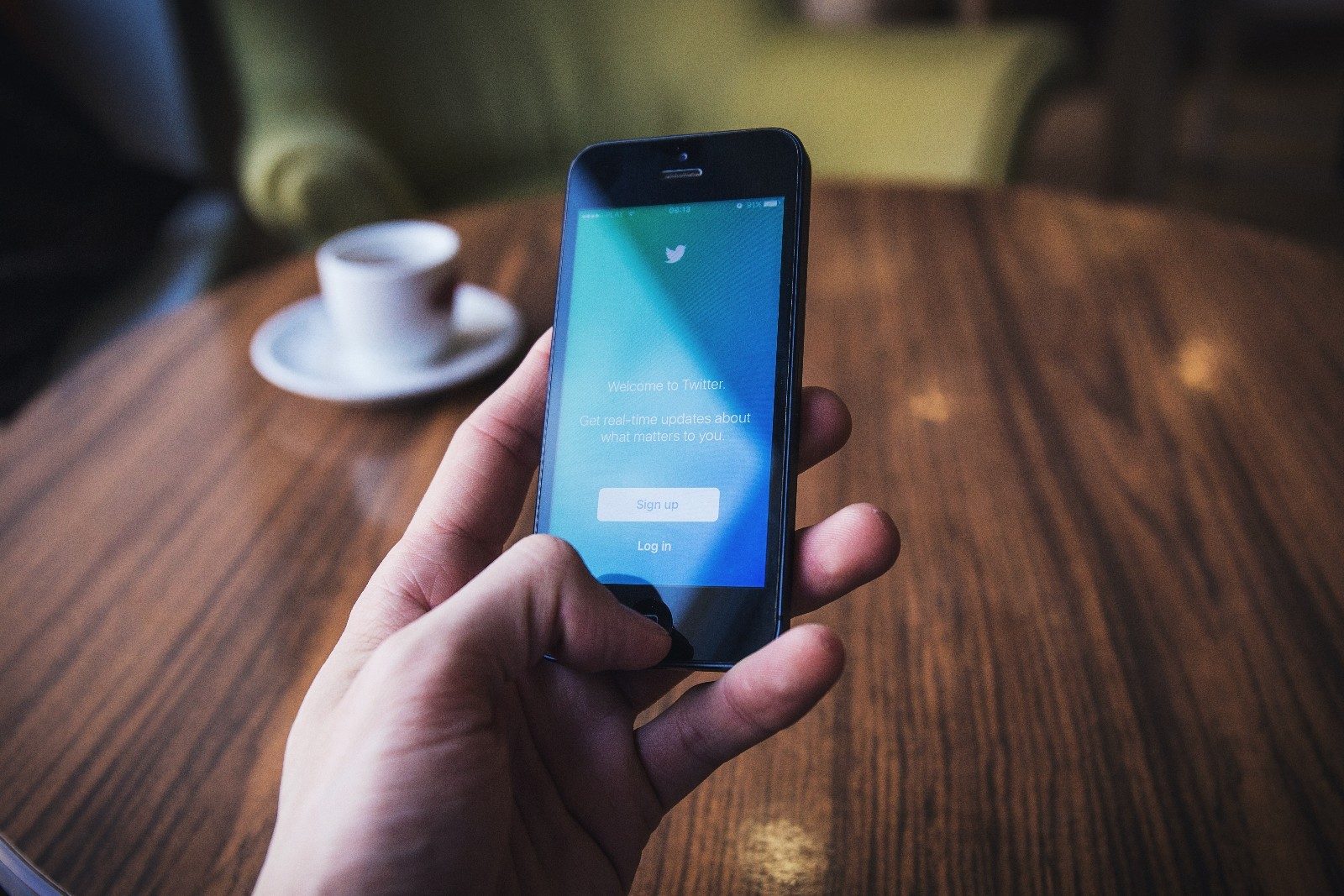Microsoft Teams has come to the University of Portland campus. Teams is similar to the mega-popular work-based chat app Slack, in that it provides a new way to collaborate and communicate via an interactive chat-based workspace, and that can conveniently integrate with other powerful productivity tools. The idea is to provide 21st-century knowledge workers with…Continue Reading Microsoft Teams Getting Started Guide: The Basics
Microsoft Teams Getting Started Guide: The Basics