The Teaching & Learning site uses the WordPress platform, and it’s very easy to get started blogging!
Before you get started – if you haven’t been added to the site yet, sign up to be a contributing T&L blogger. You will receive an email welcoming you to the site within 2 business days.
Log In
Next, make sure you are logged in to WordPress (you can use your standard UP username and password to login).
[su_button url=”https://sites.up.edu/tl/wp-login.php” style=”flat” background=”#0098c3″ size=”4″ icon=”icon: sign-in”]Login to T&L Site[/su_button]
Make a New Post
When logged in, look for the dark toolbar along the top of the page. Click New , then select Post from the dropdown menu.

Start Writing
Now you’re ready to start writing! Give your post a title. Then go ahead and start typing your post into the main textbox (you may also type your post in Word or another program and paste the text in). Writing in WordPress is very similar to typing in any word processor. You have a tool bar that will let you bold or italicize text, create lists or block quotes, align text or images, and create hyperlinks. Clicking the toolbar toggle in the toolbar will reveal a second row of additional tools such as Header styles, underline, text color and indenting.

Multimedia
Want to add an image? Just drag and drop an image file (.jpg, .png, etc) onto the text editor to upload and insert!
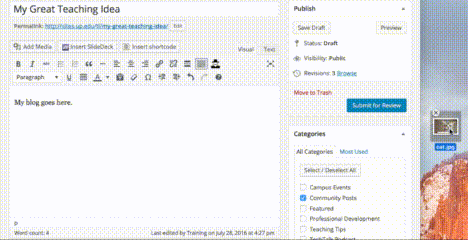
Categorize and Tag
WordPress has systems to make sure posts go to the right place on the site (categories) and make posts more discoverable via search or links to related content (tags.) You can add categories and tags if you wish; if you skip this T&L team will also take care of categorizing and adding tags to your post prior to publishing.
Categories
Categories should reflect what type of content your posts is, rather than what that particular post is specifically about. You can choose a category to best fit your post such as “Teaching Tips” or “Readings”. That way your post will be grouped together with similar posts. You can choose a category to best fit your post if you wish. By default you post will be filed under “Community Posts” and be published to the front page of the TL blog.

Tags
Tags help tell search engines what your post is all about. They also help readers find related content, even across categories. For example I might add two separate posts – one that links to a reading on the value of mobile learning for introverts, and another that’s a teaching tip for how to use a specific mobile app to create digital stories for learning. These might be filed to different post categories but I would tag both of them with keyword such as “mobile learning”. Readers of one post interested in that topic can search or click the tag to see all posts with that tag. You can add in your own tags or check out tags that other bloggers are using to see if any of them apply to your post. There is no limit to how many tags you can apply – use as many as you think are relevant.

Submit For Publishing
When you’re ready to submit your post, click the blue Submit for Review button. The T&L team will give your post a once over and get back to you with a publishing date within 2 business days (most posts will be published within 24 hours!)

Questions? See our FAQ for bloggers page!