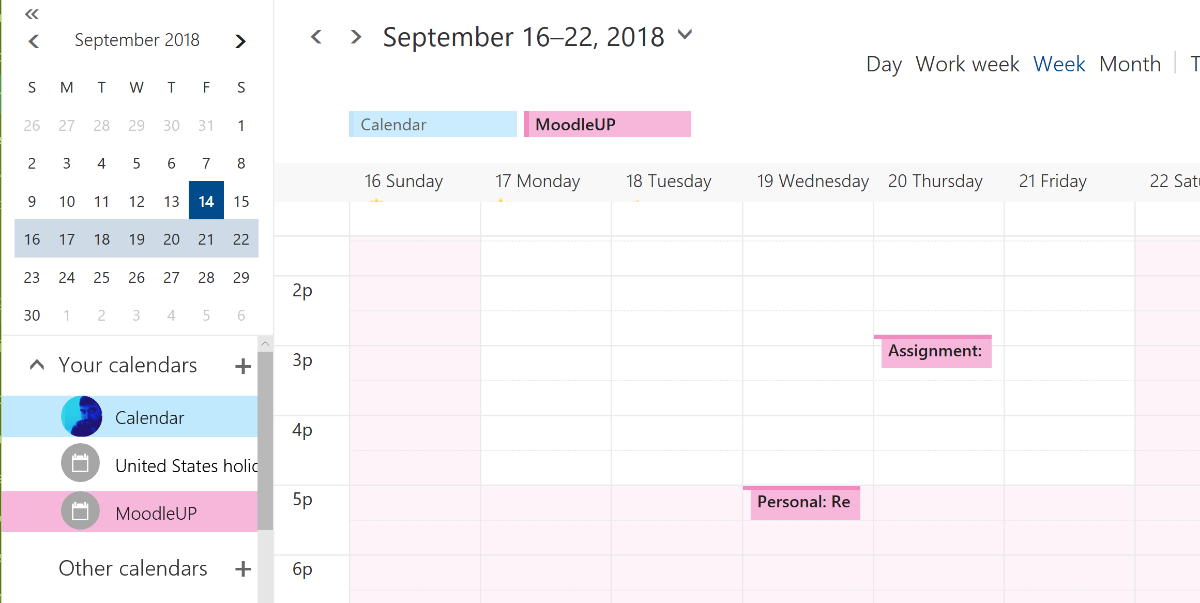Introduction
You can sync your Moodle calendar to Office 365. This may be useful to better track things like assignment due dates, quiz open and close dates, and scheduler appointments. Both instructors and students can sync their calendars.
- Note: Before you can sync calendars you need to link your O365 account.
- Having problems with the sync? You may need to refresh your connection.
Step 1
Click on your user profile and choose Dashboard.
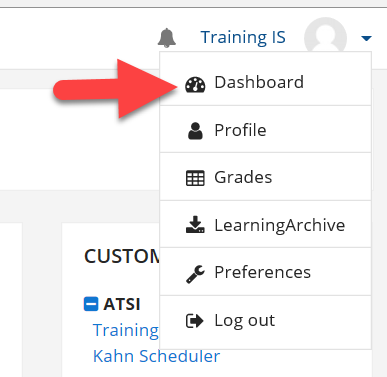
Step 2
Locate the Microsoft block and click Outlook Calendar sync settings.
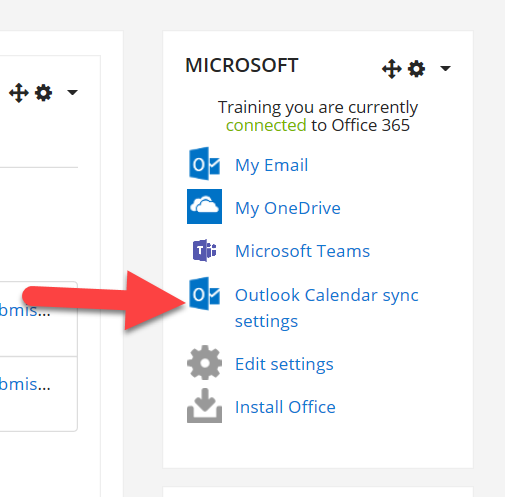
Step 3
On the sync settings screen, take the following actions:
- Tick the checkbox to enable syncing
- Tick the box next to your personal calendar and any course calendars you want to sync
- Choose which calendar you want to sync with. Moodle automatically adds a secondary calendar for you Called LearningUP. You can use this if you want to be able to toggle Moodle events on and off in your calendar view. You can also use your main calendar, or any other secondary calendars you’ve created.
- Choose the sync behavior. Most commonly you would sync from Moodle to Outlook.
- Save your changes
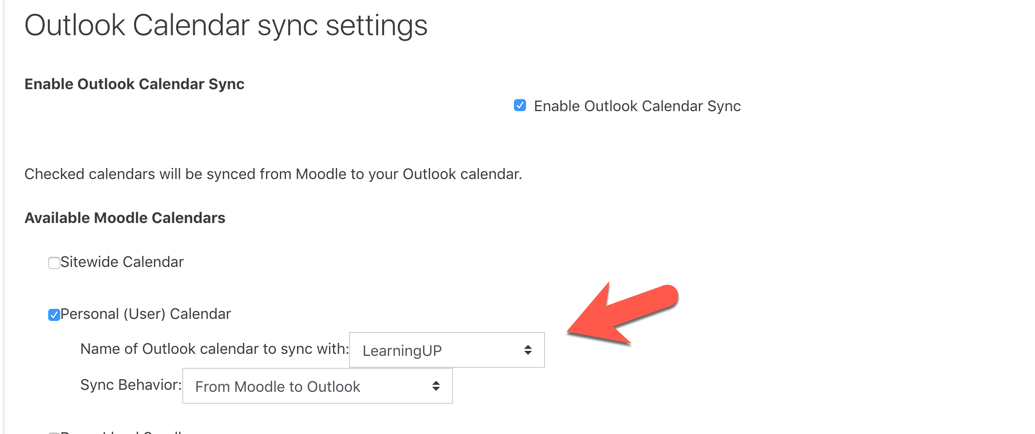
Results
Within a few minutes, you should start to see Moodle events appearing on your Outlook calendar. Each calendar item will contain any details and a link to the Moodle item in the event description.