Step 1
Visit your Moodle dashboard page and click Customize this page in the upper right.
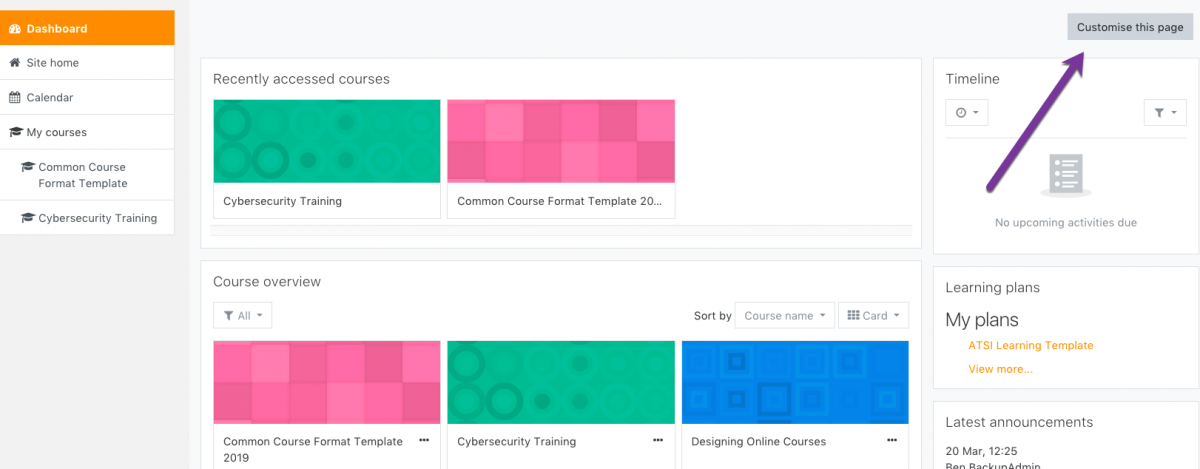
Step 2
With customization mode on, expand the left-hand navigation drawer and click Add a block.
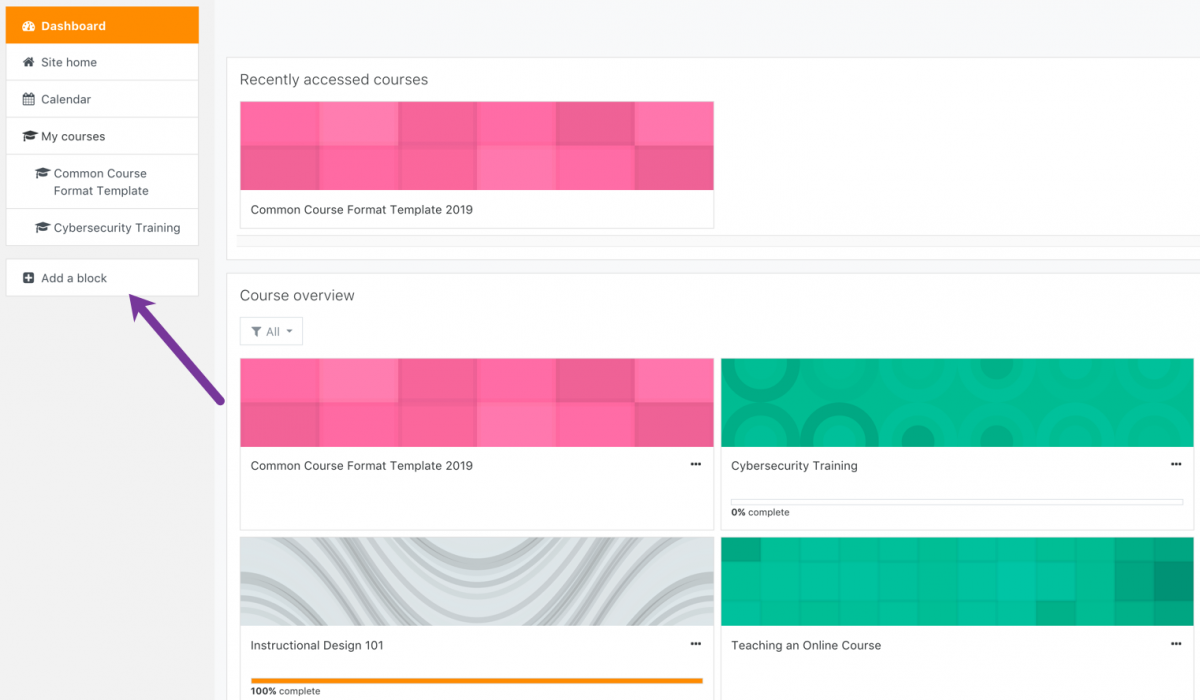
Step 3
Choose the block you’d like to add from the list.
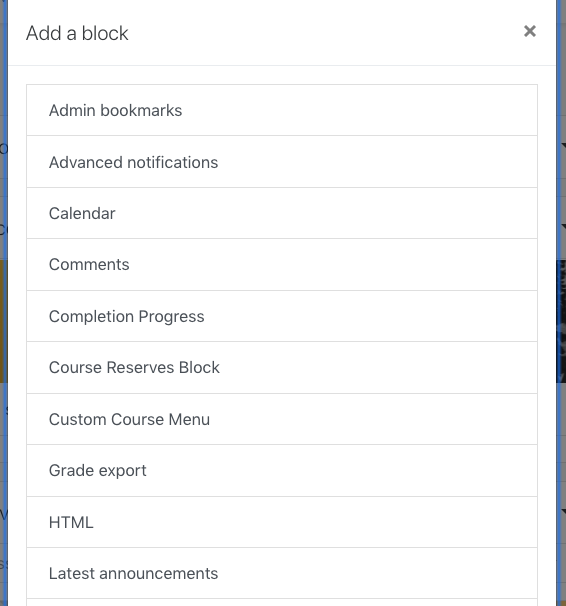
Step 4
Locate your newly added block on your Dashboard (at the bottom of the right-hand column.) See also Customizing your dashboard.