This week in #uptechtips I want to focus on a few new tools available to UP faculty through Office 365. The theme you will find with these tools is that they are easy, simple and designed to work online and on mobile devices. This week we are talking about Sway. You will find this tool by logging in to Office 365 and clicking the “App Launcher” or as I call it, “The Waffle”.
Note: Sway may still be in the process of rolling out at the time this post is published. If you don’t see Sway in UP Office 365, you can always visit sway.com and create a free Microsoft account to check out Sway.
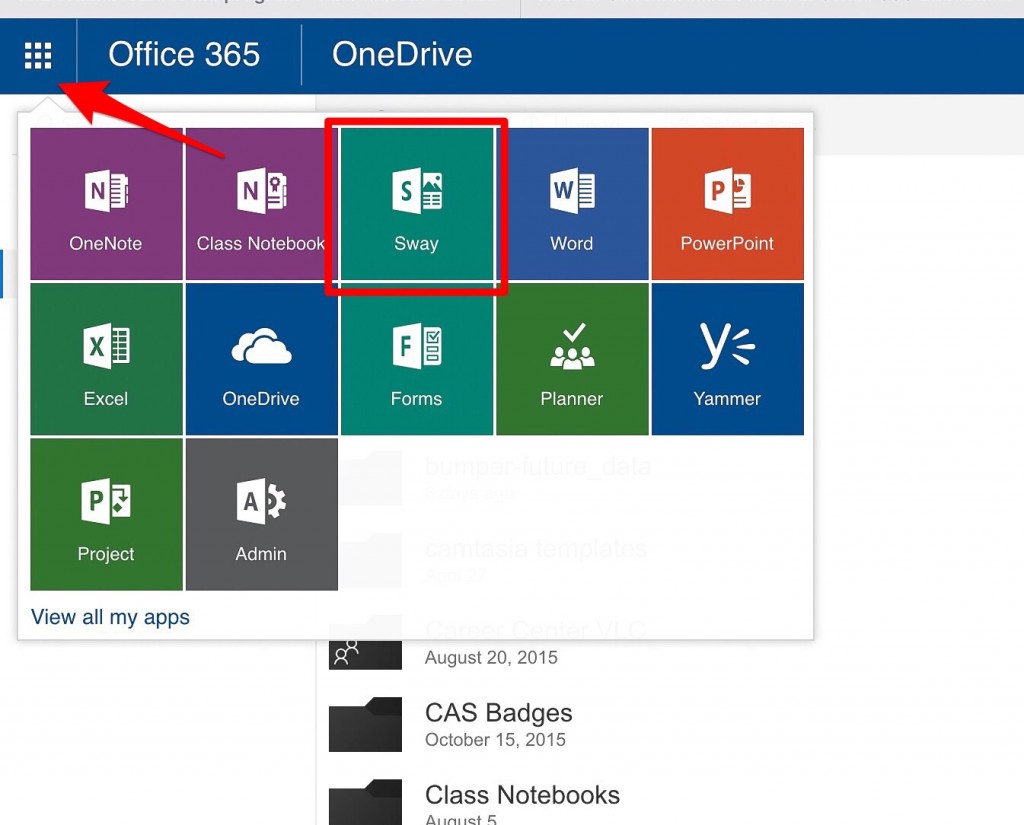
Sway is a new digital storytelling tool. It can be used for reports, presentations, stories and more. You can think of it as similar to PowerPoint but with some key differences. Sway is an online-first tool, which means it can be worked on and shared entirely on the web and mobile devices. It’s also much easier to incorporate interactive elements from the web such as slideover images, Tweets, Google maps, etc. Your finished project is almost more like a really nice-looking, modern webpage than a traditional slidedeck. Finally, it’s designed to be extremely simple to use, and takes advantage of suggestions from “the cloud” to help you achieve an effective design without learning complex tools.
I see this as a great tool for faculty who want to try something more visual as an alternative to PowerPoint lectures or to assign students to create a web-based report or presentation. If you want to see an example, here is an “About Me” Sway I created to add to my profile on the Microsoft Educator Network.
UP Tech Tip: Introducing Sway
In the following video is a brief overview of how one person built an interactive presentation in Sway. It doesn’t go into details but gives a good overview of what Sway is all about. I’ll be exploring and sharing more about Sway this year – for more detailed tutorials on Sway be sure to subscribe to #uptechtips!
https://youtu.be/U8WOSQ-z6VA