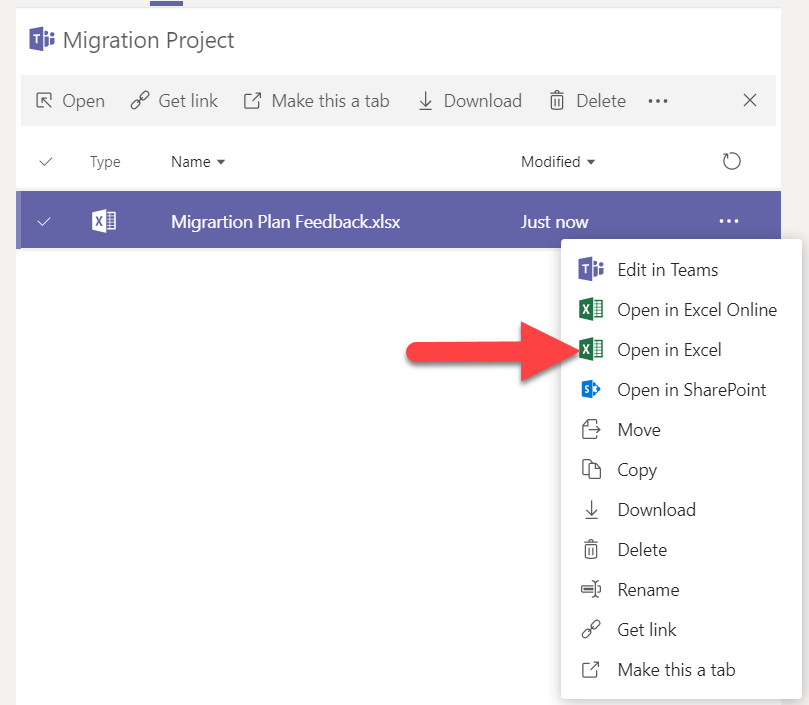I’ve written before about Office Forms, a lightweight survey tool that’s bundled into Office 365, and about Teams, the chat-based collaboration space. I want to quickly highlight how the two tools can be used together to facilitate a truly collaborative survey-building and data analysis process.
https://uportland.mediaspace.kaltura.com/id/0_veuwhv9i?width=705&height=443&playerId=28073962
To start off with, visit the Team and Channel that you want to build a survey in. Click the + icon at the top of the channel to add a new tab, and choose Forms.
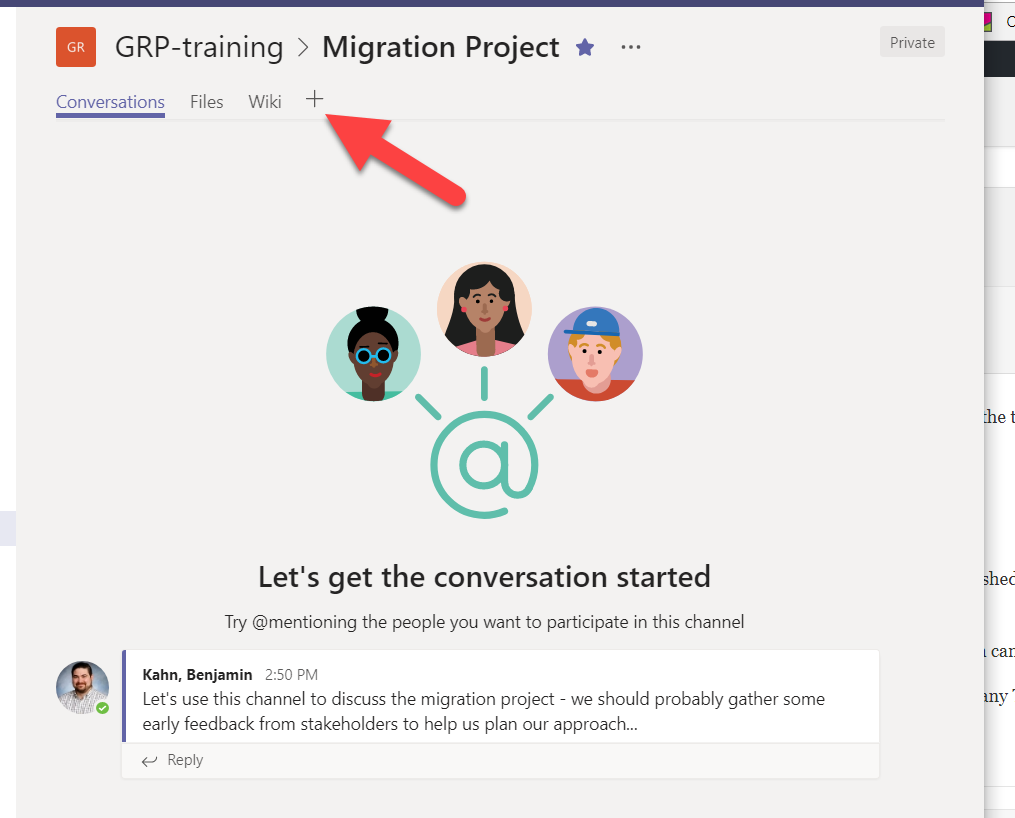
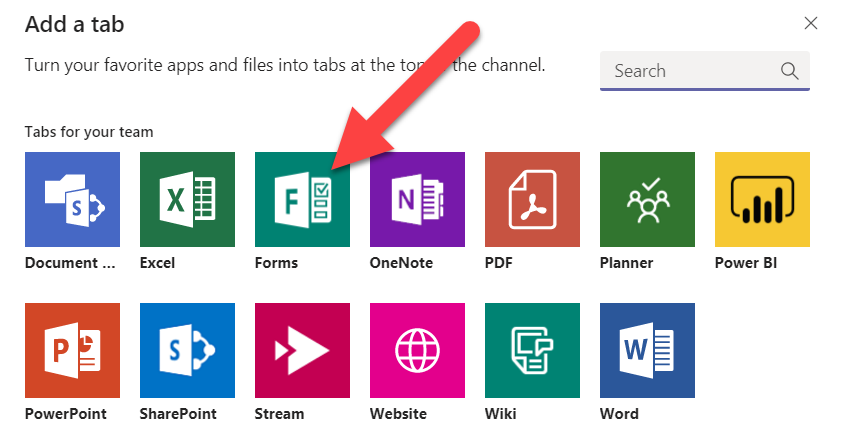
Next, choose the option to add a new shared form .give your new Form a name and click Save. Leave the “Post to the channel about this tab” option ticked if you want your Teammates to get a message about the new Form in the channel. (Note: you could also share a Form you have already created, but this would not be a shared form – you can choose either to add the finished form to collect responses from your Team or to add a results page to share collected data).
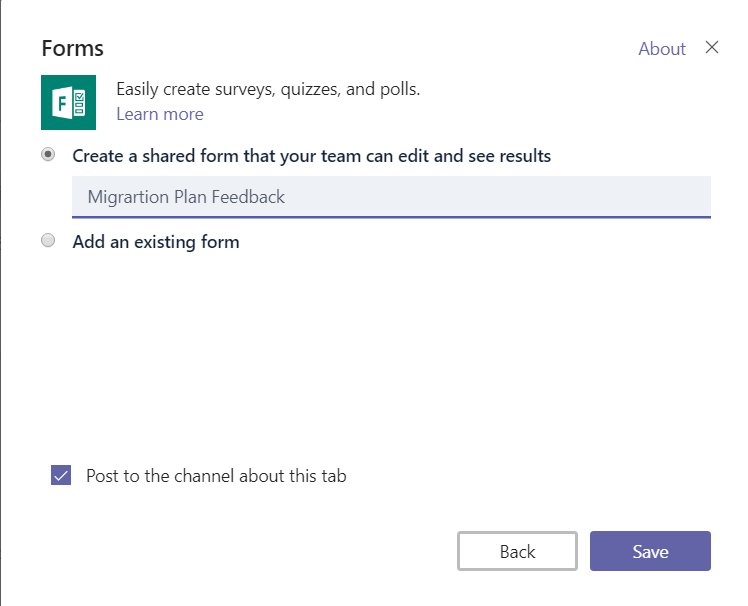
You now have a tab that opens to your shared Form – all of the capabilities, settings, and tools that are in the full web-based Forms are represented here in Teams as well, and anyone on the Team can see the form and make edits.
In the Responses tab, notice the link to an Excel document which holds a live table of all collected responses in the cloud. This file is saved in the Team cloud storage and can also be accessed by any Team member in the Files tab of the channel.
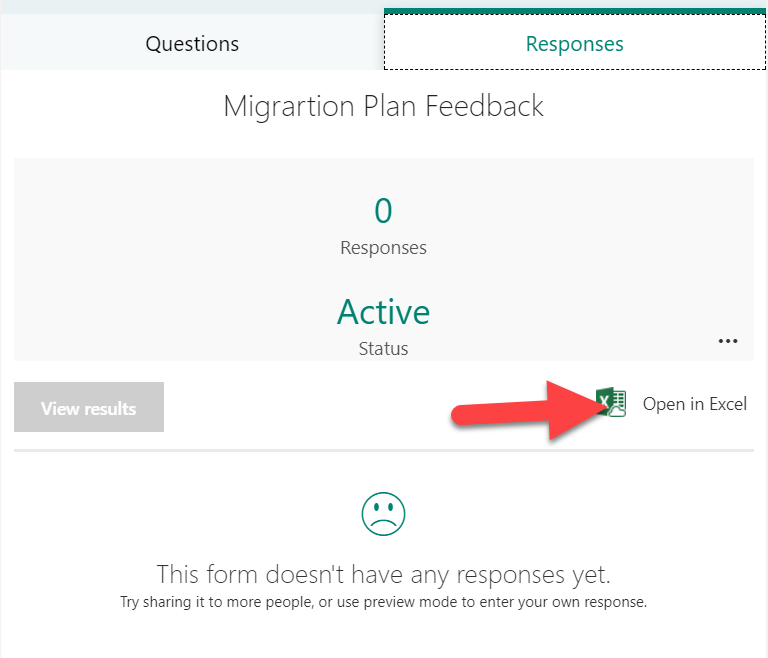
The cloud Excel file can be quickly viewed and edit from within Teams or opened in the full version of Excel for more in-depth data manipulation, analysis, and visualization. Any changes made in desktop Excel are automatically synced back to the Teams file.