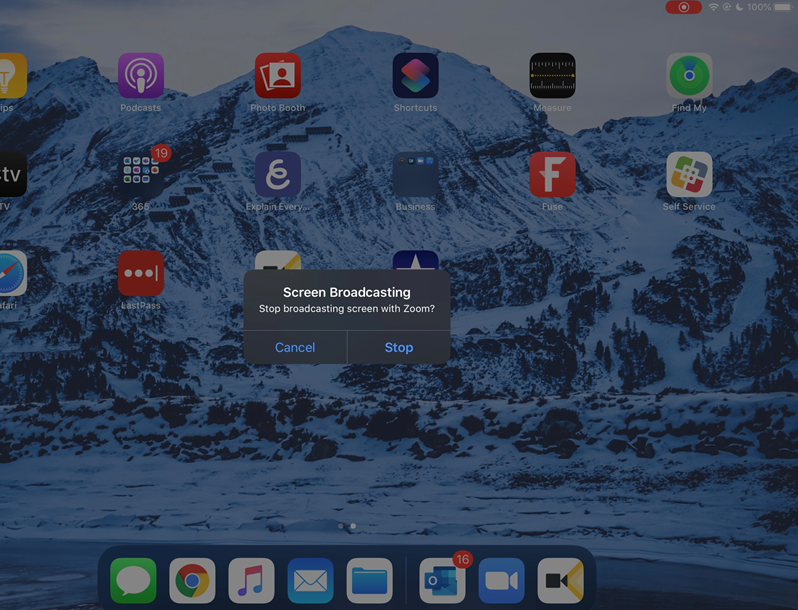Download and log into the Zoom application on your iPad. Join your Zoom meeting – you can remain on your computer’s Zoom application simultaneously, utilizing a personal or podium computer for monitoring audio and video.
If you have joined a meeting you are already a part of, it is suggested to click on “Cancel” rather than joining the audio – this way there’s no echo of your voice:
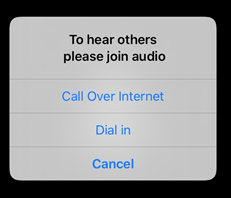
Click on the green “Share content” button in the top right of the app. Tap the screen if the menu bar has disappeared. Then, click on the “Screen” option:
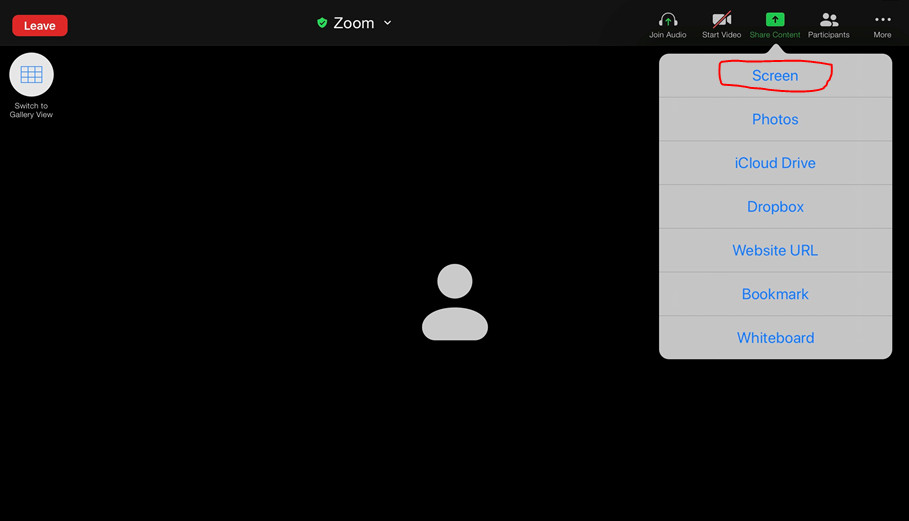
It will prompt you to let you know that everything on your screen will be broadcast to the meeting. It is recommended to engage “Do not disturb” so that your notifications aren’t displayed to the meeting participants. When you’re ready, click on “Start Broadcast” button.
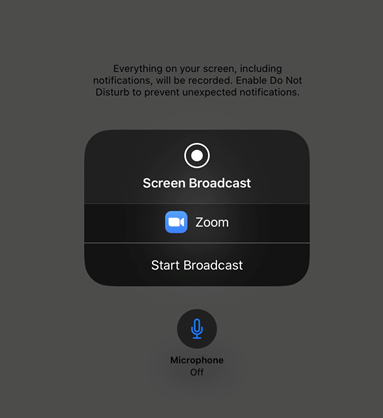
From there you can navigate to any other application on your iPad, and begin presenting as normal. The red dot in the top right of the screen will indicate that you’re recording.
When done presenting your iPad screen, tap on the red icon at the top right, and it will prompt you to stop presenting.