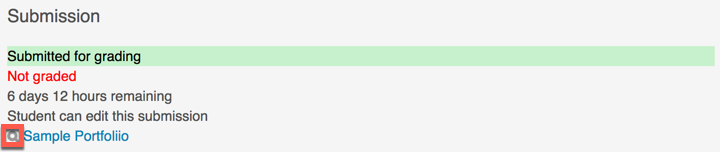Introduction
A Mahara assignment activity allows for students to submit their Mahara portfolios for review by instructors within Moodle. If you are adding this to a BUS Advising course, your course will be under the category “BUS Advising” in the course menu, titled “BUS Advising – [Your Name]”.
Step 1
Make sure editing is turned on in your your course via the button in the top right corner:
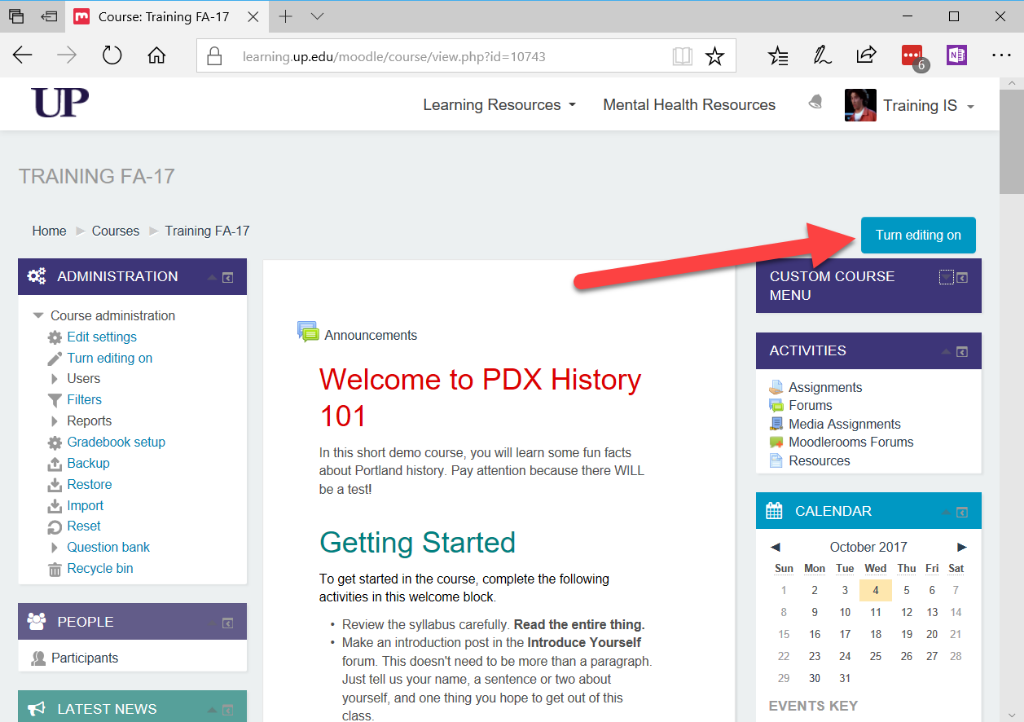
Step 2
Click “Add an Activity or Resource” in the section where you want to add an assignment:
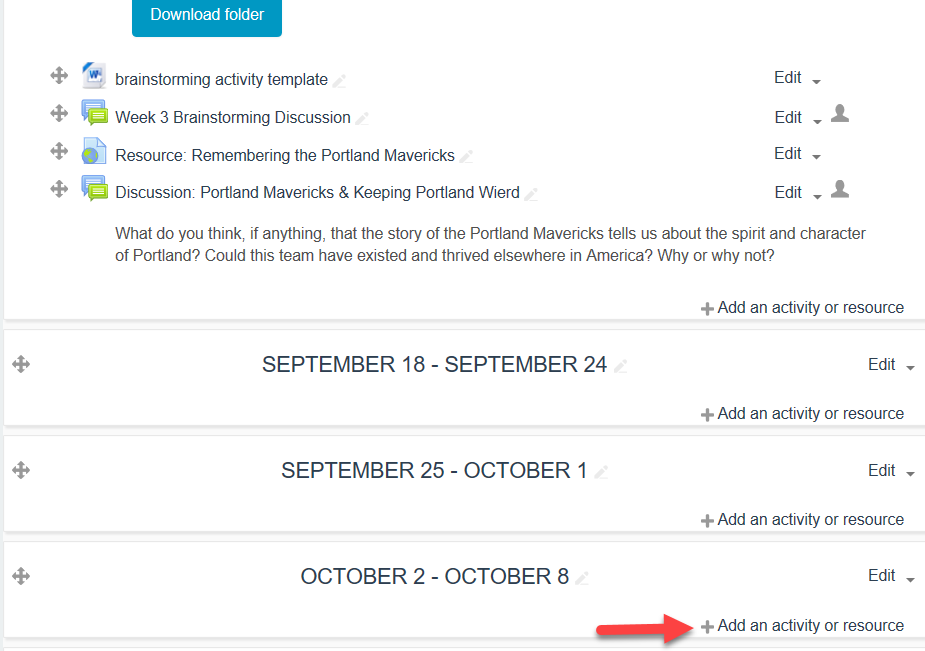
Step 3
Choose the Assignment activity by double-clicking it or highlighting it and clicking Add:
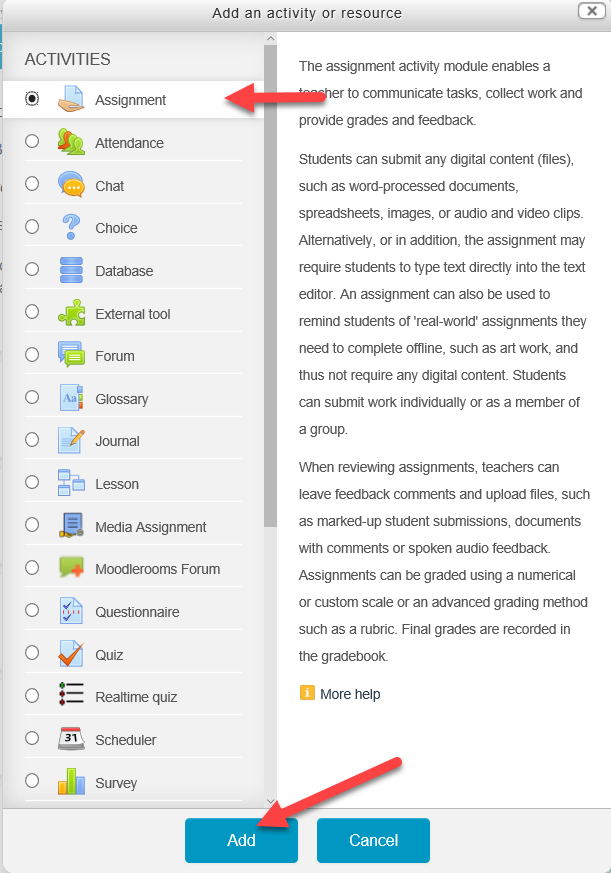
Step 4
After naming and configuring your assignment’s description, due date, grade, etc., open the submission types tab and select “Mahara Portfolio” – be sure to uncheck “File Submissions”:
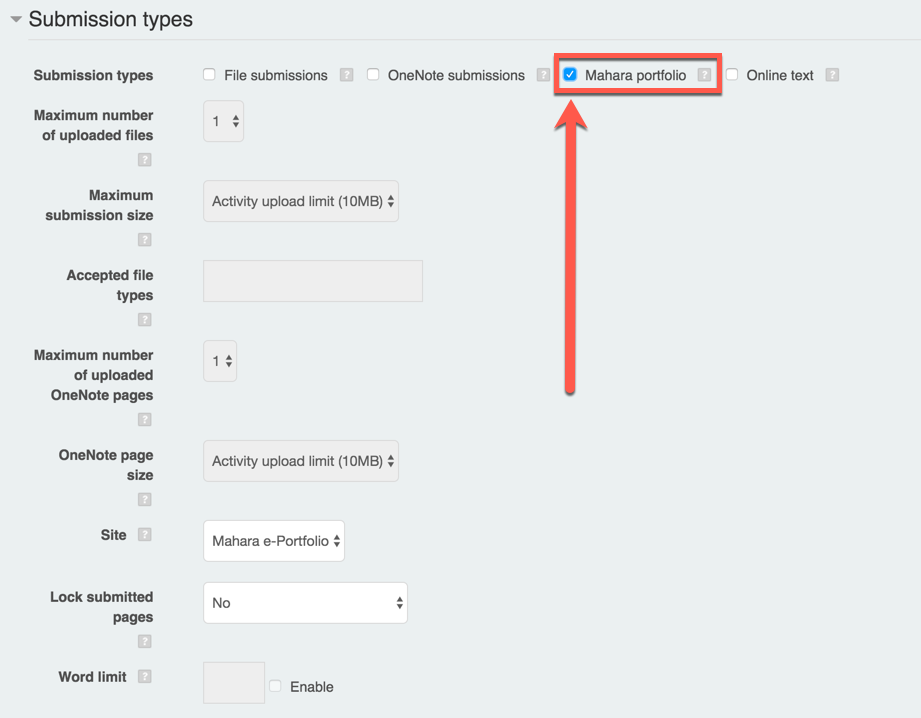
Step 5
Students will be able to submit their portfolios from Mahara if they are logged in. When they click on the submit assignment button, a list of their created pages will appear, and they can select what they want to submit or click the link to create a new page to submit:
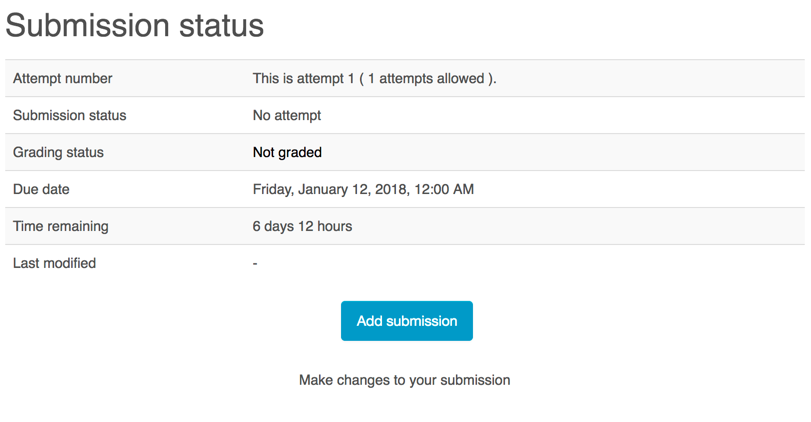
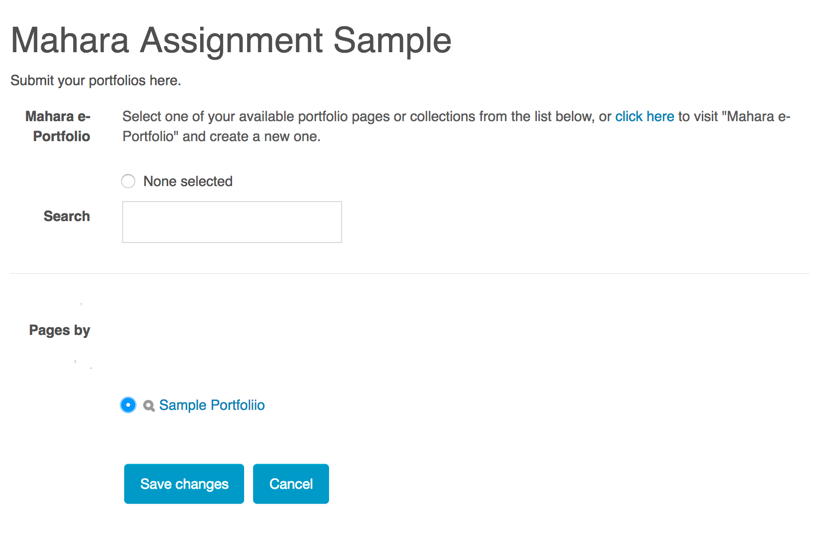
Step 6
Instructors can view the submitted pages through the Moodle gradebook interface – using the single grade option or viewing all submissions. When viewing an individual student’s assignment, they can go directly to the Mahara portfolio by clicking the link inside the submitted assignment:
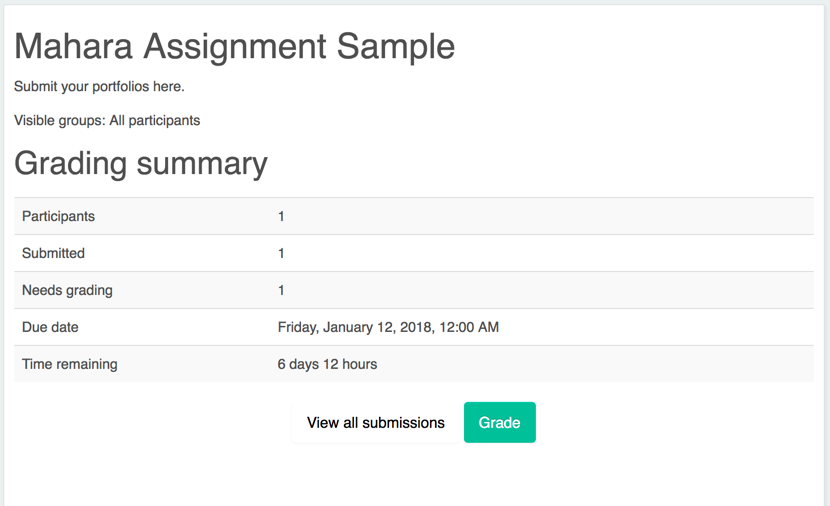
The magnifying glass next to the title of the portfolio is a separate link that will create a pop-up in the page so that you can view the submitted page without leaving the grading page for the assignment: