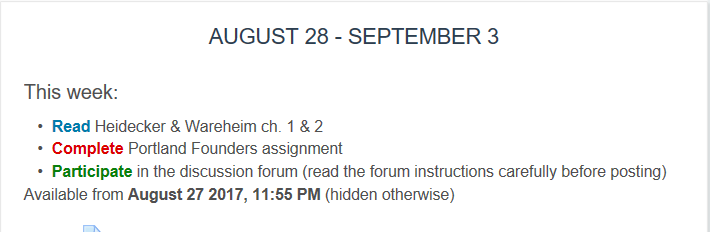With a bit of planning ahead, instructors can set their course content to automatically become visible/available at specified dates throughout the term by adding a Date Access Restriction. To add a restriction:
Step 1
With editing on, locate the week/topic/item and click Edit->Edit Week/Settings.
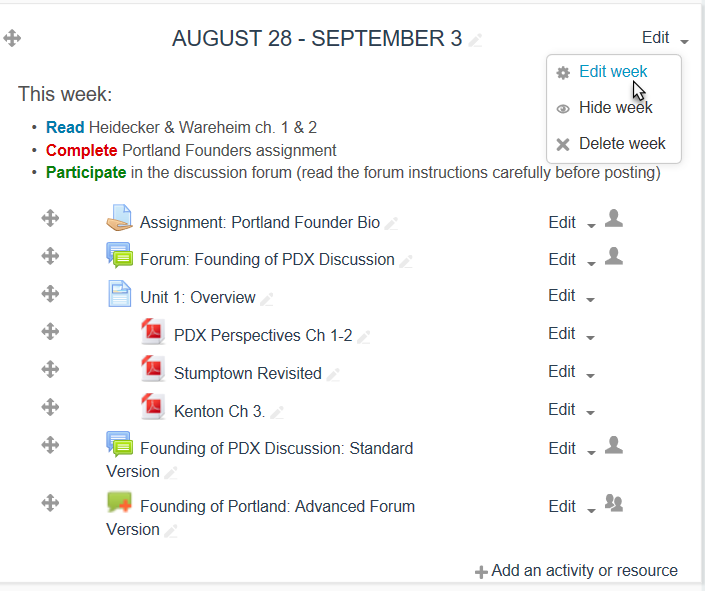
Step 2
In the settings, scroll down and click Add Restriction under the Restrict access heading button.
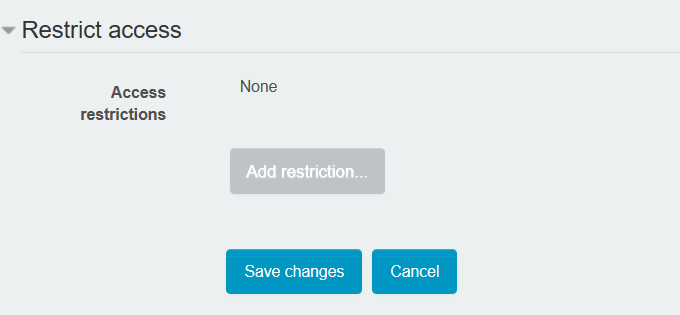
Step 3
Add a restriction by date, setting the restriction to end at the date and time you want the content to become available.
IMPORTANT: If you want the content to be completely hidden, make sure to click the visibility option (eyeball icon) so that there is a slash through it. Otherwise, the content will appear greyed out and inaccessible for students but they will be able to see that it’s there and when it will become available.
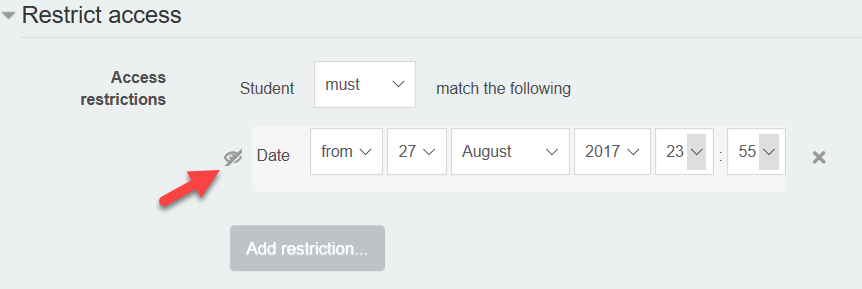
Step 4
When you visit your course page, you should see a message indicating that your content is unavailable/hidden from students until the date and time that you specified.