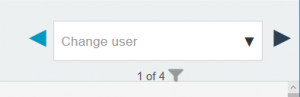Introduction
When students submit assignment files to Moodle assignments you can use the built-in viewer and editor to annotate them. You can add comments, highlight, or draw on student work from within Moodle.
Important Note
You can enable or disable PDF Annotation Feedback at any time in an Assignment settings under the Submission Settings heading.

Step 1
Visit the assignment and click the Grade option
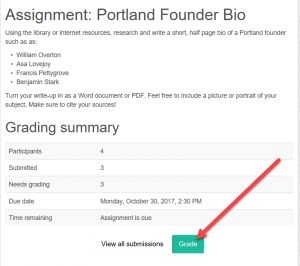
Step 2
You should now see a student submission.
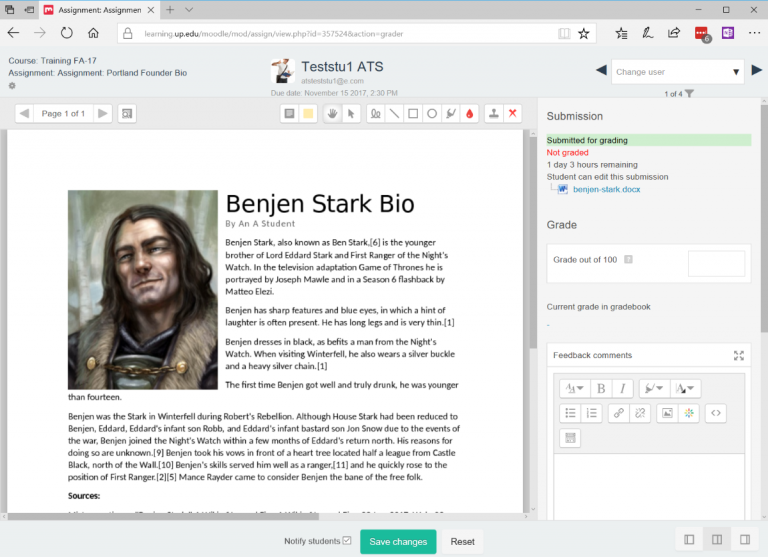
Using the toolbar you can:
- add comments (which can be saved to a comments bank for re-use)
- draw freehand or use shapes
- highlight
- add stamps (checkmark, red X, etc)
- Add a grade and summary feedback on the grade panel
- navigate between student submissions
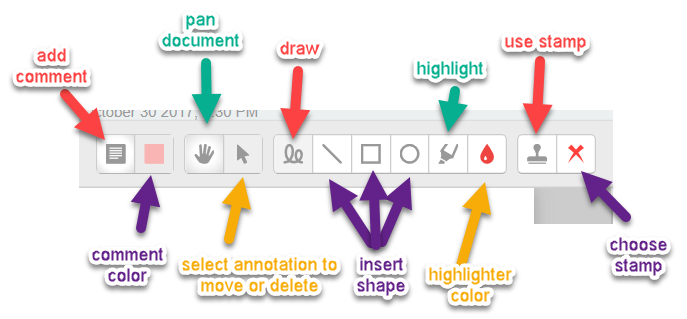
Step 3
If you are happy with your annotations, click Save. To start over click Reset.
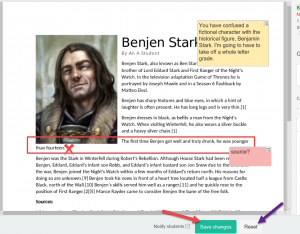
Step 4
You can click the arrows in the Change user textbox to navigate to the next student submission, search for a student submission by their name, or click the filter to quickly view and jump to submissions