If you use Techsmith Knowmia to create instructional or lecture capture videos for your course, you can easily make these videos available for your students in Moodle.
Step 1
Turn editing on by either:
- Click the gear icon, then choose Turn editing on from the Course administration menu OR
- Alternatively, just click the Turn editing on button.
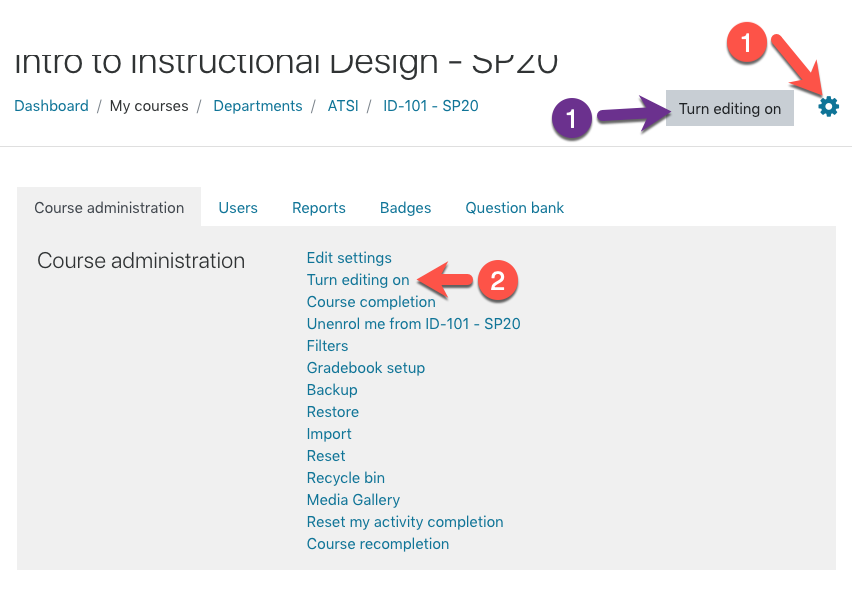
Step 2
In the section where you’d like to add content, click Add Activity/Resource.
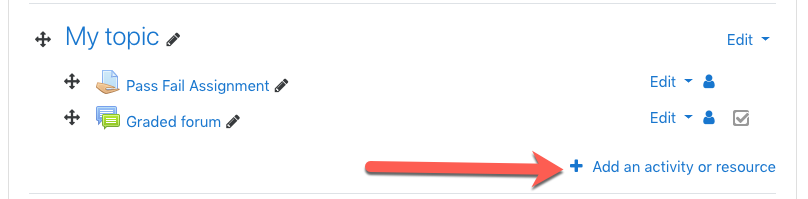
Step 3
For the activity type choose Techsmith Knowmia.
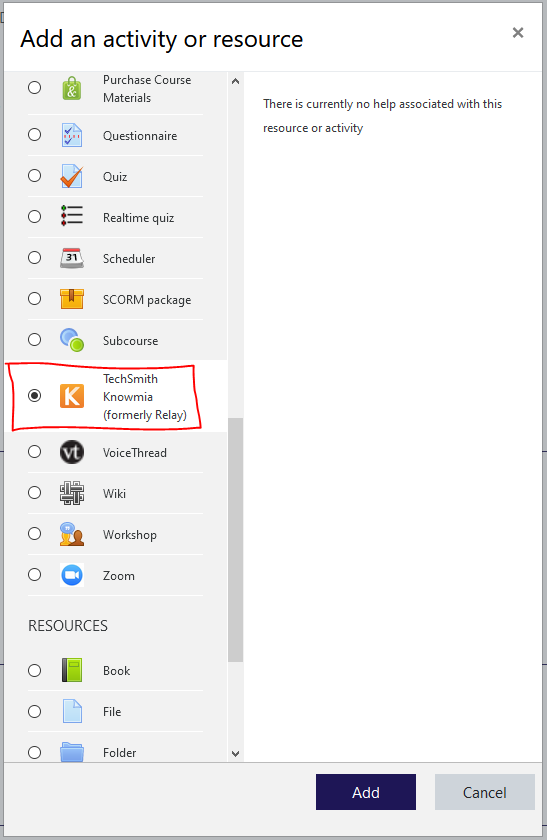
Step 4
Give the activity a name. You may notice a greyed out button that says “Select Content”- this button can be ignored. Content will be added in Step 7- the greyed out button is not a sign that the activity is set up incorrectly.
Step 5
Expand the Grade settings. Be default, it will be a 100 point activity. If desired, change the number of points in the Maximum grade field.
If you don’t want the Techsmith resource to appear in the gradebook at all:
- change the Type to None to make the activity ungraded.
- Under the Privacy, uncheck “Accept grades from tool“.
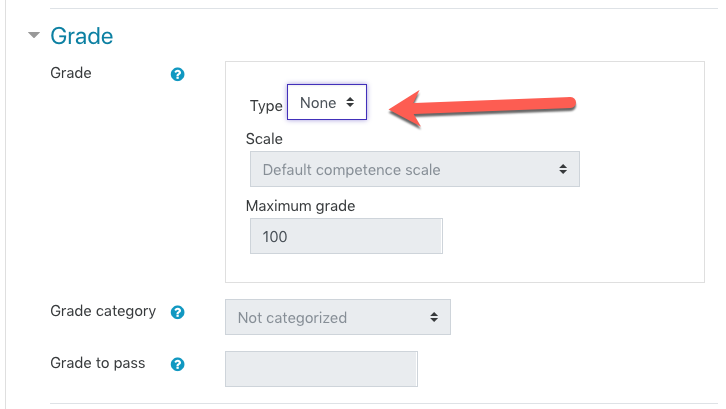
Step 6
When satisfied with the grade settings, click Save and display.
Step 7
The first time you visit the activity, you will see a TechSmith Knowmia dashboard. From here you can can:
- Record a new video using the Launch capture option (you may want to view documentation to learn more about using the recording tool).
- Or, to share an existing video with the course:
- Add folder to add an entire folder to the course
- Open folder to find media that is inside a folder
- Add media to add a single video
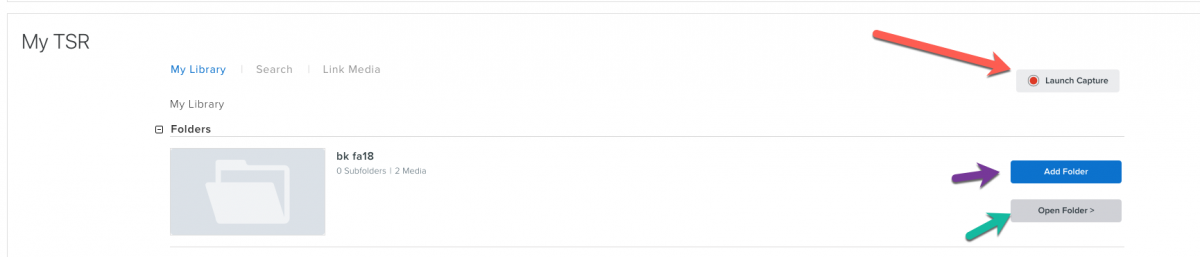
FAQs
- How does grading work?
*Taken from TechSmith’s Official Guide
A single piece of Knowmia content can report a quiz score in two different ways:
- If the Knowmia media content contains a quiz with questions, the quiz results can be sent back to the Moodle gradebook. Points are awarded based on the percentage of correct answers.
- If the Knowmia media content has no quiz questions, enable this option to have points assigned to it according to the percentage of the video watched.
Example: A student watches 80% of the Knowmia video. Knowmia reports a score of 8/10 to the Moodle gradebook.
Tips
- If an entire folder of media is selected, no quiz score is reported.
- Knowmia reported scores can be manually overwritten in the Moodle gradebook.
- Once a student completes a quiz, allow up to one hour for quiz scores to be synchronized between Knowmia and the Moodle gradebook. Any score automatically reported by Knowmia can later be manually overwritten in the course gradebook.
Any score automatically reported by Knowmia can later be manually overwritten in the course gradebook.
- Having trouble with the grade syncing aspect of Knowmia videos in your Moodle course?
Check out this Knowmia LMS Grade Troubleshooting guide.
- Can I import embedded Knowmia videos between courses?
*If a course containing Knowmia videos added via the External Tool option is copied, the Knowmia media in the fresh copy of the course will need to be re-linked. To re-link media, simply open the Activity and re-select the desired video or folder.