Introduction
It’s easy to configure your Moodle quizzes to allow individuals or groups to access them at different times or for different amounts of time. This can be useful in several ways, such as:
- to meet accommodations for extra-time or extra quiz attempts
- to open and close a quiz at different times for groups or sections
Step 1
In your Moodle course, click on your quiz activity
Step 2
Click the gear shaped icon on your quiz (1) to open the Quiz Administration options and then click User Overrides from the options that appear (2). Note: if you put students into a Group, you can use the Group overrides option just above it.
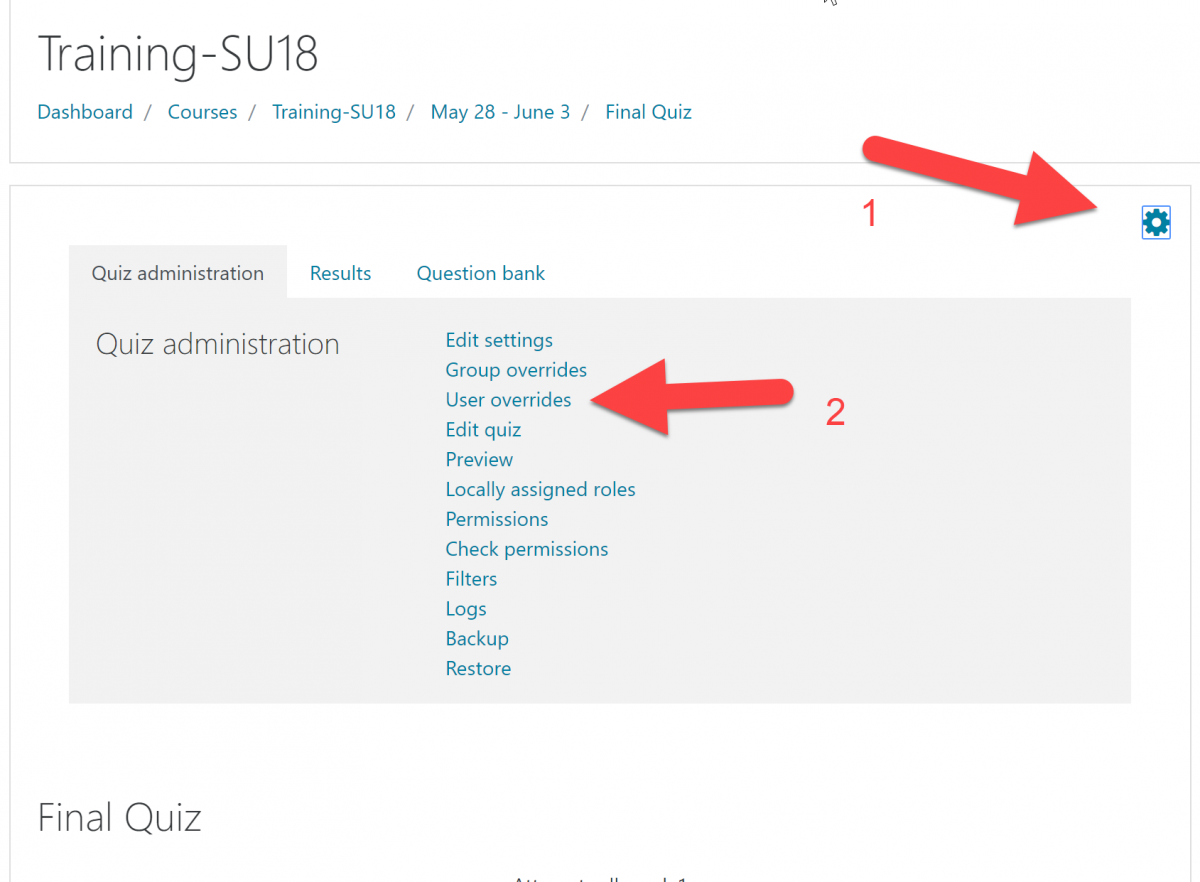
Step 3
Click the button to add an Override.
Step 4
From the Override screen, select the student or group you need to add an override for. Next, configure your override settings. You can override the open and close dates, the time limit, and the number of attempts allowed. Make sure to check the Enable checkbox next to each setting if you want to override it.
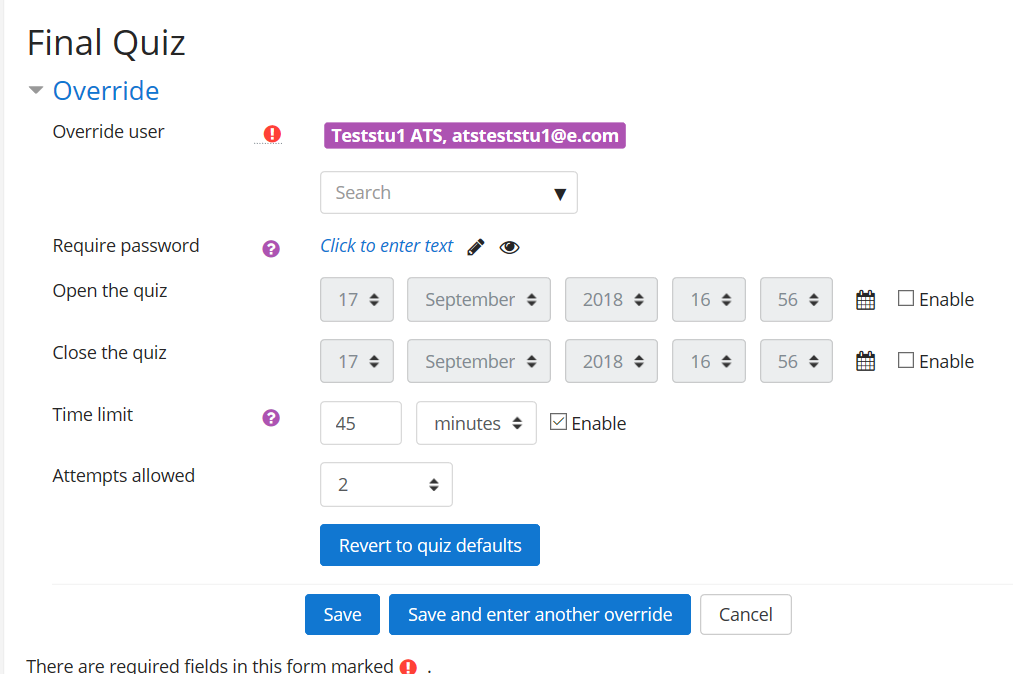
Step 5
Click Save.