Introduction
Moodle makes it very easy to add files to your course so that students can access them. You can use drag and drop to upload files directly from your computer.
Step 1
Turn editing on by either:
- Click the gear icon, then choose Turn editing on from the Course administration menu OR
- Alternatively, just click the Turn editing on button.
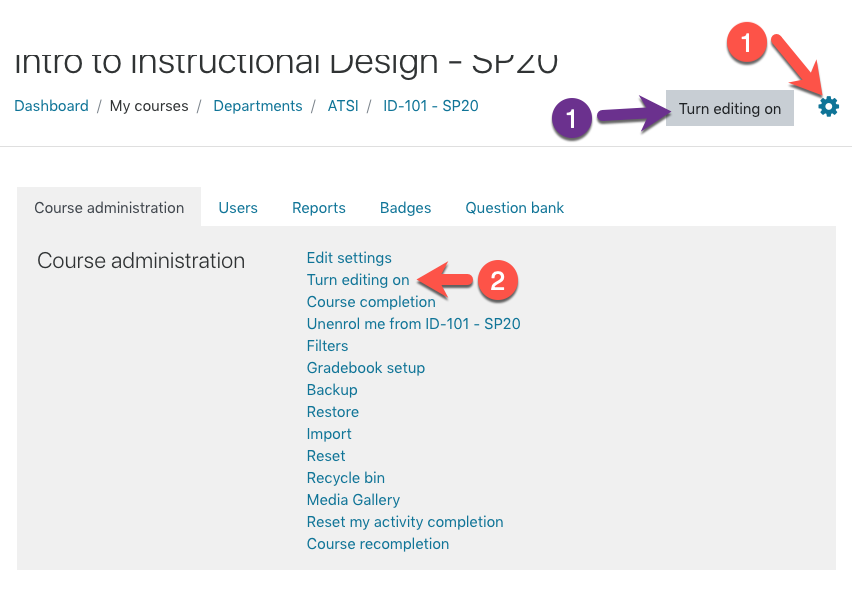
Step 2
Drag and drop a file from your desktop directly to your Moodle course.
Tips
- To add an image use the same steps as outlined above for a file.When you drop the image into a Moodle section, you will see a prompt asking if you want to add an image to the page or create a file resource. Leave “add image” selected and click Upload.
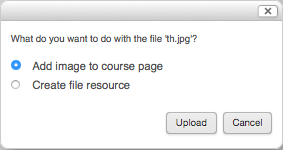
- You can upload multiple files at a time. Simply select two or more files from your computer and drag them onto Moodle the same way you would a single file.
- If you compress multiple files on your computer to a ZIP file, Moodle will allow you to automatically create a folder resource containing the files when uploaded.
FAQs
I’m getting an error message that the file I want to upload is too big – what can I do?
There is a 20mb limit to a single file upload to Moodle. Videos, podcasts, audio lectures, and some advanced PowerPoints can have large files sizes. There are alternate ways to store these files if you would like them in your course. An example would be to store a large file in Office 365 OneDrive and share a link to the file in the course instead of uploading it directly. For video/audio, you can use UP’s dedicated video streaming site, MediaSpace.
Why can’t my students can’t open a file I uploaded?
There are some compatibility issues between older versions of MS Office and the most recent versions or between media files and Windows/Mac/mobile operating systems. When in doubt save your Word document/PowerPoint as a PDF file, and upload video content to share through MediaSpace for improved cross-device compatibility.
What types of files can I upload?
All common Office/productivity and media file types are supported (Word, PowerPoint, Excel, PDF, Pages, Keynote, .mp3, .jpeg, .png, etc). If you need to upload an unsupported file type (for a programming exercise, for instance) you can compress the file into a ZIP archive for uploading.