Step 1
Navigate to your new course from your dashboard. If the course is for a future term, filter your course overview to see future courses.
Step 2
Your course homepage will present you with several options to format your new course using a course template (1) or by importing material from another course (2).
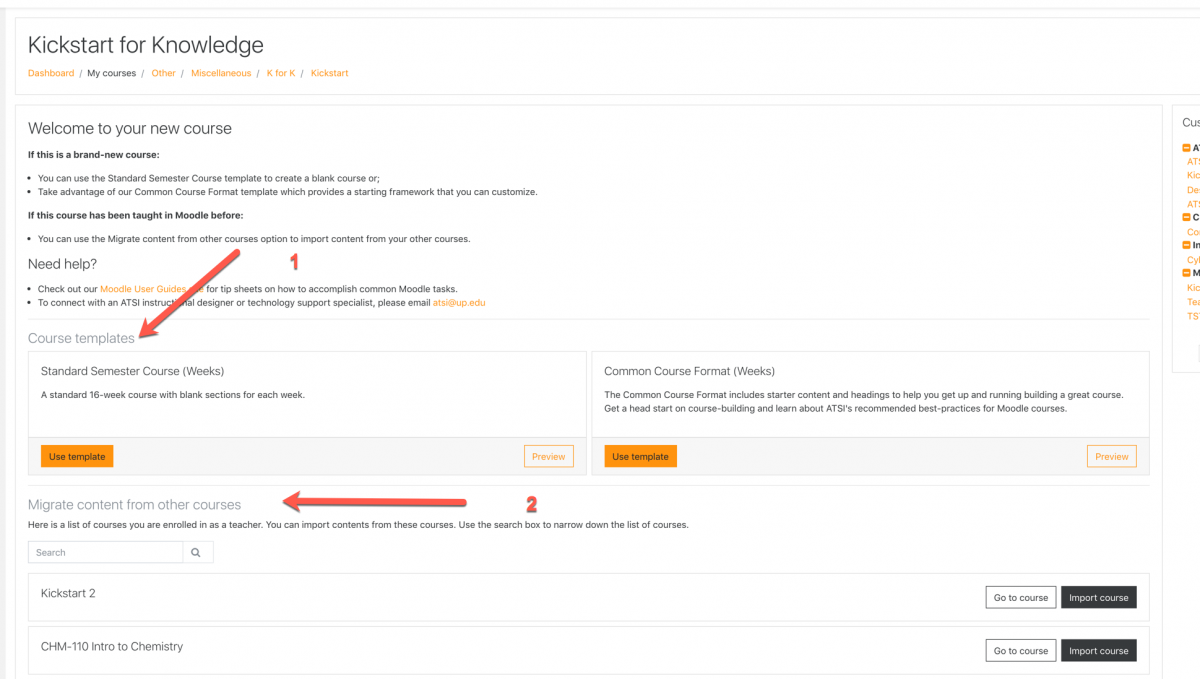
Using a Template
If you would like to view what the different course templates look like on your page, click Preview in the bottom right corner of that template. The Preview will pop up in another tab so that you can review it. When you are done, simply close the tab.
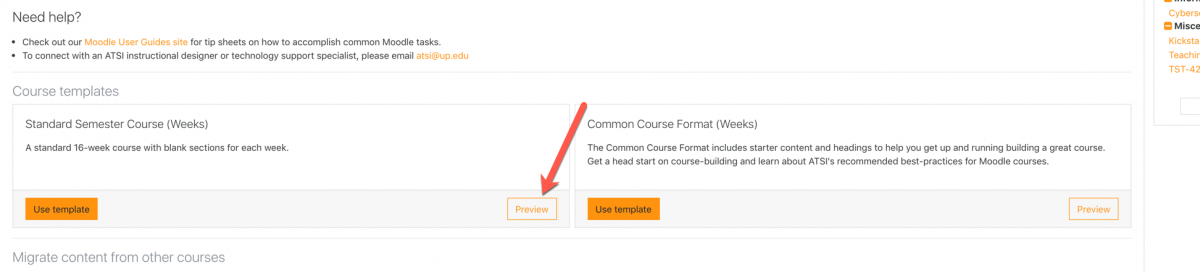
Once you’ve chosen a template, click Use Template in the bottom left corner of that template. Moodle will write that template into your course page.
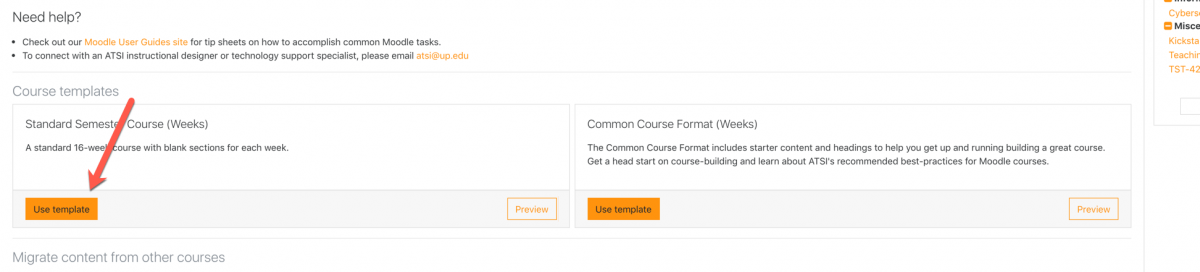
Importing a Course
If you choose instead to import materials from another course, click Import Course and follow the prompts for the course you wish to import (1), or, if the course is not listed as a suggestion use the search box to locate the course (2).
