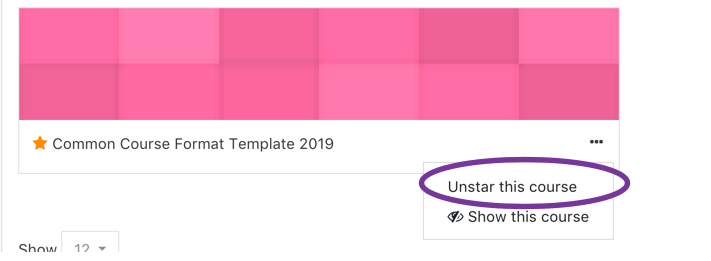Step 1
After logging into Moodle via myapps.up.edu or directly at learning.up.edu, you will land on your Dashboard. Locate the block titled Course Overview.
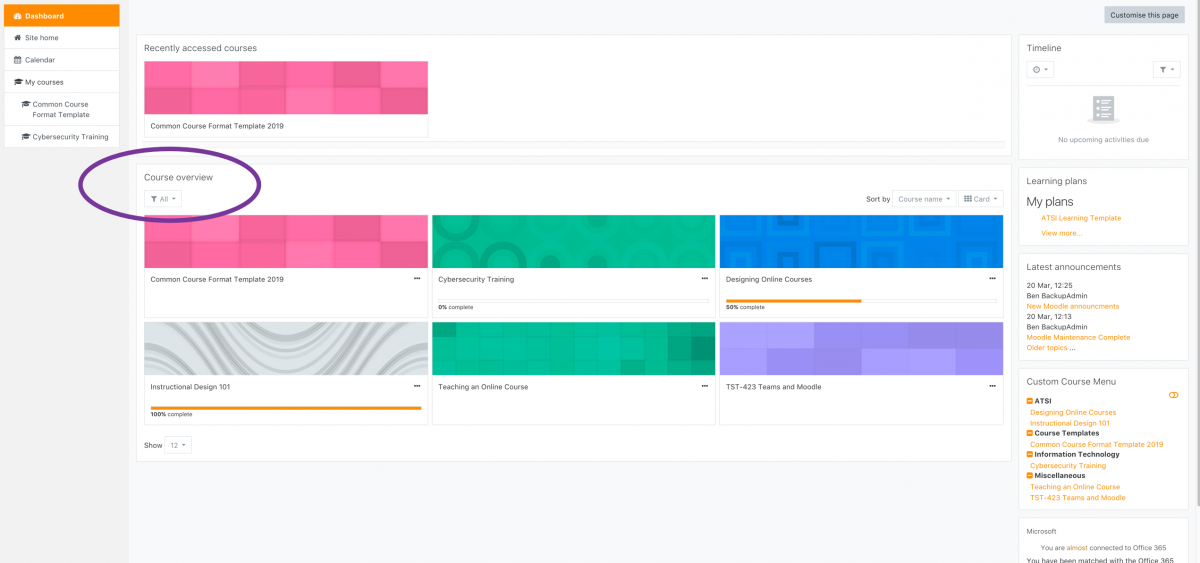
Step 2
Moodle allows you to favorite courses you will use frequently or want to refer back to using a method called Starring. To do so, choose the course which you wish to Star and locate the “. . .” icon.
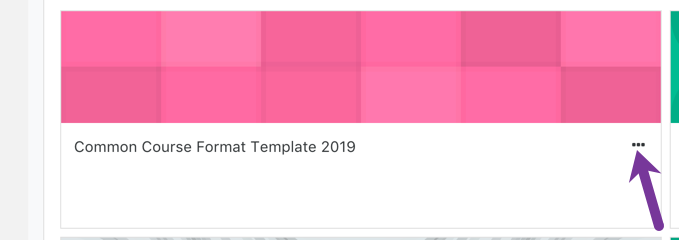
Step 3
Clicking the icon will reveal a menu. Select Star this course from the menu.
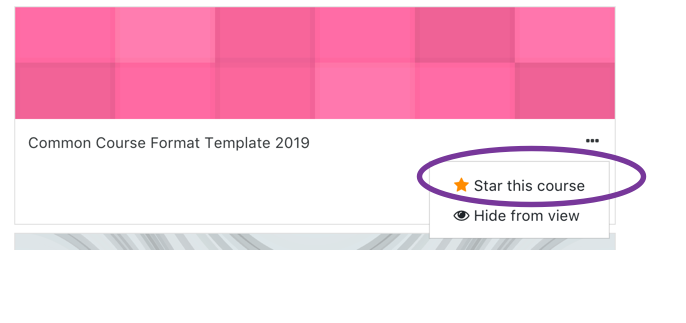
Step 4
To easily view your Starred courses later, Expand the filters and click Starred.
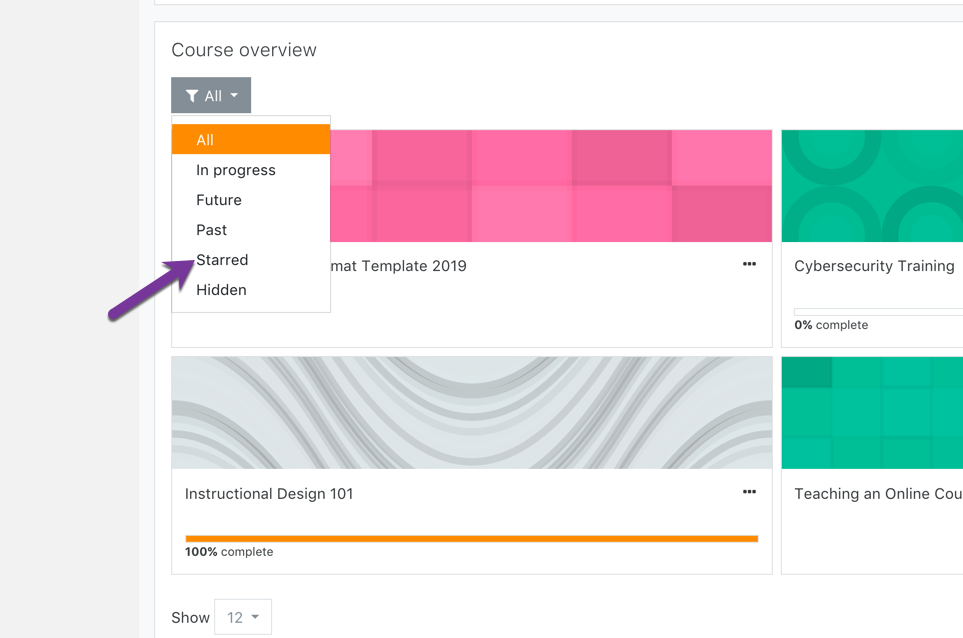
Step 5
If you no longer wish for a course to be starred, you can undo this by clicking the “. . .” again and selecting Unstar this Course.