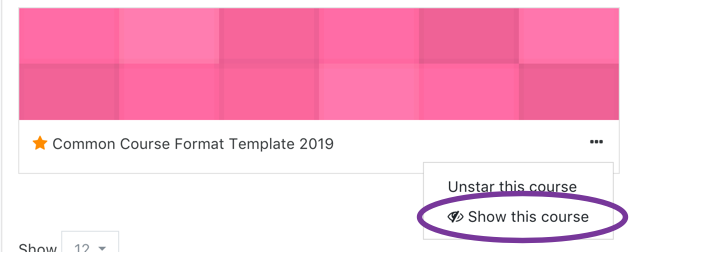Step 1
After logging into Moodle via myapps.up.edu or directly at learning.up.edu, you will land on your Dashboard. Locate the block titled Course Overview.
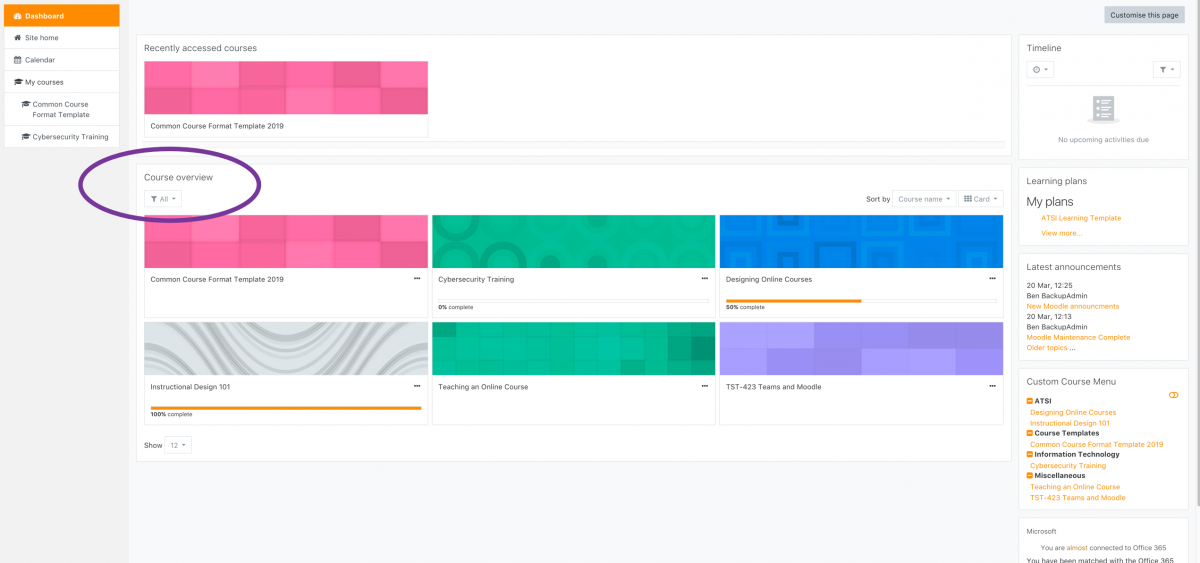
Step 2
Moodle allows you to hide courses that you no longer wish to view. To do so, choose the course which you wish to Hide and locate the “. . .” icon.
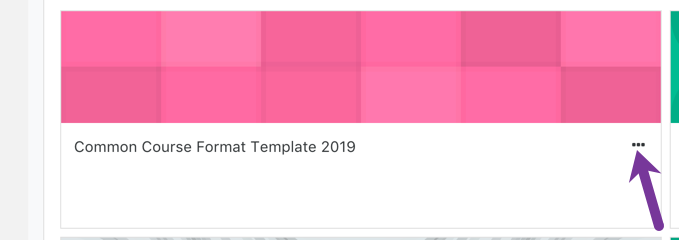
Step 3
Clicking the icon will reveal a menu. Click Hide from View. The class will immediately disappear from the Course Overview.
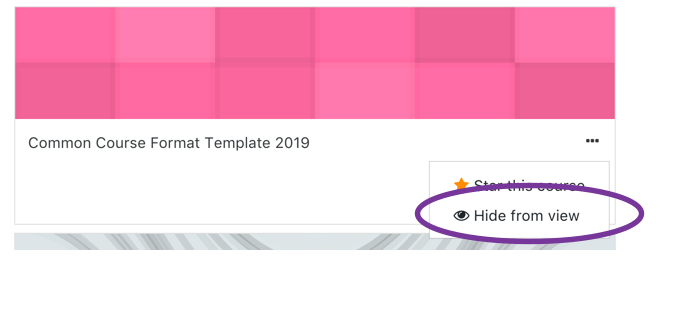
Step 4
If you discover later that you need to be able to view a hidden course, unhiding is simple. In the Course Overview block, Expand the filters and click Hidden.
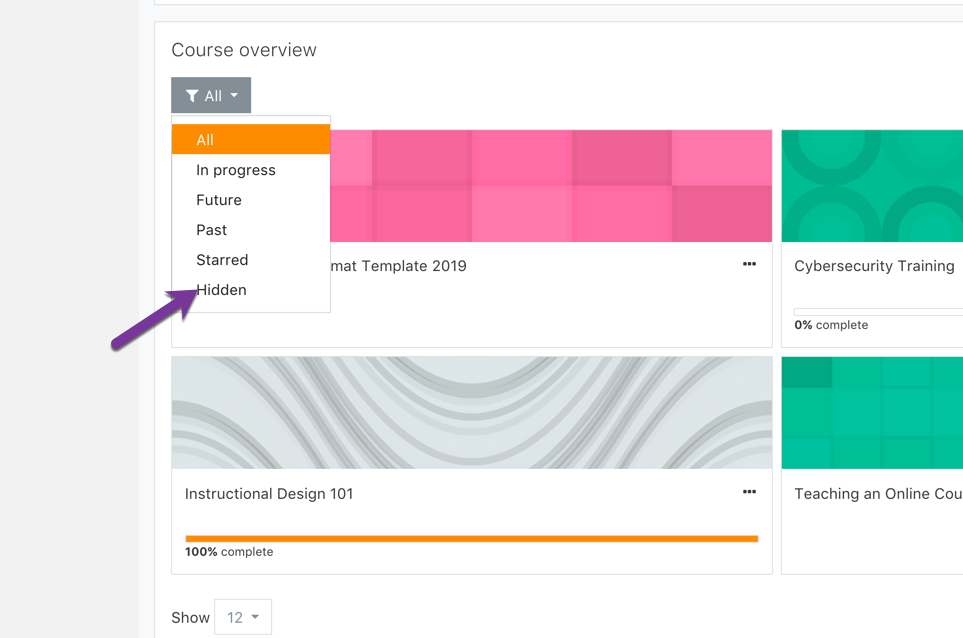
Step 5
You will now see any courses that you have hidden. Locate the course you need to unhide and click the “. . .” icon. From the menu that appears, select Show this Course. It will now appear in the applicable categories.