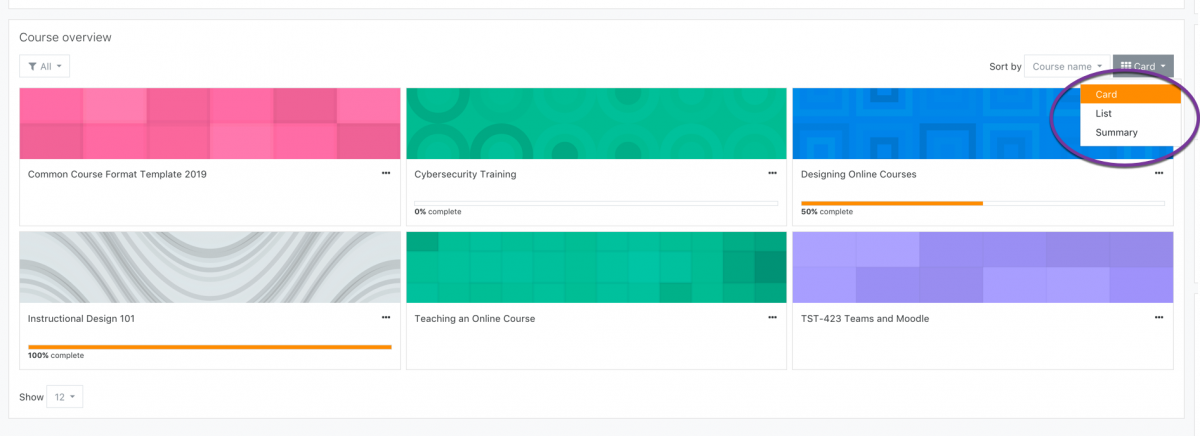Step 1
After logging into Moodle via myapps.up.edu or directly at learning.up.edu, you will land on your Dashboard. Locate the block titled Course Overview.
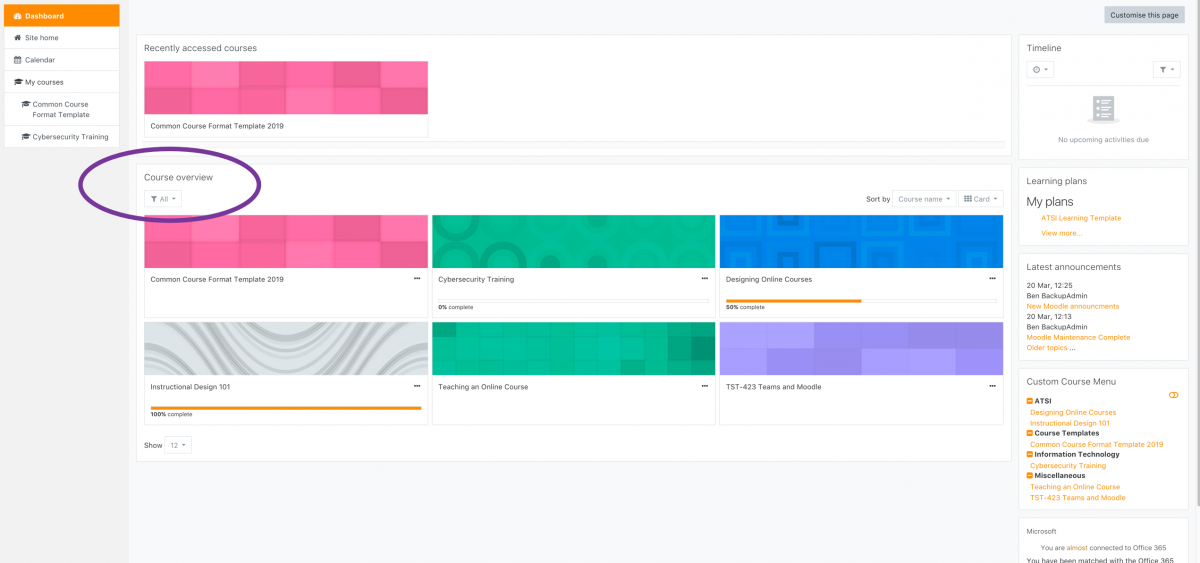
Step 2
Locate the Sort by options in the top right of the Course Overview block.
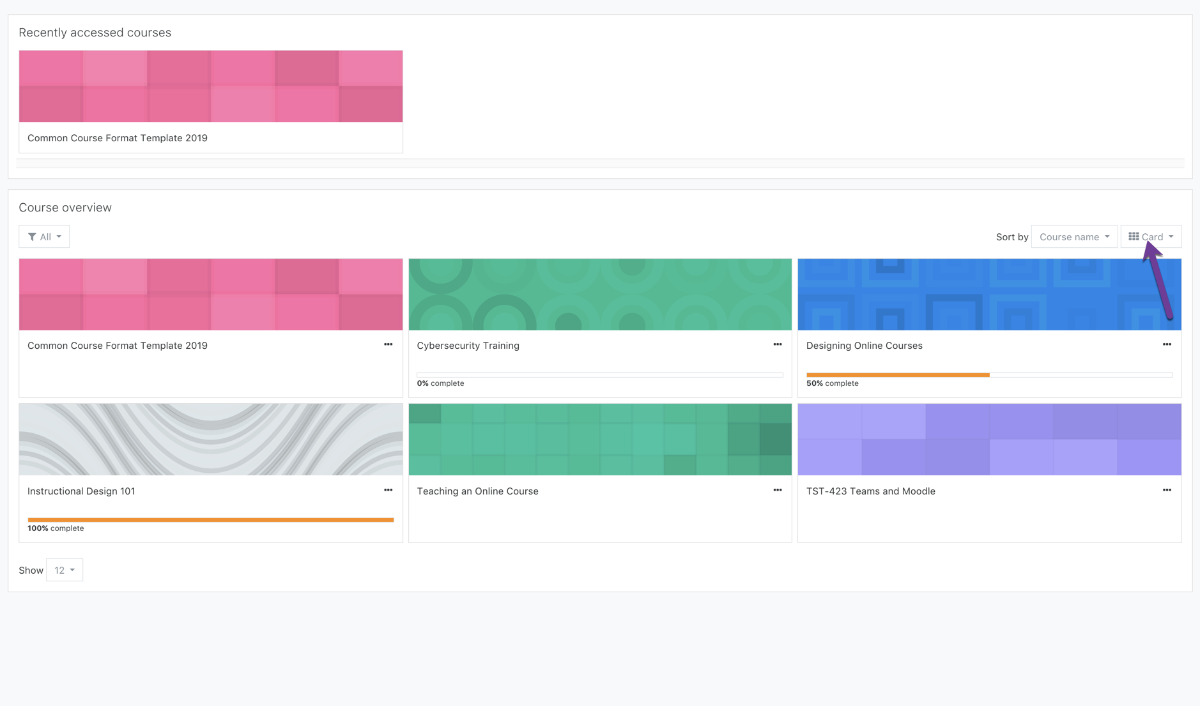
Step 3
Expand the drop-down menu for the view type. By default, this menu is set to Card. You can change it to either List or Summary view.