Introduction
The Announcements forum is a special forum for general announcements. Only Teachers in the course may post to the forum. Posts are displayed
- in the Announcements Forum
- in the “Latest News” block
- are also automatically emailed to students through Moodle’s forum digest
The Announcements forum can be added to any course and will be included in new courses by default.
Video Overview
https://uportland.mediaspace.kaltura.com/id/0_0gxxntkd?width=705&height=443&playerId=28073962
To Post an Announcement
Step 1
Locate the Announcements forum and click on it to access the forum.
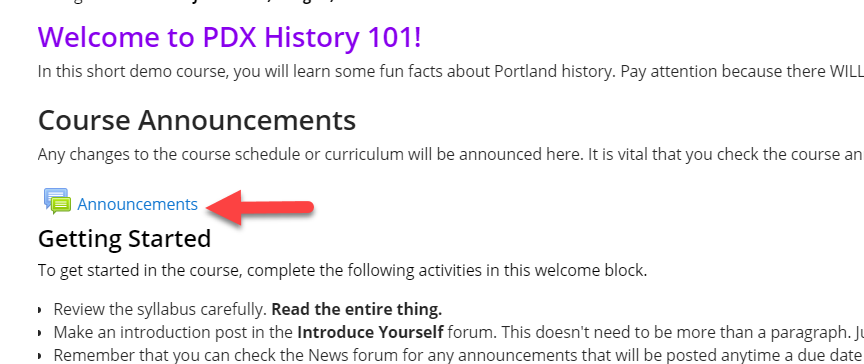
Step 2
Click Add a new topic.
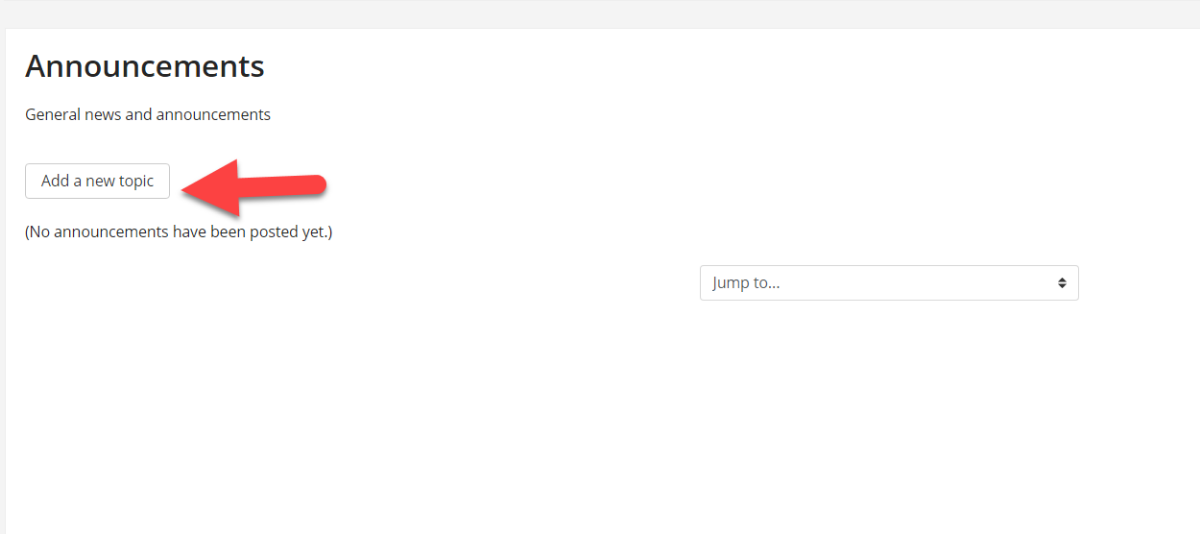
Step 3
Add a subject and main message for your new announcement.
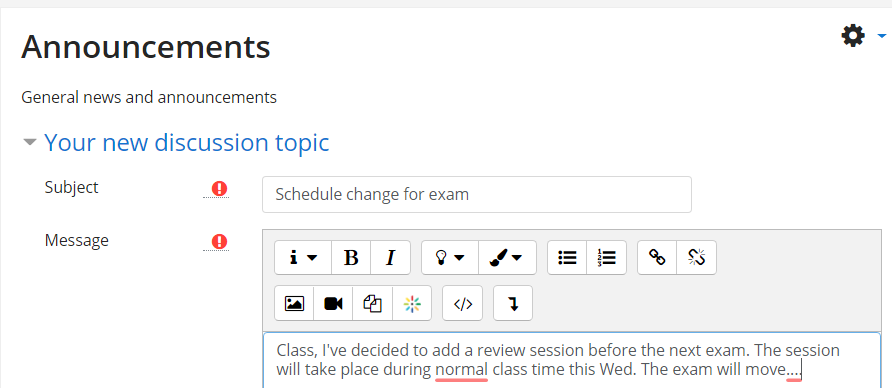
Step 4
Below the message, you may optionally:
- Add an attachment
- Pin this discussion to the top of the forum
- Opt out of the 5-minute “grace period” in which you can edit the post before notifications are sent
When ready, click Post to forum.
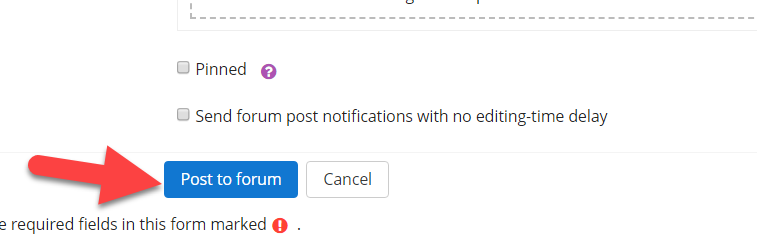
Student Experience for Announcements
When you make an announcement, students will see:
- an “unread messages” notice on the Announcements forum
- an item in the Latest news block (if added to the course)
- an email notification (by default, students get a digest of all new messages in forums they are subscribed to once per day)

an announcement forum with unread messages
Multiple Announcement Forums
If You See Two or More Announcement Forums in your course, you should delete extras until you have only 1 remaining.
Step 1
Turn editing on
Step 2
Next to extraneous announcement forums, select Edit->Delete.
Adding an Announcements forum
If you don’t see an announcements forum in your course you can add one via the following steps:
Step 1
Turn editing on.
Step 2
Find the Add a block option, Click and choose Latest News
Step 3
Click Turn Editing Off to return to normal course view
Step 4
You can now post announcements either in the Announcements forum in your Introduction/Course Home section or by clicking Add a new topic under in the Latest News block.