If you choose to add essay questions to your Moodle quiz, you will need to manually grade those items before Moodle can assign a grade to students’ quiz attempts. This guide will show you how to access students’ essay answers for grading.
Step 1
From your course page, locate and open your quiz.
Step 2
When the quiz page opens, locate the gear shaped icon for the Quiz Administration options.
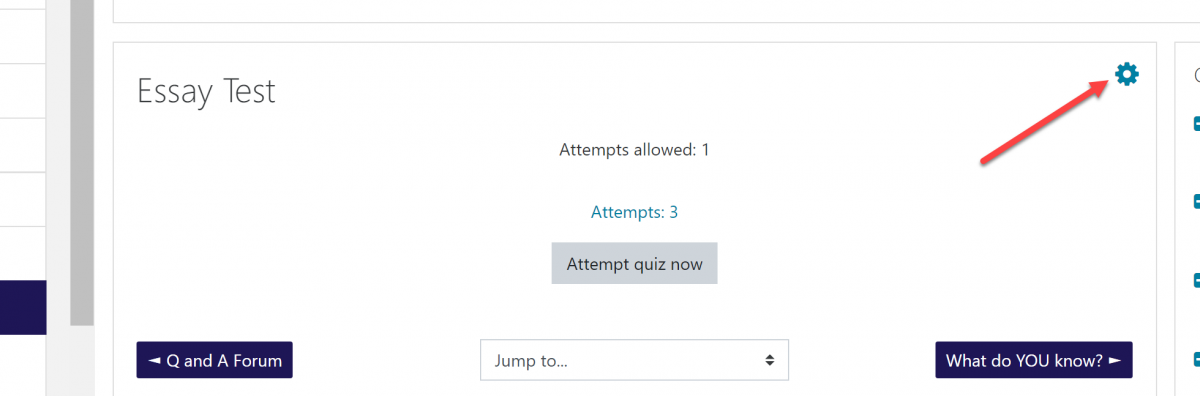
Step 3
When the Quiz Administration menu drops down, click the Results tab.
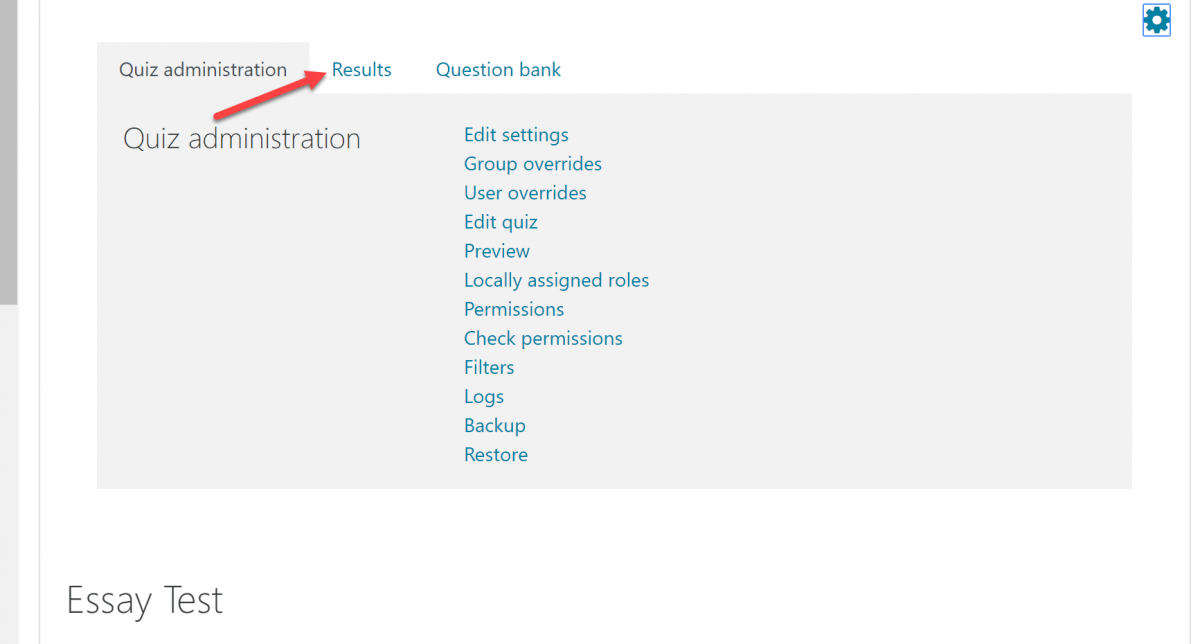
Step 4
On the Results tab, click Manual Grading.
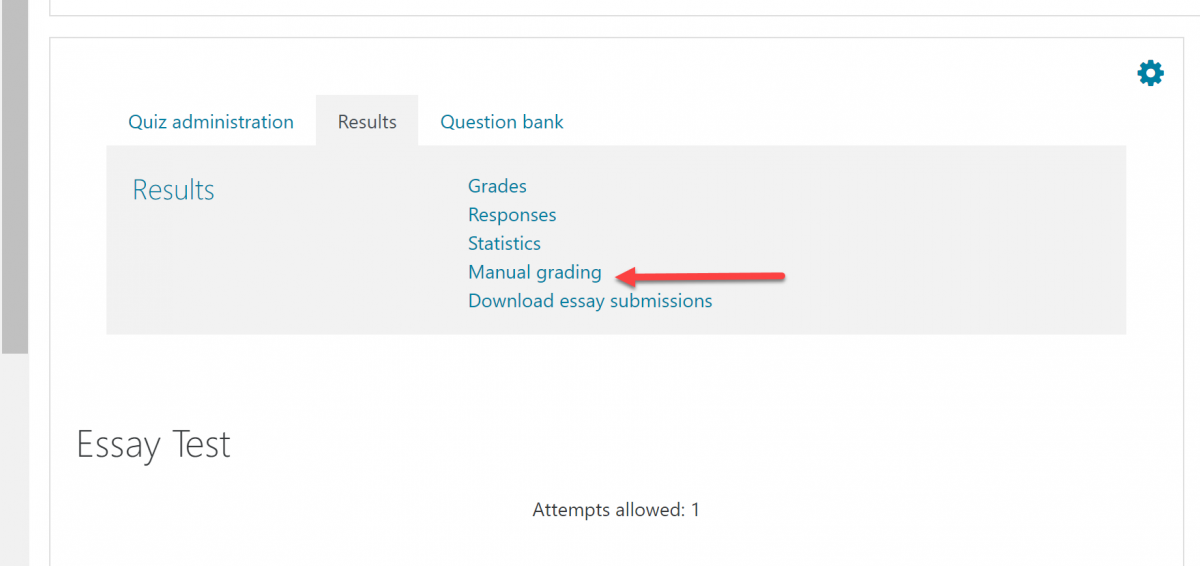
Step 5
On the next screen, you will see a listing by question indicating how many student responses require grading (1), how many attempts you have already graded (2), and how many attempts there are total (3).
- You can access ungraded answers using the links in either the To Grade (1) or Total Answer columns (3)
- If you need to go back to a previously graded response to change your entry, you can do so by clicking the links in either the Already Graded (2) or Total Answers column (3).
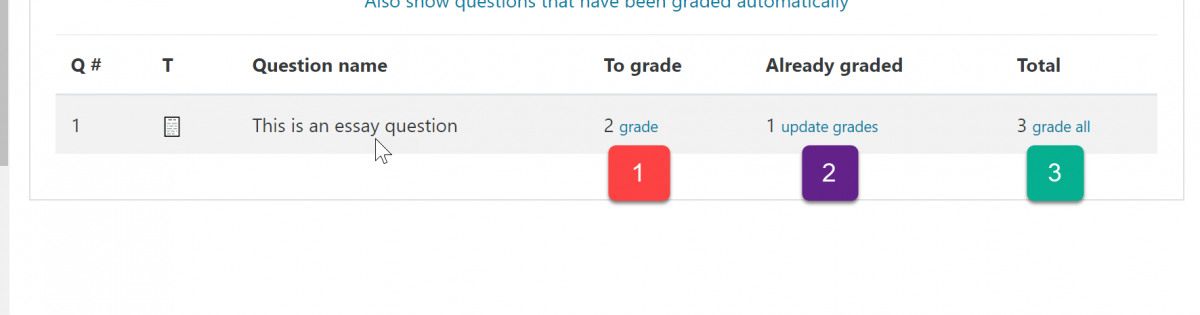
Step 6
After selecting one of the 3 grading options, you will be taken to a page listing student responses. Enter the number of points earned for each response (important: if a student earns no points on an attempt, you must enter 0 to allow grade computation) and any desired comments.
Be sure to click save to commit your entries before navigating out of the grading screen.
Grade Computation
Once all questions requiring manual grading have been graded and saved for a student, their grade will automatically populate into the Moodle gradebook.