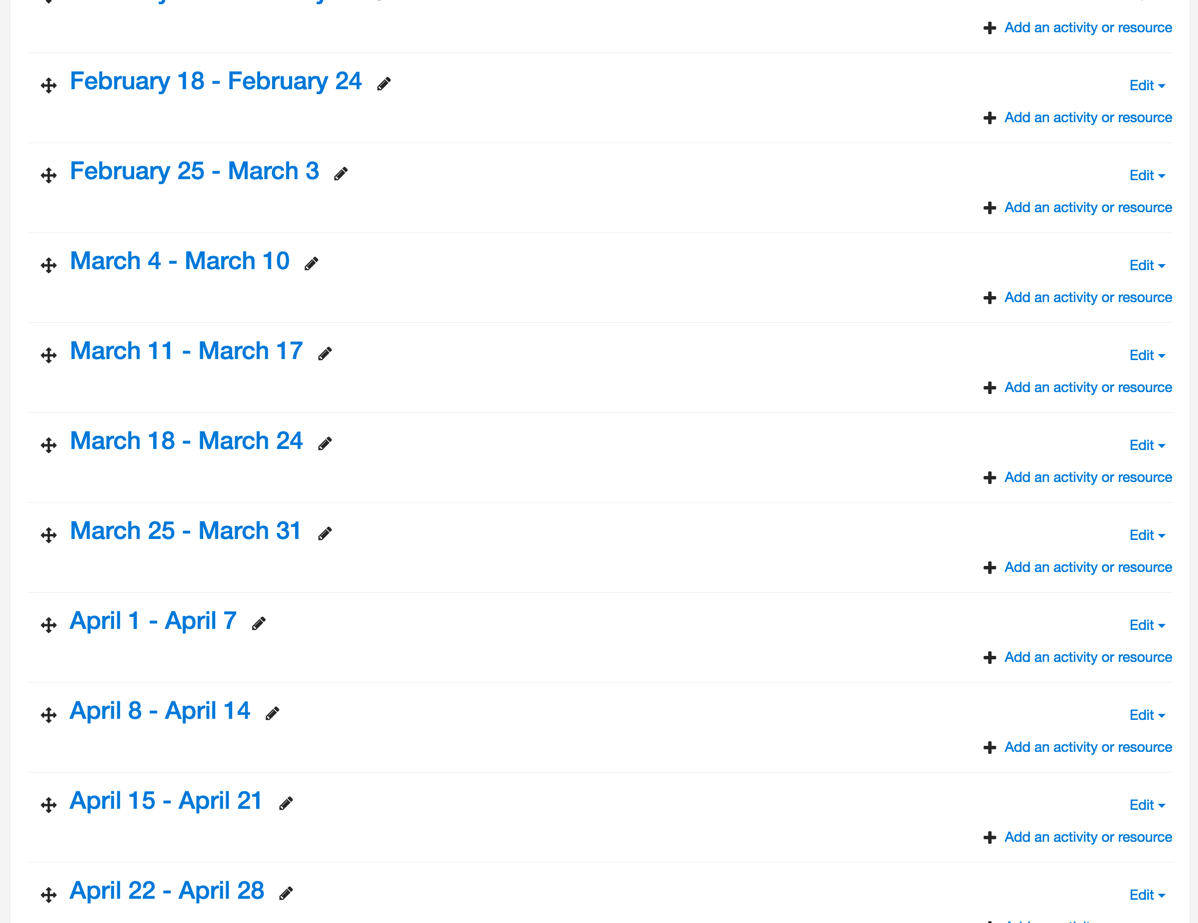Introduction
This article will demonstrate how to add a single or multiple additional sections to your Moodle course. In some new Moodle course pages, sections will need to be manually added.
Video Overview
https://uportland.mediaspace.kaltura.com/id/1_ycf4vrf9?width=705&height=443&playerId=28073962
Steps
Step 1
In your course, click on the Settings Gear and then click Turn editing on from the dropdown menu.
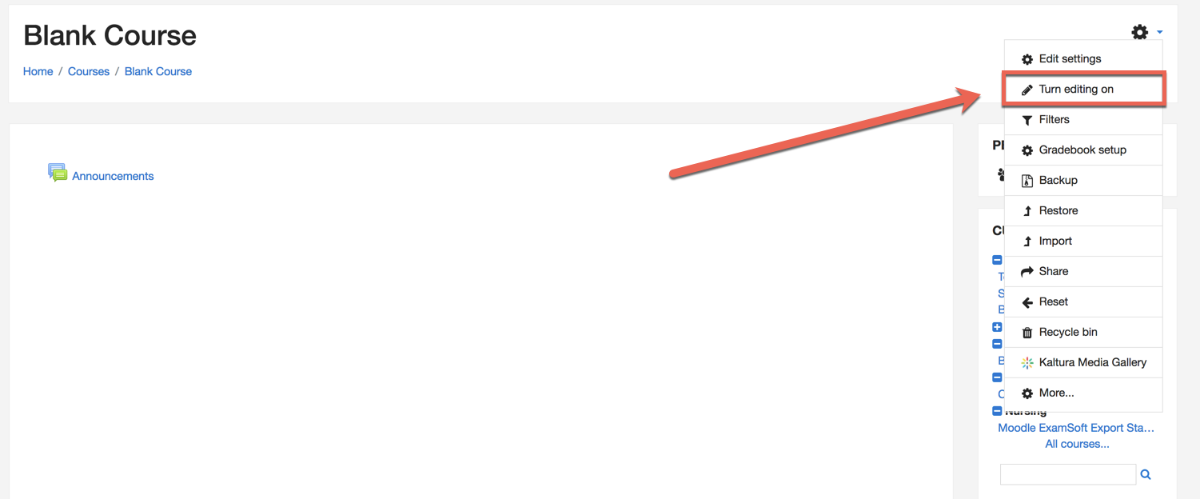
Step 2
Underneath the last section in your course page, there will be an “Add week” or an “Add topic” button. Click on that to get a popup.
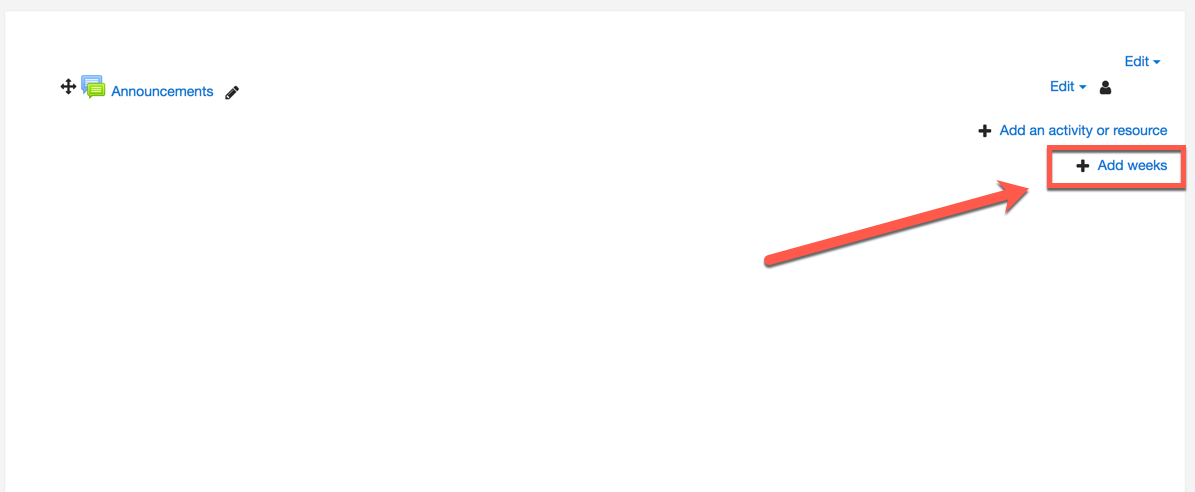
Step 3
On this popup, input the number of weeks or topics in your course into the “Number of sections” box.
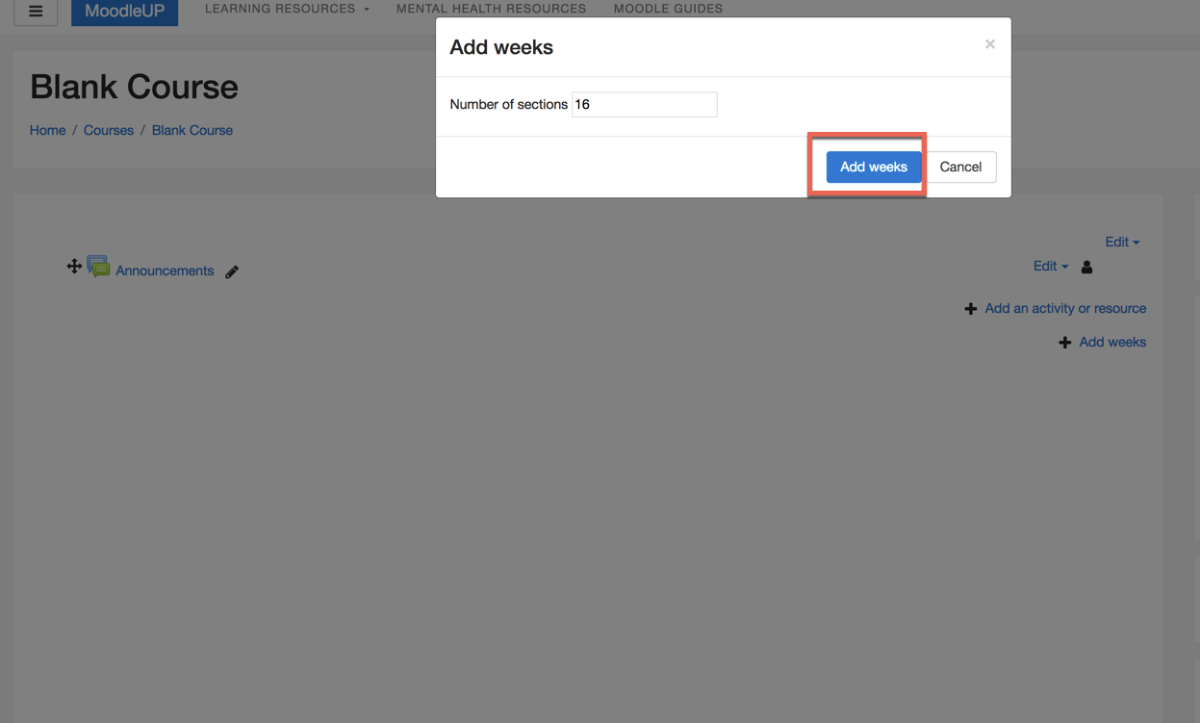
Then click the blue “Add weeks” or “Add topics” button.
Step 4
Your course will refresh and be populated with your newly added sections.