Many educational applications can integrate with Moodle via the Learning Tools Interoperability (LTI) protocol. This method of integration allows students a seamless way to access external tools and can optionally sync graded activities in the external application back to the Moodle gradebook. This article offers a quick guide on how to add an approved external tool to your Moodle course. If you have questions or requests about other applications you would like to integrate into Moodle please contact atsi@up.edu.
Some examples of external tools we support at UP include:
- VoiceThread
- TechSmith Knowmia
- Hypothesis
- Zoom
Step 1
Turn editing on by either:
- Click the gear icon, then choose Turn editing on from the Course administration menu OR
- Alternatively, just click the Turn editing on button.
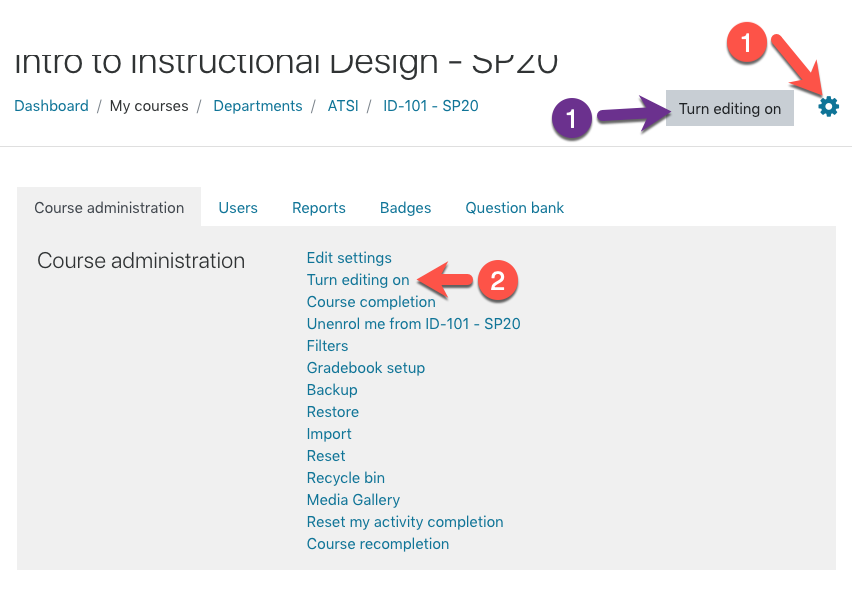
Step 2
In the section where you’d like to add content, click Add Activity/Resource.
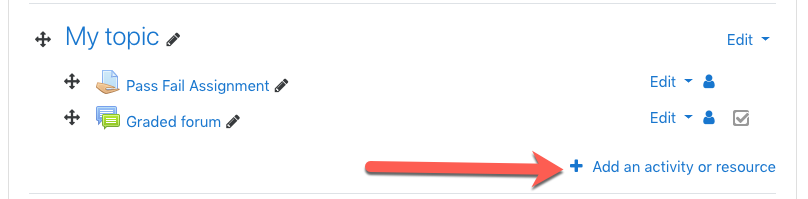
Step 3
For the activity type choose External tool.
Step 4
On the external tool settings page:
- Give the Activity name a descriptive title.
- In the Preconfigured tool dropdown choose the external tool you want to use.
- By default any External Tool will be assigned a 100 point value and show up in your gradebook. If the item is not expected to be graded, expand the Grades settings and change the Grade type to None.
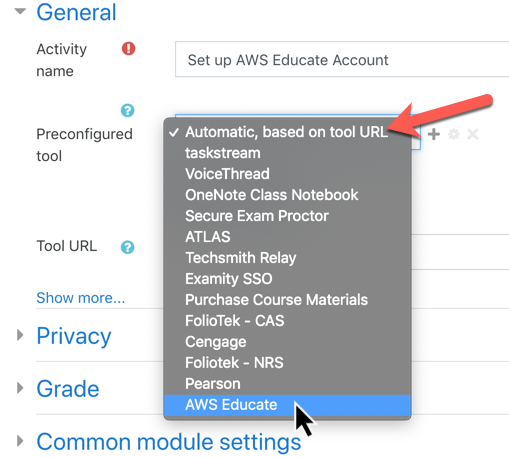
Step 5
Make sure to Save and display. The first time you access the item you will generally be prompted to login and begin setting up the external tool for use in your course.
Next steps
For more information on using External tools please contact atsi@up.edu.