It’s easy to add learning resources and activities to your course. Broadly speaking, Moodle considers an activity something the learner actively contributes to or works on, like a discussion forum or an assignment, and a resource as something that learners consume, like a lesson or a PowerPoint. The steps to add either are the same.
Step 1
Turn editing on by either:
- Click the gear icon, then choose Turn editing on from the Course administration menu OR
- Alternatively, just click the Turn editing on button.
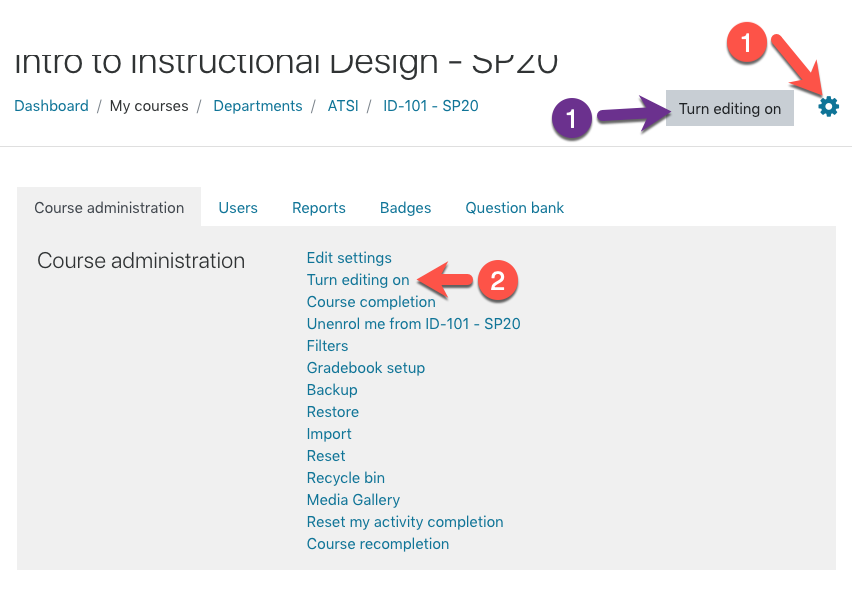
Step 2
In the section where you’d like to add content, click Add Activity/Resource.
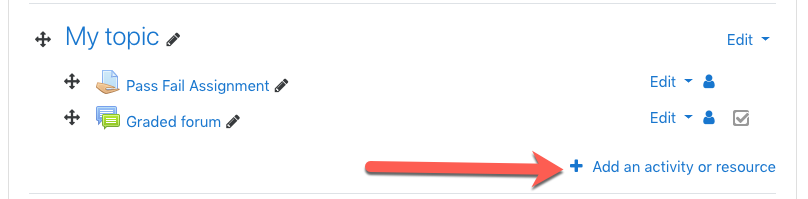
Step 3
This will launch the Add an activity or resource chooser. The left column displays a list of all the available types. Note you can scroll up or down to view the entire list. Choose the item you are interested in with the radio button to the left of each item. The right hand column offers more information on what each activity is for and how it might be used. When you find the item you want to add you can double-click the radio button or clicking the Add button.
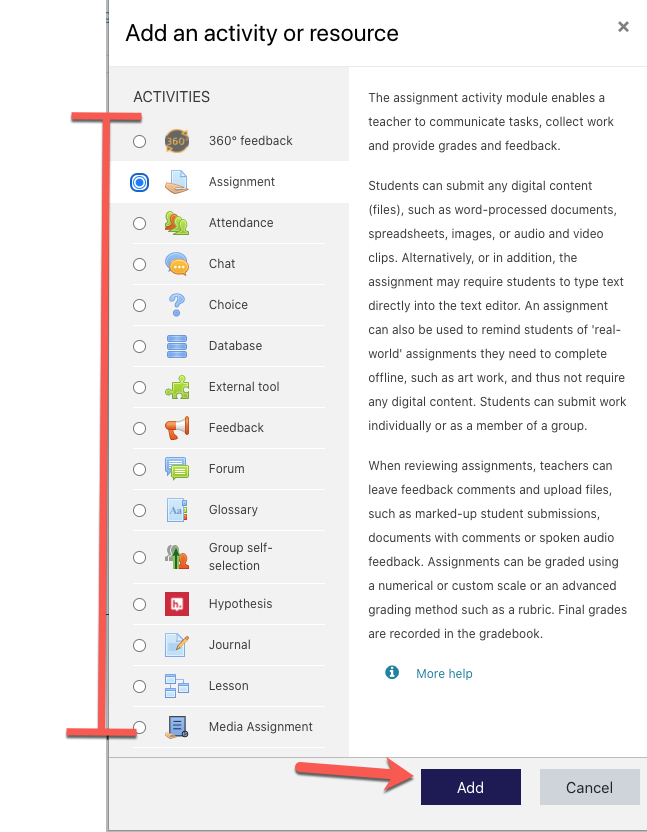
Next steps
Once the activity or resource is added, the steps to configure it will vary and you will likely have many options. Explore this knowledge base or contact atsi@up.edu for questions or help!