If you want to add text or images directly to your Moodle course page you can do so using a label or a page.
- Using a label lets you add content directly to your course page
- Using a page lets you add a link to a new page, where you can add your content
Step 1
Turn editing on by either:
- Click the gear icon, then choose Turn editing on from the Course administration menu OR
- Alternatively, just click the Turn editing on button.
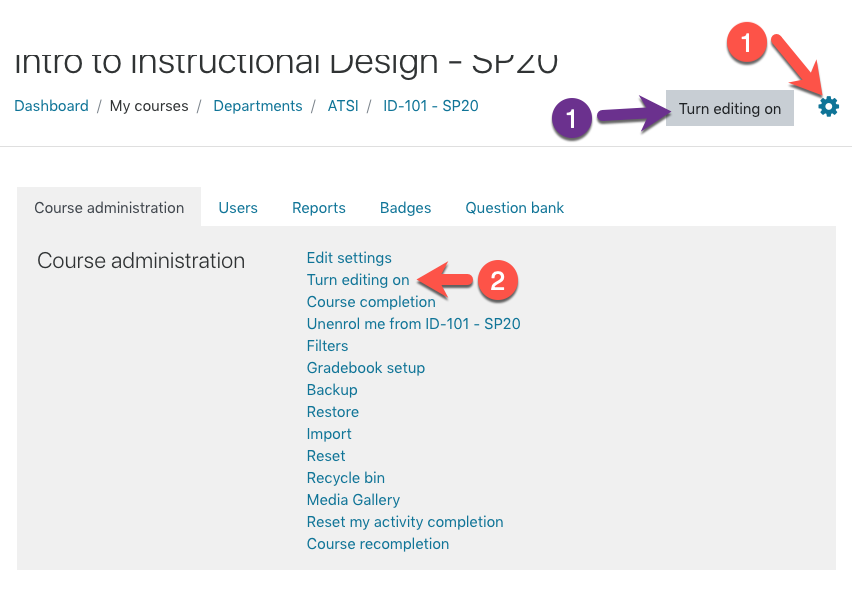
Step 2
In the section where you’d like to add content, click “Add Activity/Resource”
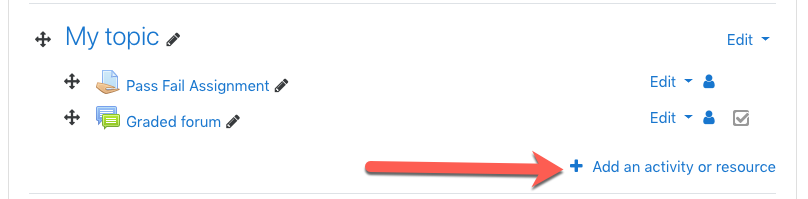
Step 3
From the activity chooser, scroll down to the Resources heading and choose either a label or page. Double-click your selection, or click the Add button.
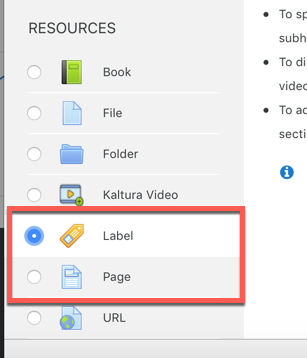
Step 4
Use the text-boxes to add your content. You can use the buttons on the toolbar to add headings, bold or italicize text, create lists, add hyperlinks, add images, embed UP MediaSpace videos, create a voice recording, and more.
- If you chose a label, add your content to the Label text field.
- If you added a page, make sure to fill in the Name field. The Description field is option. To add your content you must use scroll down to the Page content field.
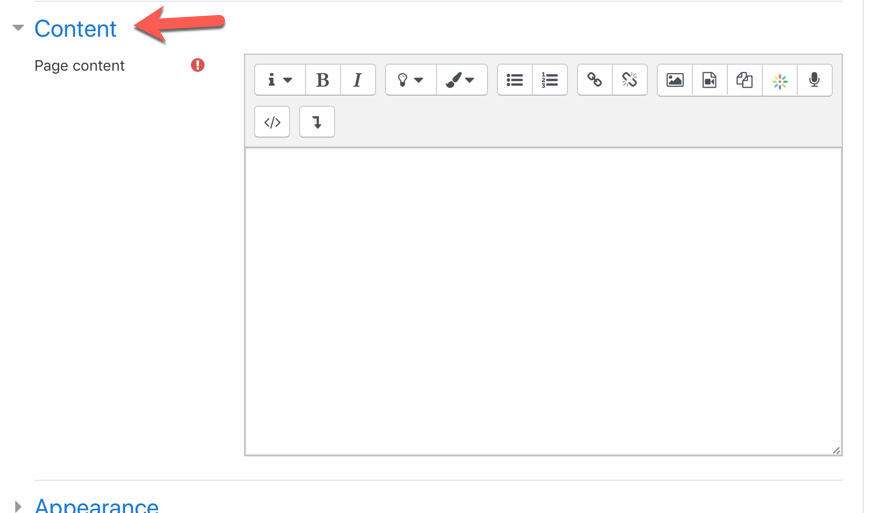
Once you are happy with your content, click Save and display or Save and return.