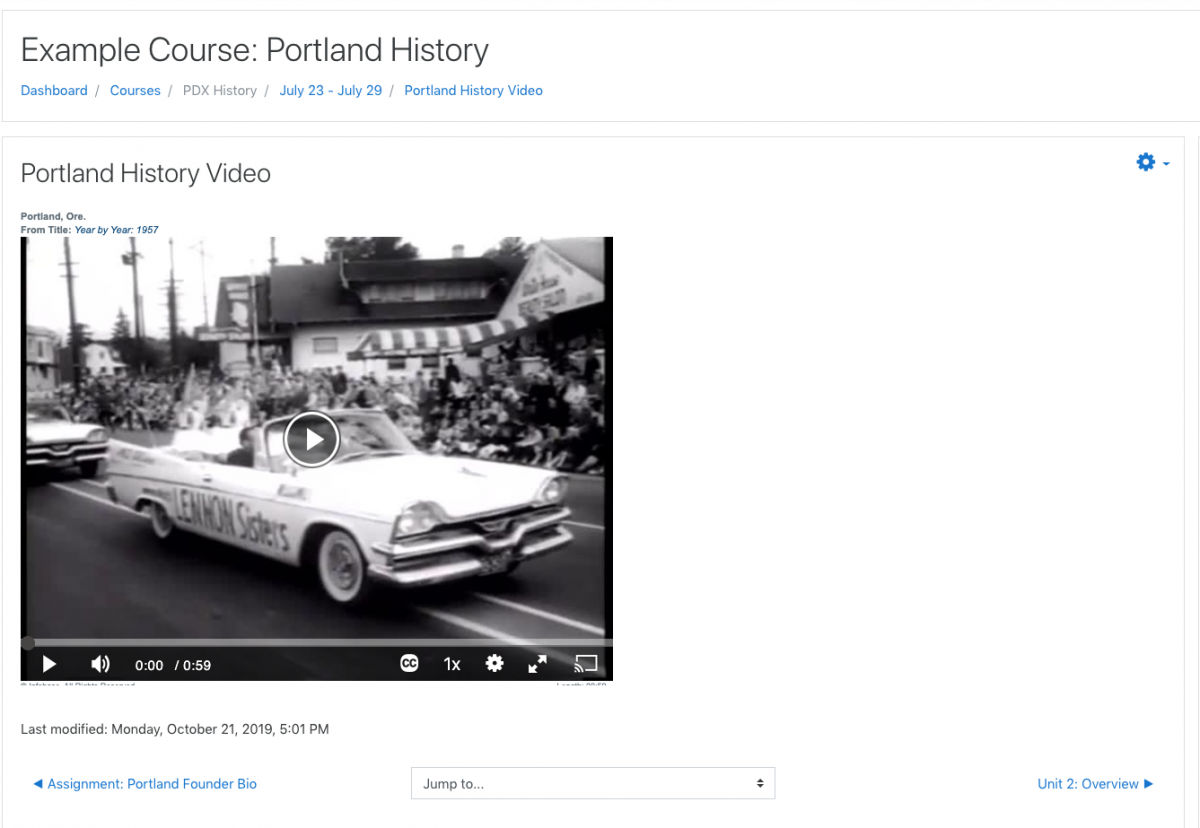The Clark Library provides a subscription to Films on Demand.
Films on Demand offers nearly 10,000 streaming videos available from the Films for the Humanities and Sciences, and you can search this database and upload videos within your Moodle course page.
Step 1
Turn editing on by either:
- Click the gear icon, then choose Turn editing on from the Course administration menu OR
- Alternatively, just click the Turn editing on button.
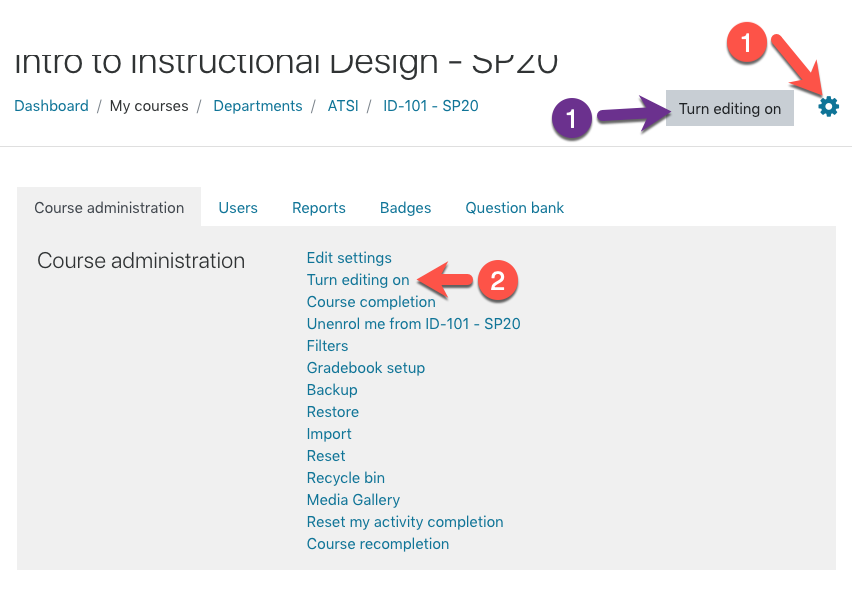
Step 2
In the section where you’d like to add the film, click “Add Activity/Resource”
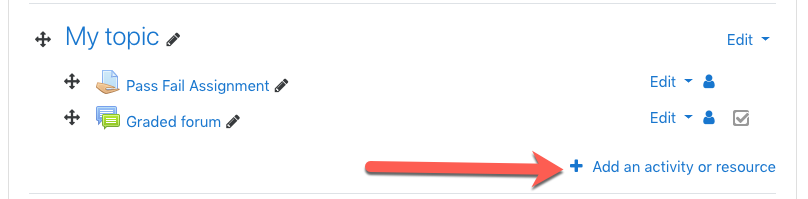
Step 3
Choose a Page activity
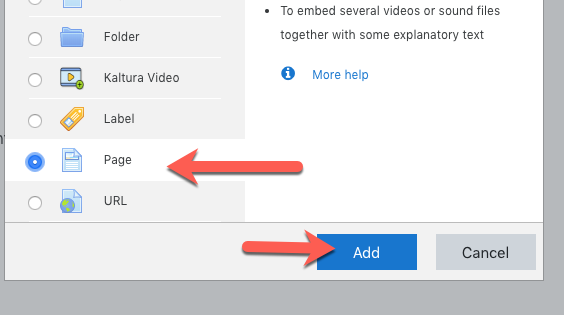
Step 4
Give the page a name.
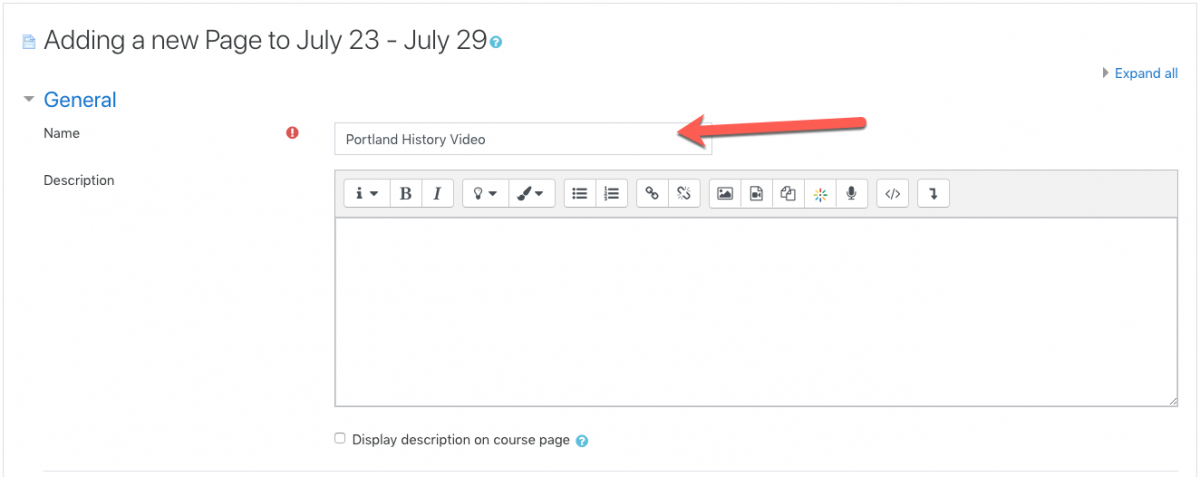
Step 5
Scroll down to the Content text area (NOT the Description). On the text editor tool bar, click the Insert link button.
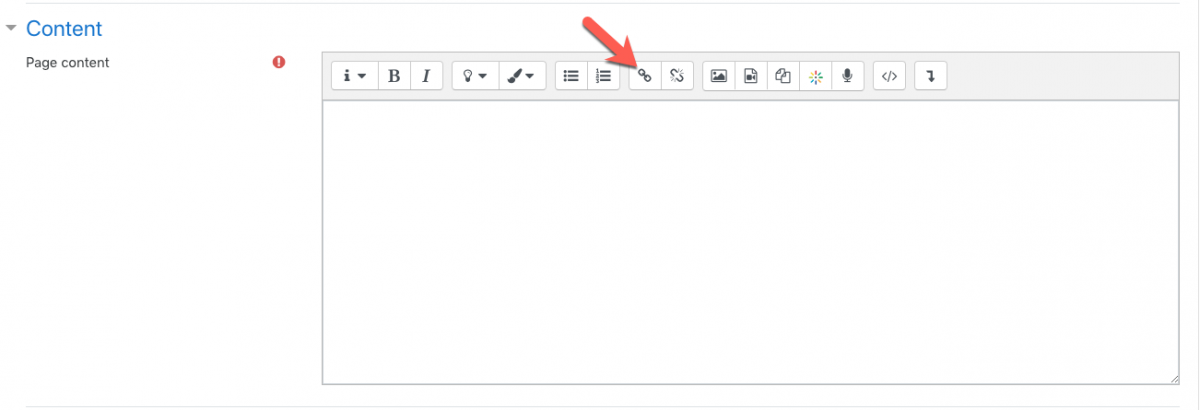
Step 6
From the Create link dialogue, click Browse repositories.
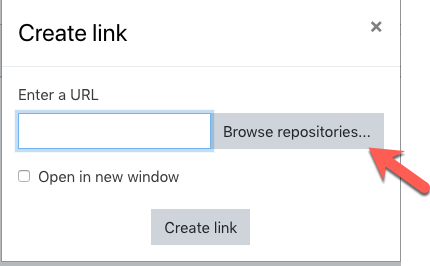
Step 7
Choose the Films On Demand Video repository, and Search for a video by keyword or phrase.
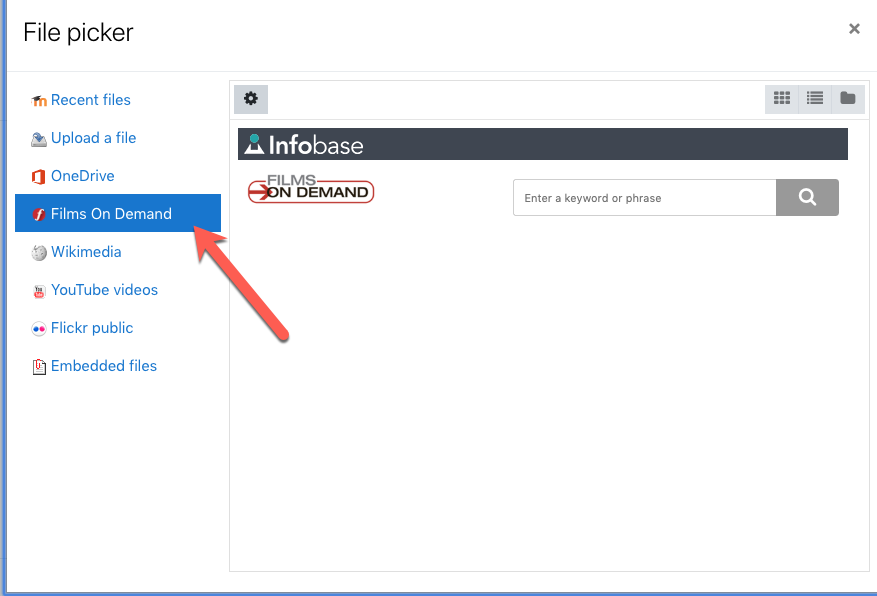
When searching, you can use filters to narrow your search or preview videos before adding them to Moodle.
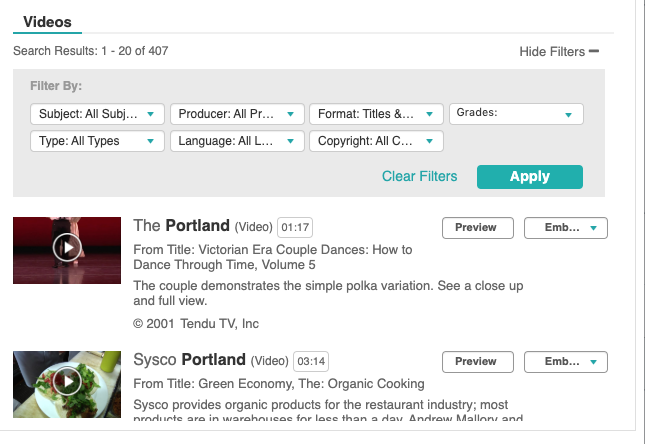
Step 8
Once you find a video you’d like to use, click Embed, then Embed Small.
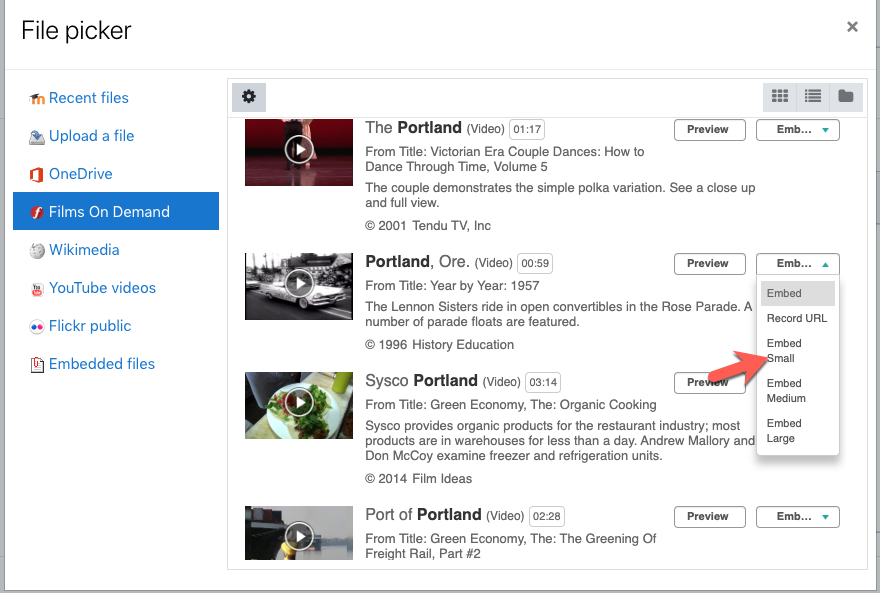
Step 9
On the next screen, preview your embed and click Select this file.
Step 10
At this point your page will display a long URL string. Leave this alone. Almost done. Scroll to the bottom of the page and click Save and display.
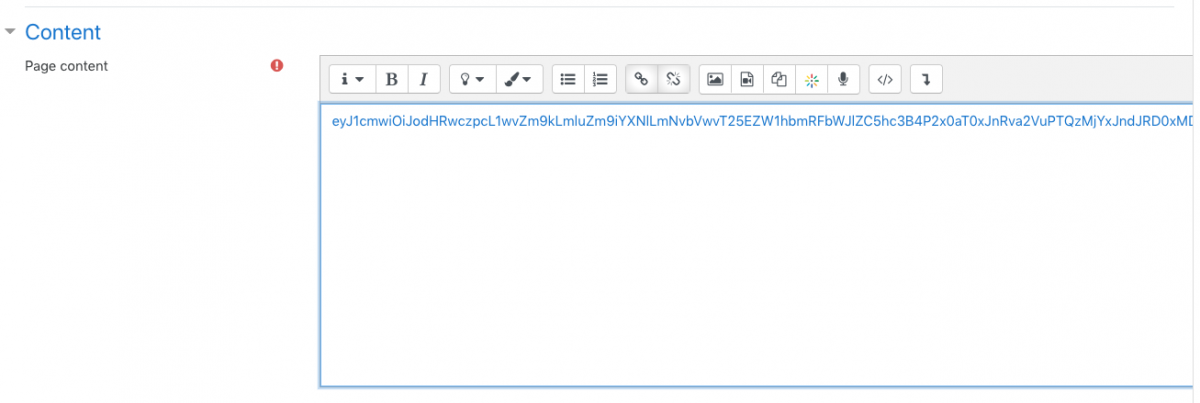
Step 11
You should now see your page with a viewable video from Films on Demand.