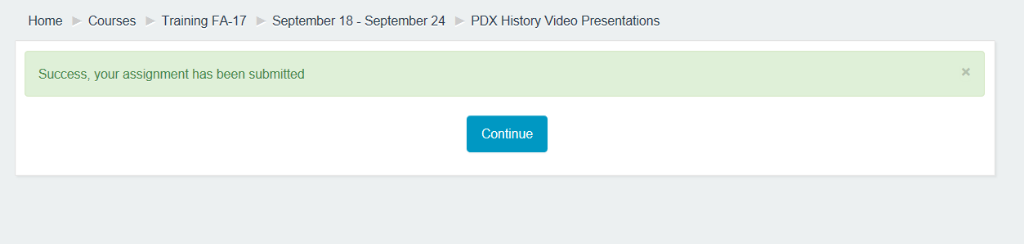Introduction
This article will cover how to set-up a Moodle assignment to allow students to submit videos. The recommended way to facilitate video assignments is to have your students use UP’s Kaltura MediaSpace video site. MediaSpace has built-in tools to let students capture webcam, voice, and desktop and automatically upload. Once uploaded the videos can be shared or turned in to a Moodle assignment submission.
Step 1
Turn Editing On
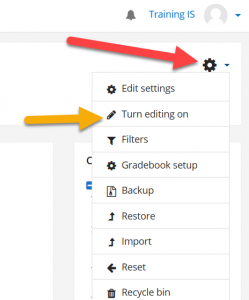
Step 2
In the Section that you want to add a Media Assignment to, click Add an activity or resource
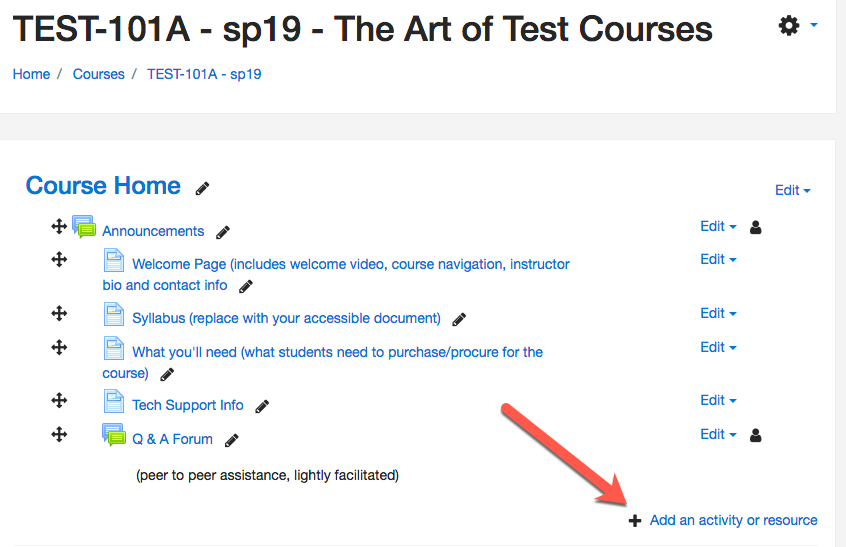
Step 3
From the list of activities choose Media Assignment and click Add

Step 4
Add a title and description, and configure due dates, grade, and any other needed settings.
You can choose whether or not students can submit past the due date, whether or not they can change their submission after adding it, and whether or not you want to receive email notices when students submit.
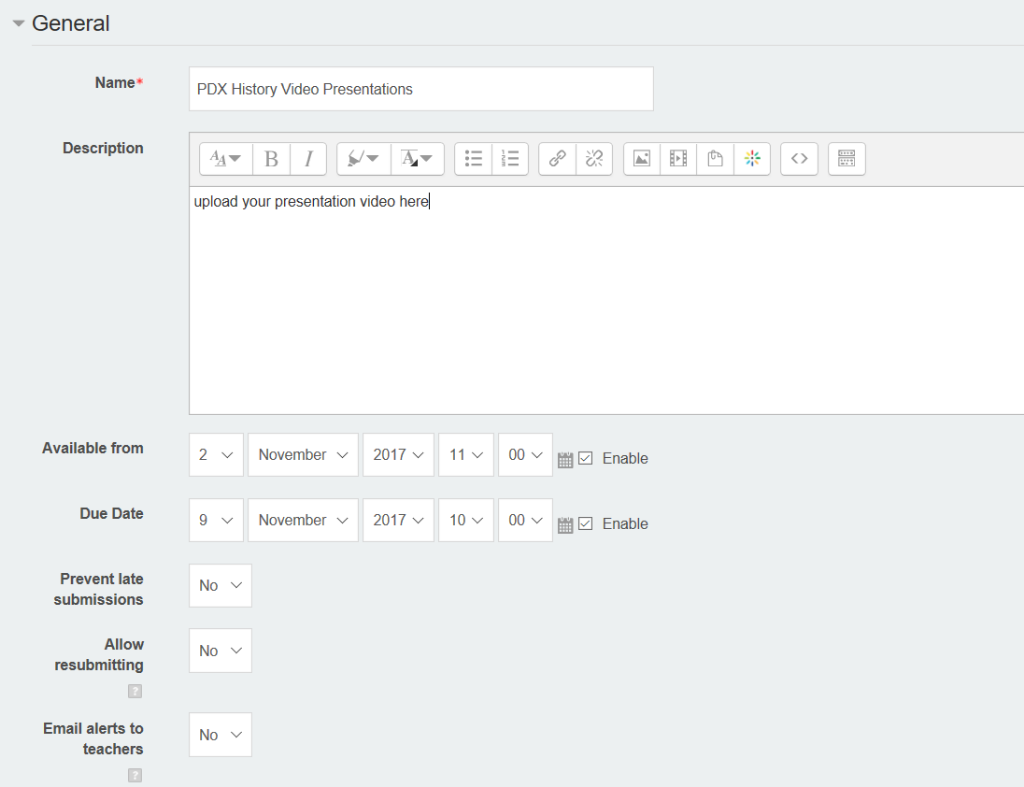
Step 5
Click Save and Return to Course.
FAQs
Are instructions available for students to use to submit their videos?
Why yes! Feel free to point your students to the guide for submitting to a media assignment.
Why don’t students get email notifications when they have successfully submitted a video?
One difference between a standard assignment and a media assignment is that students will not receive the standard email notification upon submission. Instead, they should see a success message on the Moodle screen after submission. They can also revisit the submission page and verify that their video is present.