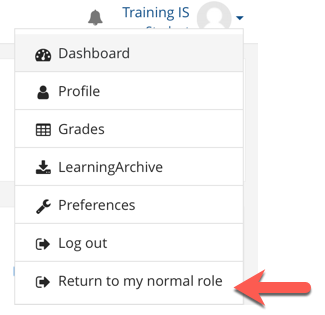It can often be useful for instructors and course designers to impersonate a student role, so that they can see the course as students will see it and verify content is available/hidden as needed.
Step 1
Click on your username in the upper right and choose Switch role to
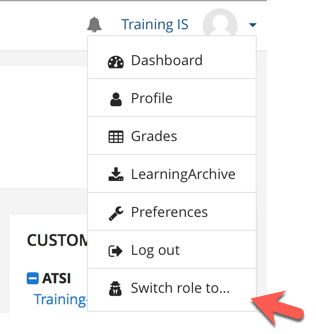
Step 2
Choose the role you want to impersonate (usually student)
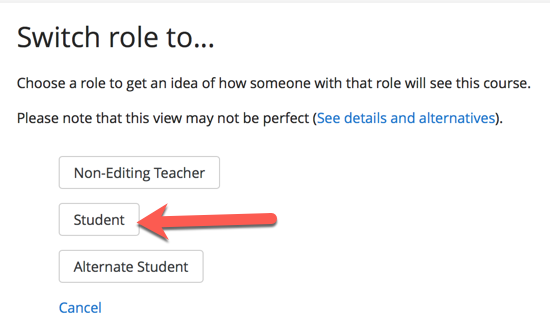
Step 3
You are now impersonating a student role. Your profile notes the assumed role. Any hidden items in the course will not appear in this view.
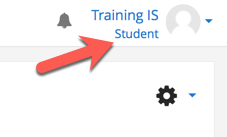
Step 4
To return to your normal role, visit your user menu again.