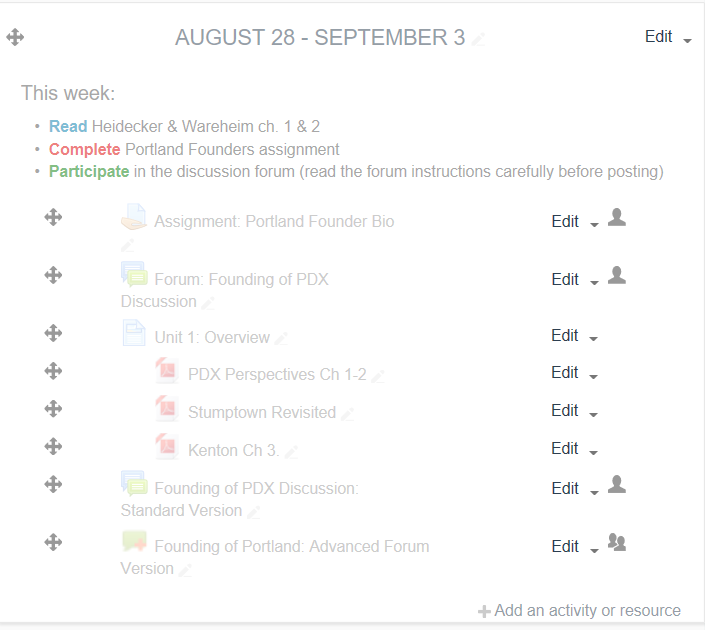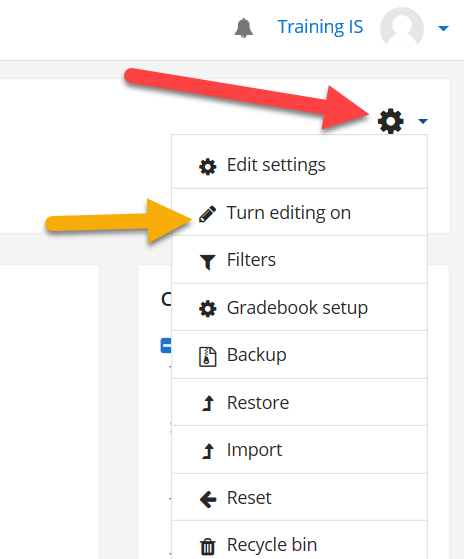Introduction
Instructors may choose to hide week/topic modules or individual Moodle activities and resources so that they are not visible to students. This may be done for any number of reasons, for example, to allow materials to be tweaked before they are made available, to prevent students from working ahead or to create a private resource area for co-instructors.
It is also possible to hide an entire course so that it is not available to students at all. For more information, see the Hide or Unhide a Course article.
Note: The screenshots in this article show how to hide or unhide an entire week/topic section. To hide individual activities or resources, just follow the same steps on the settings of the individual item.
Step 1
Make sure editing in your course is turned on.
Step 2
Find the week or item you’d like to hide, and click Edit->Hide. If the item is already hidden, you can Unhide it.
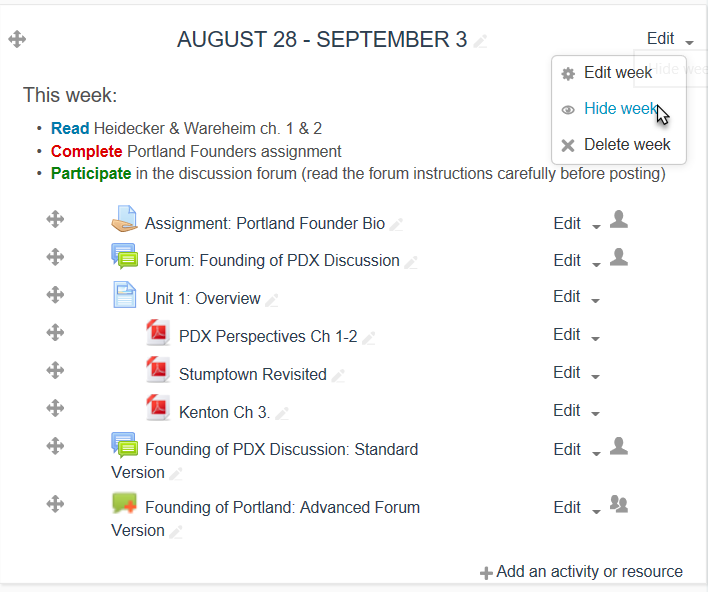
Step 3
The week or item should now be hidden. The name(s) of hidden items will appear in a lighter-grey color than visible items.