If your are viewing your Moodle account while away from campus, it may be useful to view your due dates and events in the time zone in which you are currently located, so that you do not have to make adjustments for time difference when reading your timeline. This guide will show you how.
Step 1
Locate your account menu in the top right of your Moodle screen, denoted by your name and picture.
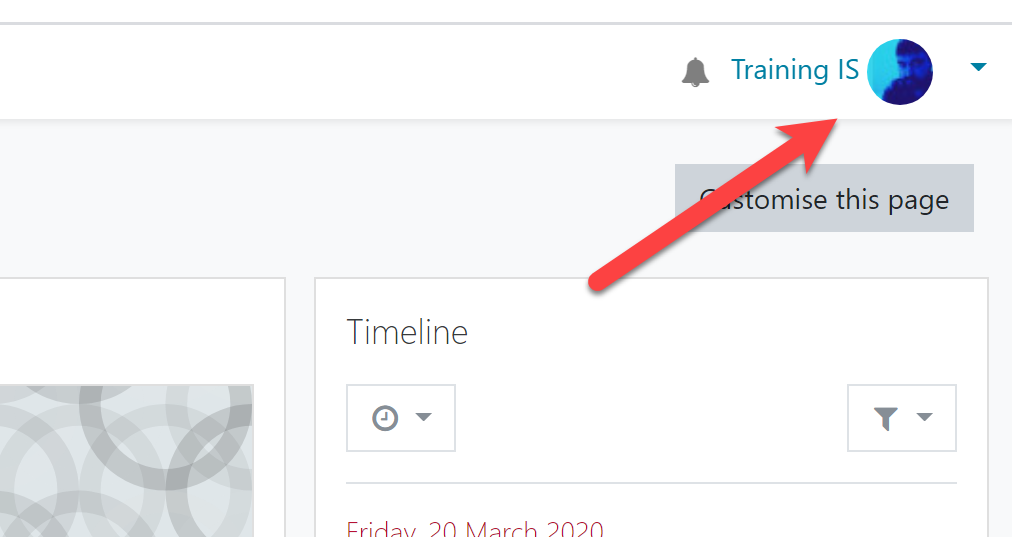
Step 2
Click the small arrow to the right of your picture. From the options that appear, select Preferences.
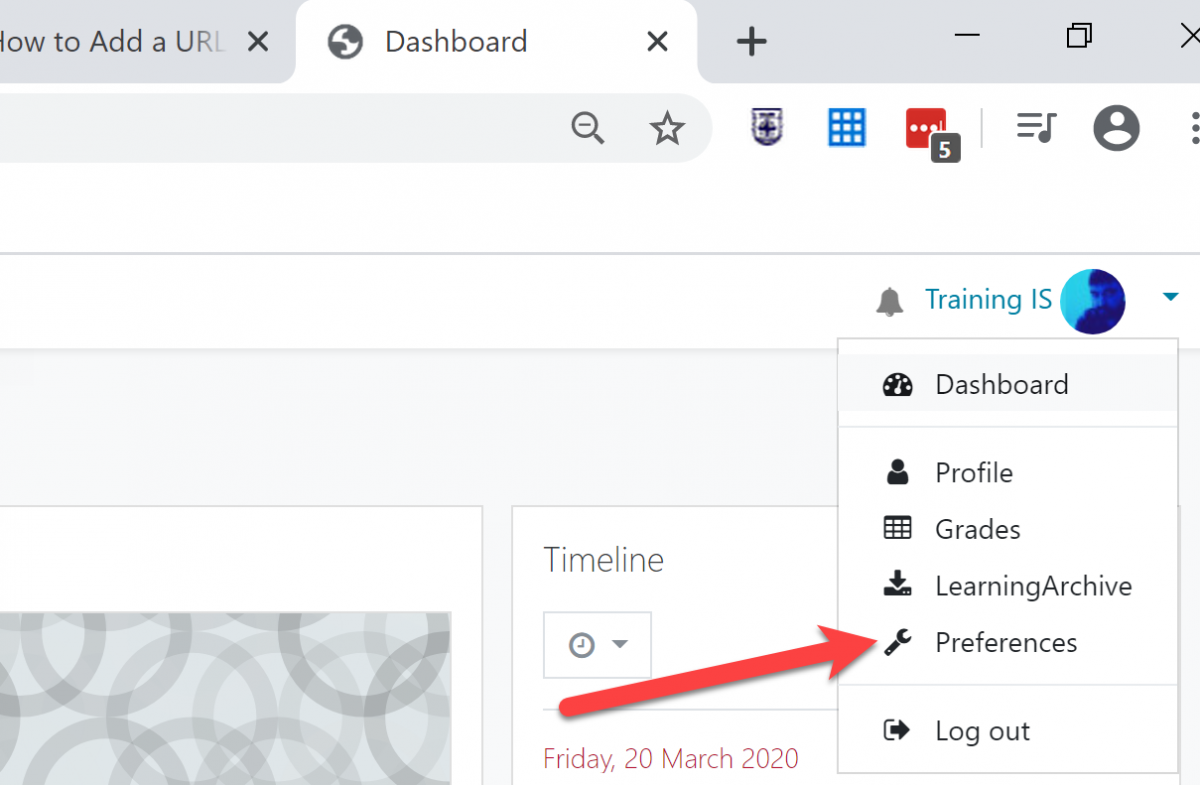
Step 3
On the next screen, click Edit Profile.
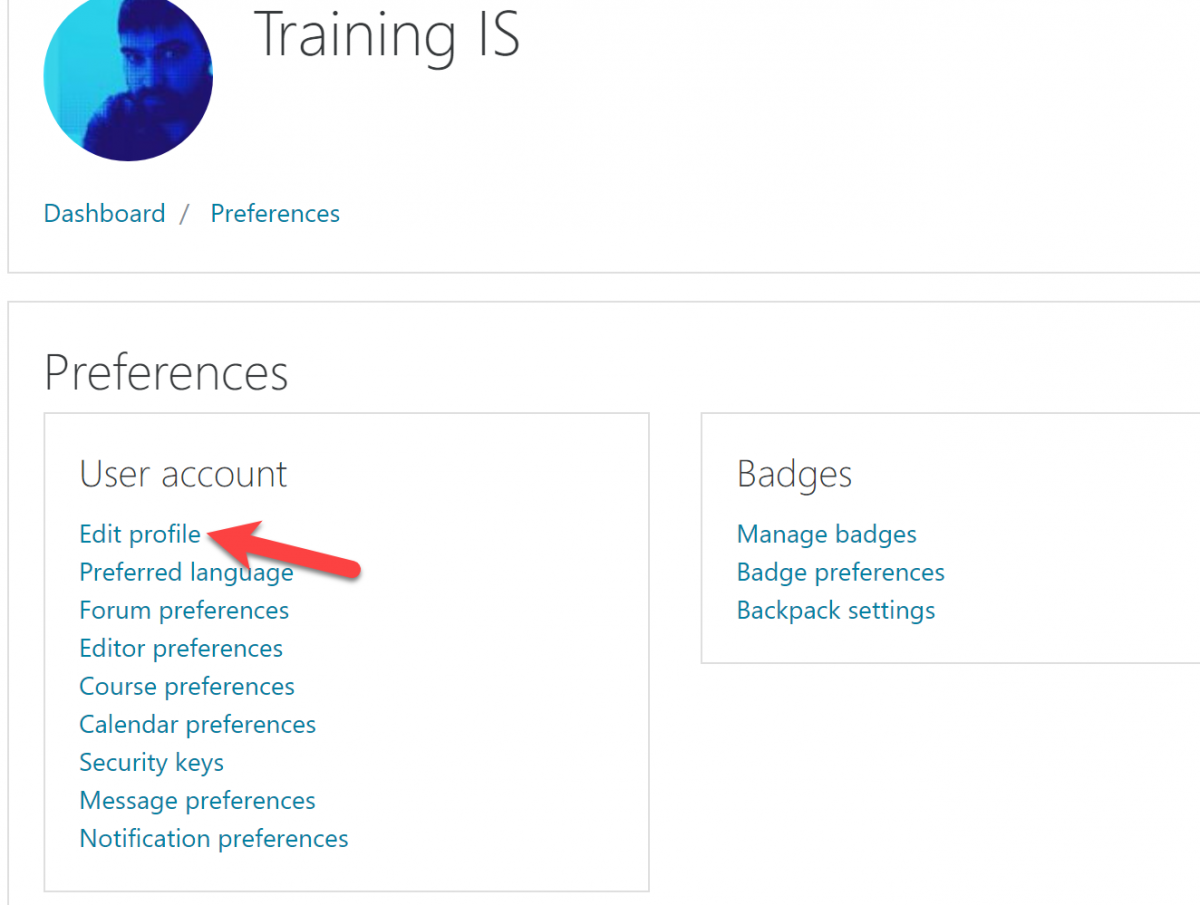
Step 4
In the General section, scroll down to Timezone. Note that Moodle default is Los Angeles (Pacific Standard Time).
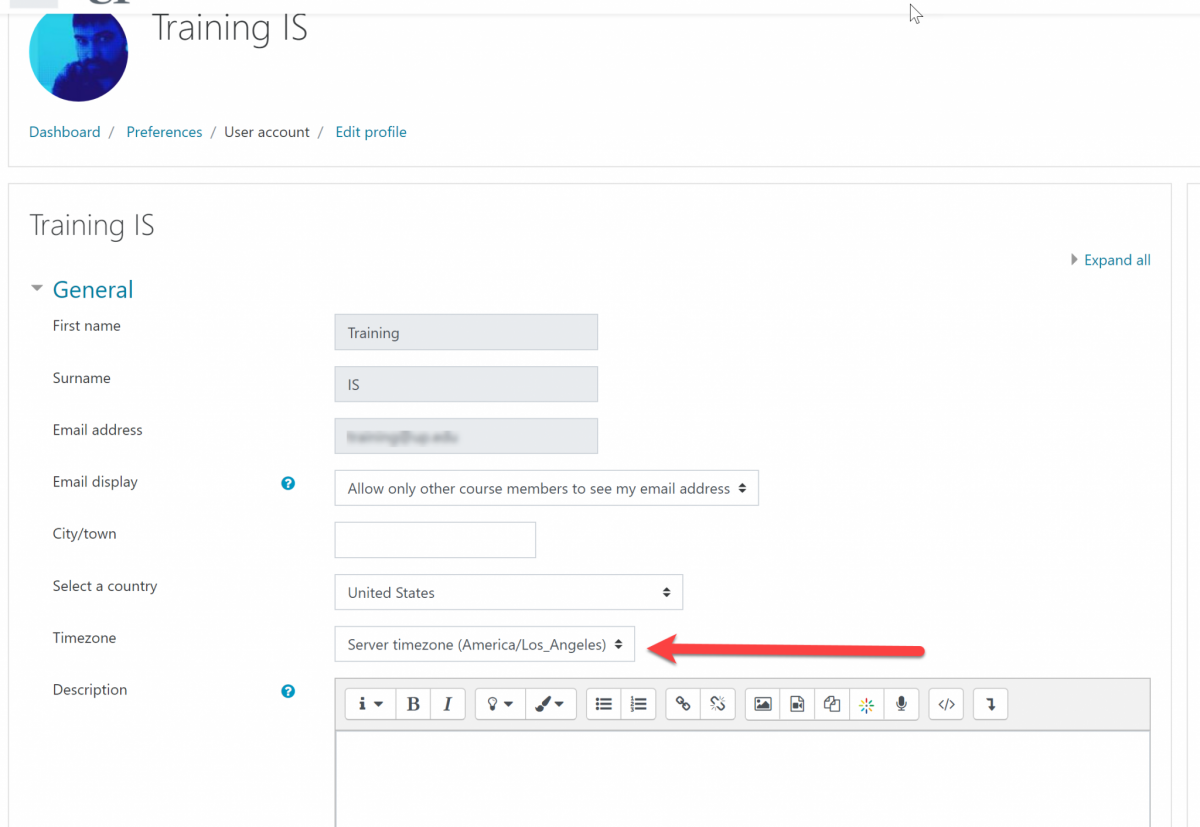
Helpful Time Zone Hints
- Eastern – Use America/New York
- Mountain Daylight – Use America/Denver
- Mountain Standard – Use America/Phoenix
- Pacific – Use America/LosAngeles
- Alaska – Use America/Anchorage
- Hawaii-Aleutian – Use Pacific/Honolulu
- Guam or Chamorro- Use Pacific/Guam
Step 5
After selecting your desired time zone, scroll down to the bottom of the page and click Update Profile to commit your changes. Any events or due dates that appear on your timeline will now appear adjusted for your current time zone.
Important Note: any dates and times manually typed into activity directions will NOT be affected, so please keep this in mind when entering or reviewing text information.