Now that UP is moved over to Office 365 mail, I wanted to start featuring some tips and tricks on using the modern web email experience that comes along with it. To begin with something fun, this week’s tip is on using Add-Ins to “supercharge” your mail! You can create Templates and Canned Responses, let a group vote on meeting times, connect to a checklist or notes app, and my favorite, embed fun animated GIF images in your messages!
Below is a short video showing how to get started with Add-Ins in Outlook on the web, and a few recommendations.
Outlook Apps: Getting Started
https://uportland.mediaspace.kaltura.com/id/0_lkyrw2lf?width=705&height=443&playerId=28073962
App Recommendations
My Templates
Do you ever find yourself writing basically the same email over and over again? This add-in is for you. Create the message once, and add it to emails with a single click. This add-in comes with Outlook, no need to turn it on. Just look for the My Templates icon when composing an email or writing in details in a calendar event.
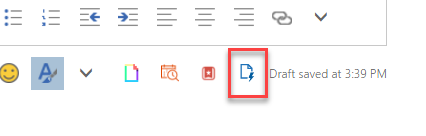
Wunderlist/Evernote
You can connect either of these two productivity apps to your email. Create new list items or notes with a button press, or share your lists and notes when composing email. I personally use Wunderlist instead of the built-in Tasks in Outlook for more robust task management.
FindTime
This useful app lets you choose several potential meeting times and them have a group vote to choose when to meet. This app has a lot of neat features and is well worth checking out:
https://youtu.be/JdWAGX5EvKE
Giphy
Last but not least, Giphy allows you to embed fun GIF images in your emails. Sometimes there are no words and you just have to say it with a GIF!
%CODE1%