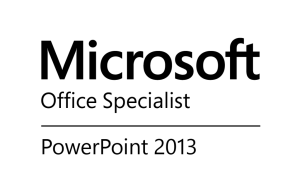 With UP on the verge of launching Office 365 to our campus, Academic Technology Services has identified a need to provide training on Office 365 and Office products for the campus. This is an opportunity to provide training on the core Office applications, as well as to educate users on the possibilities of using cloud connected tools to share, collaborate and work in new ways. With that in mind I began researching certifications available from Microsoft to achieve a mastery of Office products. That led me down the path of the Microsoft Office Specialist certification as a starting point. The first step is taking an exam covering one or more of the Office suite programs – Word, Excel, Outlook, Access, Powerpoint, or Sharepoint. Later steps in the path require a specialization in either Word or Excel and taking more advanced exams.
With UP on the verge of launching Office 365 to our campus, Academic Technology Services has identified a need to provide training on Office 365 and Office products for the campus. This is an opportunity to provide training on the core Office applications, as well as to educate users on the possibilities of using cloud connected tools to share, collaborate and work in new ways. With that in mind I began researching certifications available from Microsoft to achieve a mastery of Office products. That led me down the path of the Microsoft Office Specialist certification as a starting point. The first step is taking an exam covering one or more of the Office suite programs – Word, Excel, Outlook, Access, Powerpoint, or Sharepoint. Later steps in the path require a specialization in either Word or Excel and taking more advanced exams.
So to begin I chose the take the exams for Onenote and Powerpoint. I felt that learning more about those two applications in particular would help me in my role in ATS promoting technology in teaching and learning. Powerpoint is most often used in creating instructional technology in the classroom or creating flipped content for hybrid learning. Onenote has amazing potential for everything from note-taking to shared lessons and collaborative assignments.
With my goals set I purchased some exam vouchers and hit the books – my boss, Sam Williams was awesome enough to 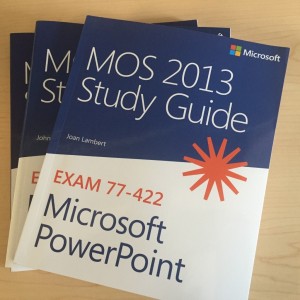 purchase the study guides that are available, and Lynda.com was a great resource. A few weeks later I went in and took the exams. I’m happy to say I went 2 for 2 and am officially a Microsoft Office Specialist twice over.
purchase the study guides that are available, and Lynda.com was a great resource. A few weeks later I went in and took the exams. I’m happy to say I went 2 for 2 and am officially a Microsoft Office Specialist twice over.
I’m excited to continue my journey learning about Office, and in the meantime have been diving in on some of the deeper areas of Powerpoint and Onenote. If you are interested in learning more, check out some of the content below.
Interactive Powerpoints with Office Mix
We all know faculty can create Powerpoint decks to present in the classroom, upload to Moodle, or soon share online through Onedrive – but did you know you can create interactive lessons with voiceover, annotation and even quizzes using a Powerpoint Add In called Office Mix? (Windows only for now, 🙁 ) You can then share a link or embed the presentation onto a web page (such as Moodle or WordPress) and track analytics through mix.com
%CODE1%
 Onenote for Teachers
Onenote for Teachers
Onenote is an amazing tool because it gives you a simple way to take notes and collaborate with others, and then syncs to just about any device you can imagine. But it can do a lot more than that – with Office 365faculty can use notebooks to deliver curriculum or feedback, and collaborate with peers and students. Microsoft even has a whole site set up for educators to use Onenote – check out this tutorial on the powerful Class Notebook feature at OneNote for Teachers.
I’m excited to be part of the rollout and Office 365 on the UP campus and look forward to continuing my journey of Office for education mastery!
