 iPads are used widely at UP. They have served all sorts of specific purposes — as mobile clipboards, platforms used to create videos for flipped classrooms using apps like Explain Everything, digital notebooks in science labs, and more. But honestly, a lot of tablet users just end up using them for general web browsing, emailing, and entertainment. So, can you really use an iPad to get capital W “Work” done? With Office 365 bringing desktop productivity apps like Word, PowerPoint, and Excel to mobile devices, I decided to spend an afternoon finding out.
iPads are used widely at UP. They have served all sorts of specific purposes — as mobile clipboards, platforms used to create videos for flipped classrooms using apps like Explain Everything, digital notebooks in science labs, and more. But honestly, a lot of tablet users just end up using them for general web browsing, emailing, and entertainment. So, can you really use an iPad to get capital W “Work” done? With Office 365 bringing desktop productivity apps like Word, PowerPoint, and Excel to mobile devices, I decided to spend an afternoon finding out.
On this particular day, I needed to write a blog post to contribute to a news site. I don’t have publishing rights to the site, so I wanted to write the post in Word and send it over to the blog editor. I also needed to be mobile —I was about to go across campus to meet with a faculty member and planned to duck into the commons to work on the post afterward. So instead of lugging my 4.5 pound laptop across campus, I decided to grab my trusty 1 pound iPad Air with a Logitech keyboard case to see what I could get done. I had the full suite of Office mobile apps ready to go, so I felt my iPad would be up to the task.
Putting an iPad to the test
I needed to go through the following steps to research, write, and get the post off to the editor:
- Pull up and read a PDF document;
- Take notes on the article;
- Upload the PDF to a WordPress site;
- Write a brief summary;
- Include a link in the summary to the PDF; and
- Email the summary as a Word doc to the editor of another blog.
I already saved a PDF document to my OneDrive for Business storage— and it’s a good thing, too. Finding a way to save a PDF from a mobile web browser to local iPad storage, or even connected services like OneDrive or DropBox, is challenging, at best. But since it was already saved to OneDrive, pulling up the document to read on the iPad with the OneDrive app was easy.
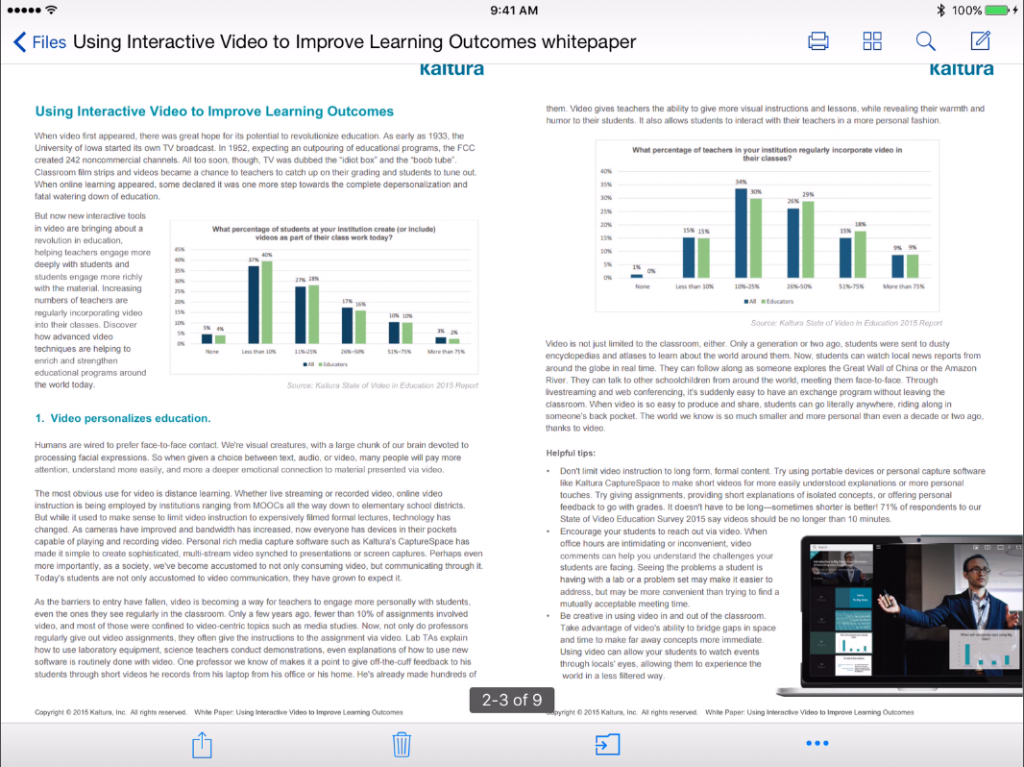
While reading the document, I was able to use the iOS 9 slide over function to call up OneNote to quickly type in notes. So far, so good!

Once I had read the PDF and taken some notes, I was able to open Safari, surf over to my WordPress site, and upload the PDF to my Media Library with just a few taps.

At that point, I opened Word on the iPad and began to type up my summary. Word on iOS obviously can’t do everything the desktop version can, but I could do everything I needed to — add and format text, headers, and links — with no issues. I’ll also point out that a Bluetooth keyboard was essential here. The Word app is well optimized for touch, but I wouldn’t want to use the touch keyboard for writing.

Next, I needed to get the Word doc over to the blog editor. I could have easily shared the Word doc through OneDrive with him, but since Office 365 is brand-new at UP, I decided it would be easier to send it as an email attachment. Luckily, the Word mobile share options include sending documents as an email attachment from Outlook.

Workable, but limited
Overall, my impression was good. I was able to get most everything I needed to get done. Although the Office apps worked well together to let me create, edit, and share simple documents, there are also lots of other things I do for my job that wouldn’t be practical, or even possible, on an iPad. For now, I’ll be sticking with either my MacBook Pro, or another device I have found very useful: the Surface 3 tablet running Windows 10. But I’m excited about the convergence of traditional computers, touch screens, and tablets and to see what the next few years will bring.
