You can schedule a Zoom meeting from either the Zoom application, or online.
Scheduling a Zoom meeting from the Desktop Application
Open your Zoom Application and click on the “Schedule” button after logging in:
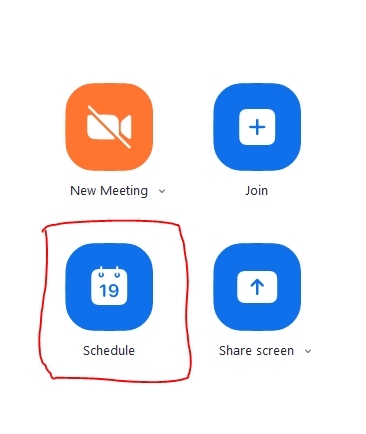
This will open a scheduler window. Select your meeting settings here.
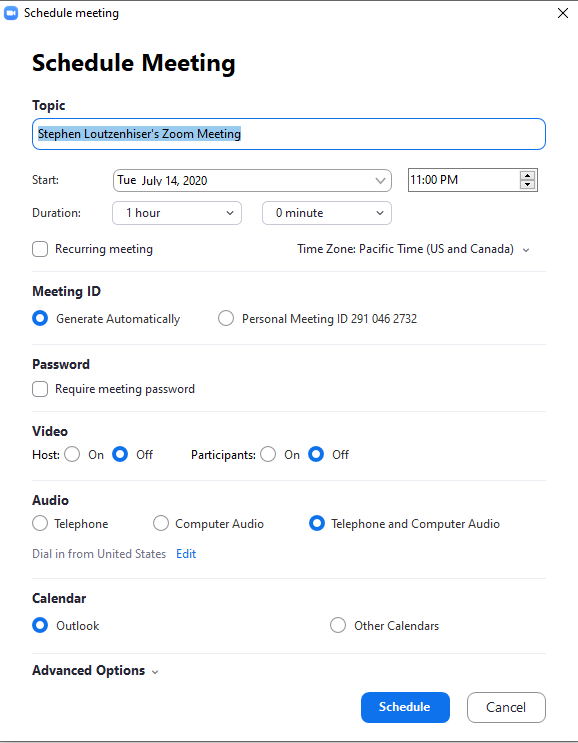
You can choose the name of the meeting, the time, whether it’s recurring, and what ID it will utilize. If you want to require a password, you can check the “Require meeting password” box. Most of the other default settings will be fine, but if you’d like to make participants engage video before joining a meeting, you can select that here.
If you click on the “Advanced options” you will get more options.
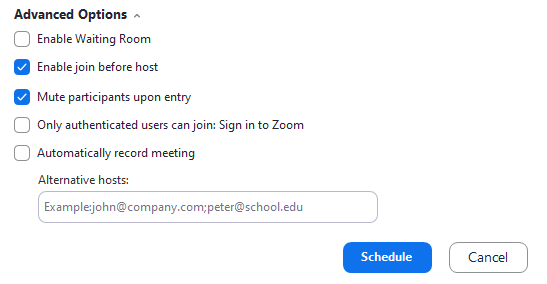
Here you can enable a waiting room, let guests join before hosts, mute new guests, make participants log into Zoom, and if you want to automatically record the meeting.
After you are done selecting your settings, click on the blue “Schedule” button to schedule your meeting.
Scheduling a Meeting on the Web
Sign into zoom.us. Click on “My account”, then “Meetings”, then “Schedule a new meeting”:
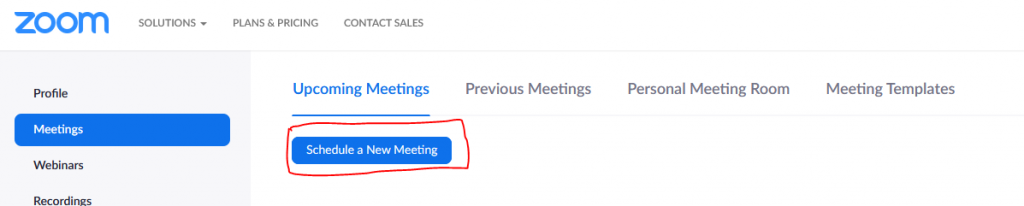
Select the meeting options here:
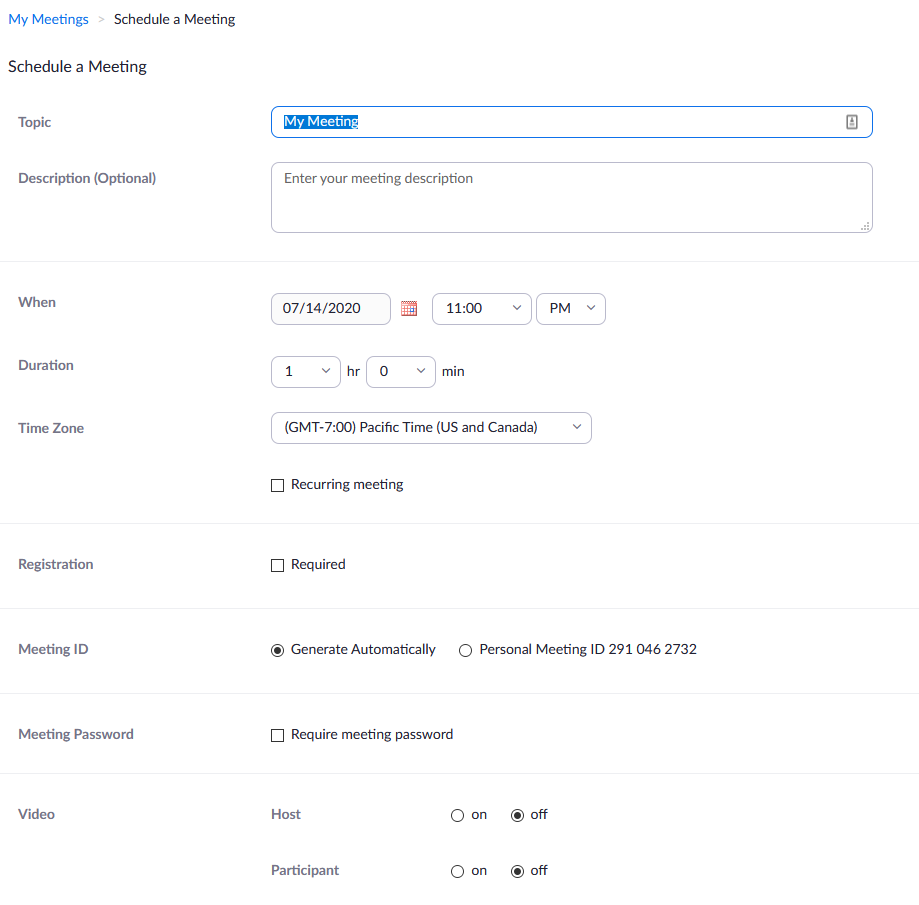
You can choose the name of the meeting, the time, whether it’s recurring, and what ID it will utilize. If you want to require a password, you can check the “Require meeting password” box. You can also enable a waiting room, let guests join before hosts, mute new guests, make participants log into Zoom, and if you want to automatically record the meeting. Most of the other default settings will be fine, but if you’d like to make participants engage video before joining a meeting, you can select that here.
After you are done, click on the “Save” button at the bottom of the page:
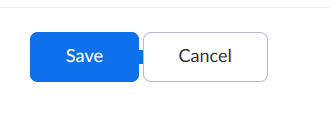
Then, your meeting is scheduled!