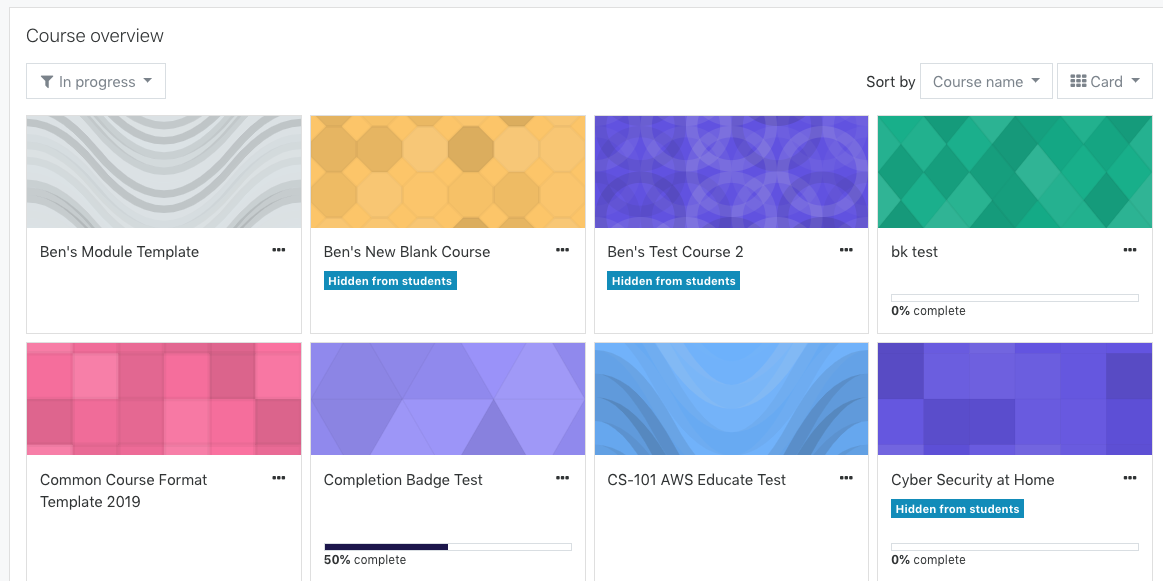Introduction
Faculty who use Moodle at UP may at times wish to hide their entire course from view. Common scenarios when it would be useful to hide a course:
- The faculty member is working on designing the course or adding content and doesn’t wish students to see the work in progress.
- The course has been merged with another section and the merged course will be used in lieu of the individual sections.
- The following article shows the steps to hide or unhide a Moodle course.
Step 1
Login to Moodle and look for the course you wish to hide or unhide in your Custom Course Menu. Click on the course name to access the course.
Step 2
In your course, click Edit Settings in the Course Administration menu.
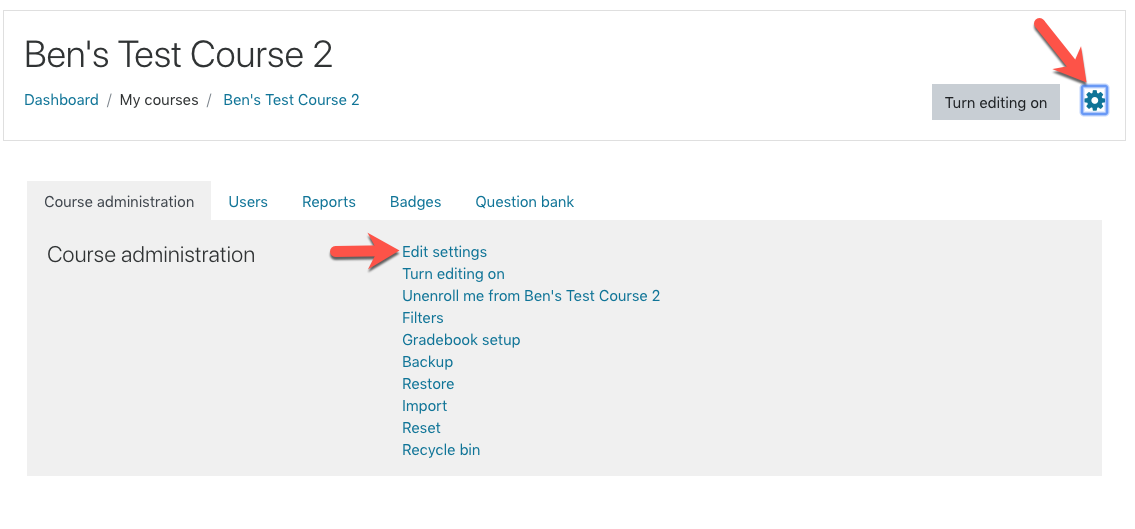
Step 3
In the course settings, under General settings, you can set the course Visibility options to Hide or Show. Make sure to scroll down and click Save when you have made your selection.
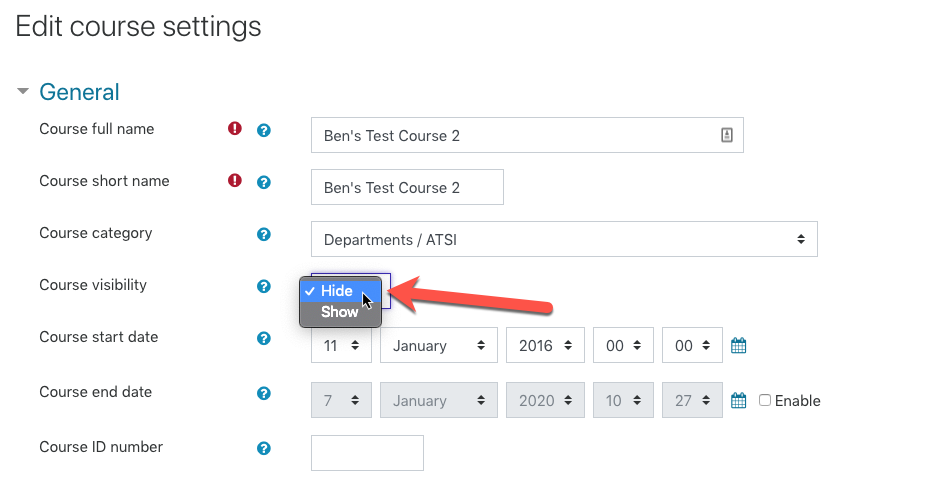
How to Tell if Your Course is Currently Hidden
Assuming you are using the standard Moodle theme, as of 2020 you will see an alert in the course when it is hidden.

You will also see a Hidden label on the course in your Dashboard.