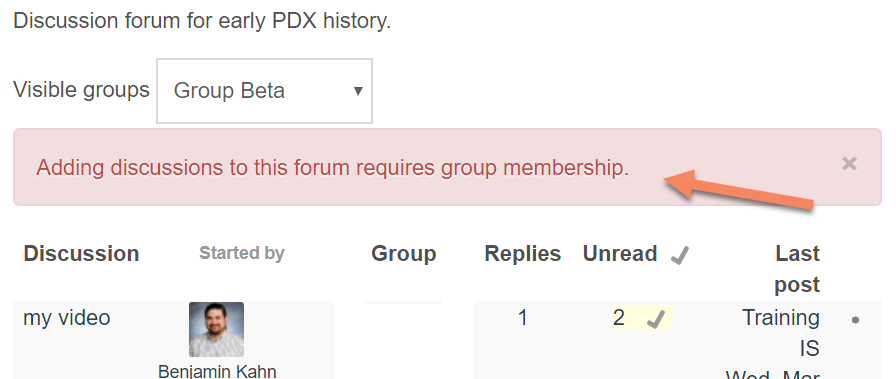Introduction
You can use Groups to split your discussion forums into smaller conversations. For more information setting up Groups in your course see the Creating Groups guide.
Step 1
Visit your forum activity and Edit Settings.
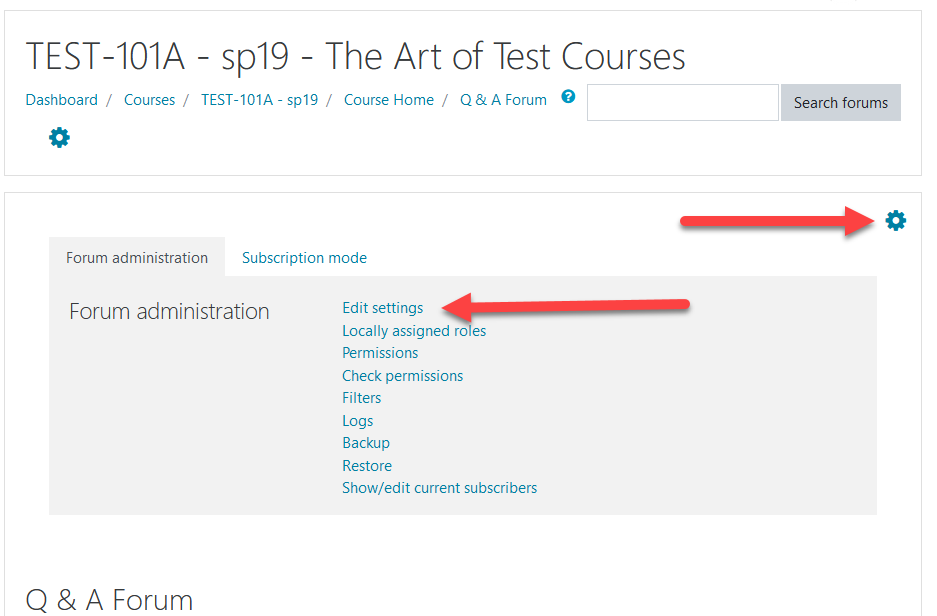
Step 2
Under Common module settings, click the Use Groups drop-down menu. Select either Separate or Visible groups.
In Separate Groups, students will be completely separated. With Visible groups, students can only post in their group forum, but they can visit and read posts in the other groups’ forums.
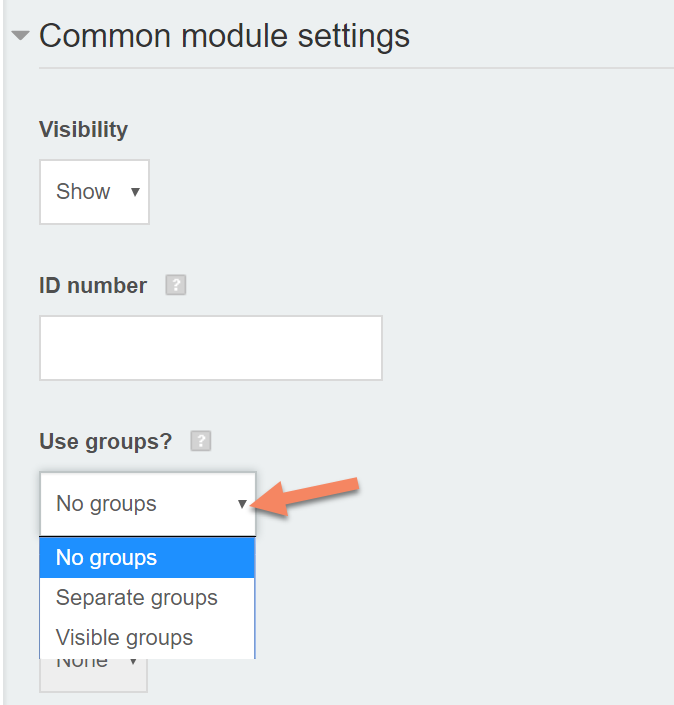
Step 3
Don’t forget to Click Save
Instructor View
In the forum, you will be able to change your view to All Participants, or just view one Group at a time.
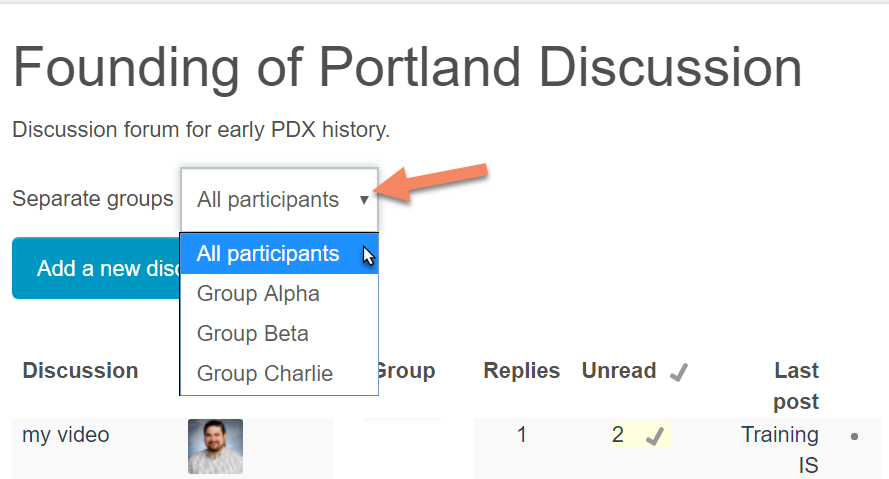
Student View – Separate Groups
With Separate Groups, students can only see and post in their own group’s forum.

Student View – Visible Groups
With Visible Groups, students will load into their own group when they visit the forum activity. They can add posts and replies here. They can also use the dropdown list to view another group area or view all posts together.
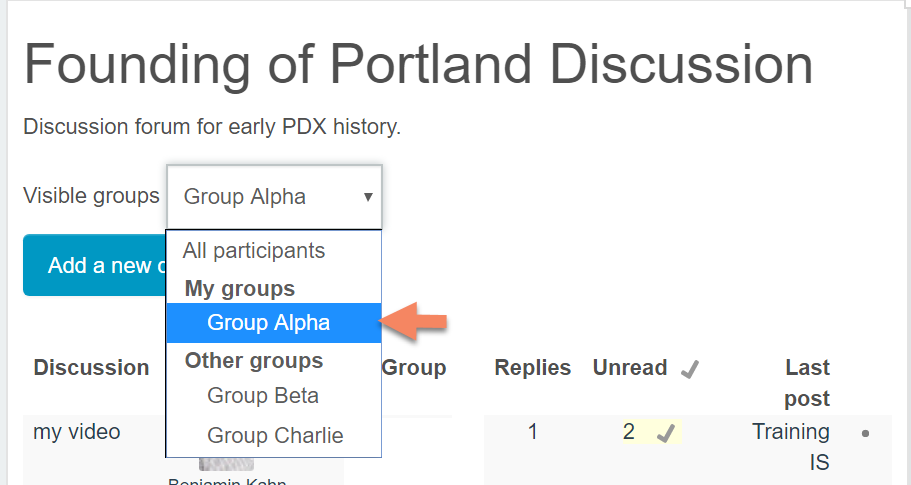
When they visit any other area, they can read posts but cannot add their own posts or replies.